IMPORTANT: The following Support Article is ONLY if you have a custom domain and ARE NOT using SSL. If you have a custom domain and want SSL, please see the "Creating a CloudFlare Account for SSL"
If you are a GoDaddy customer or if someone registered your name at GoDaddy, you can follow these instructions to configure your domain to work with Lead Commerce.
Step 1:
Go to Godaddy.com and log into your account.
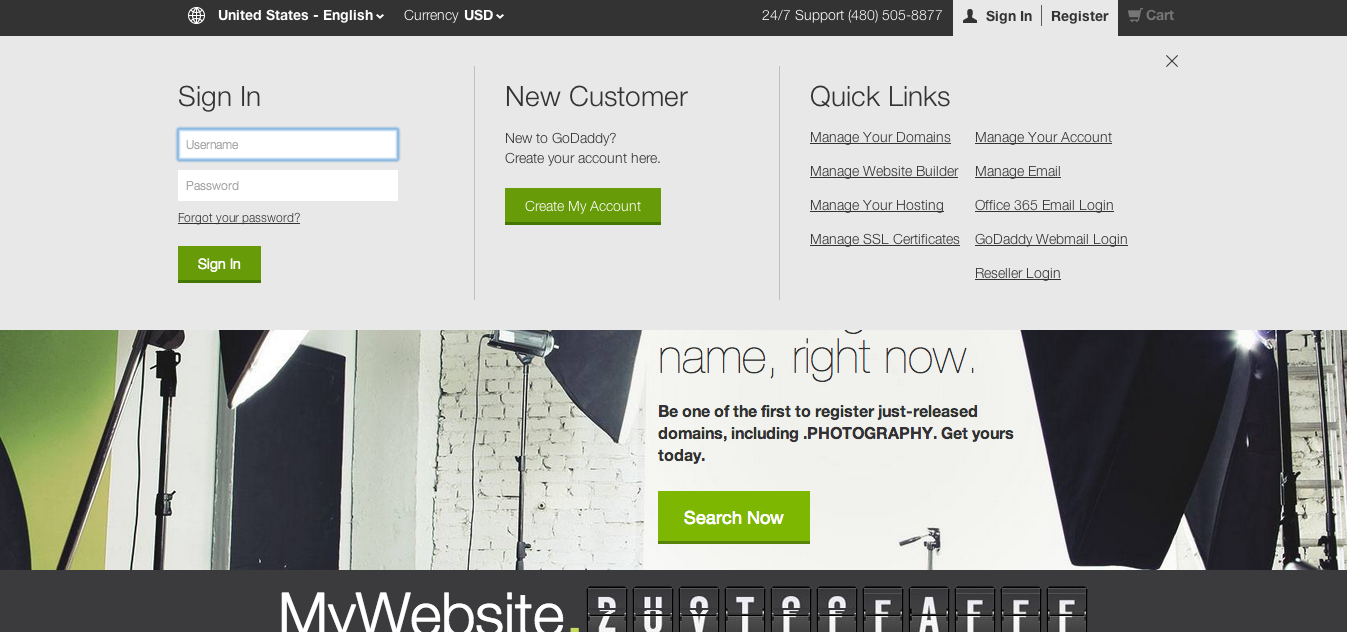
Step 2:
Locate your domain you want to point to Lead Commerce.
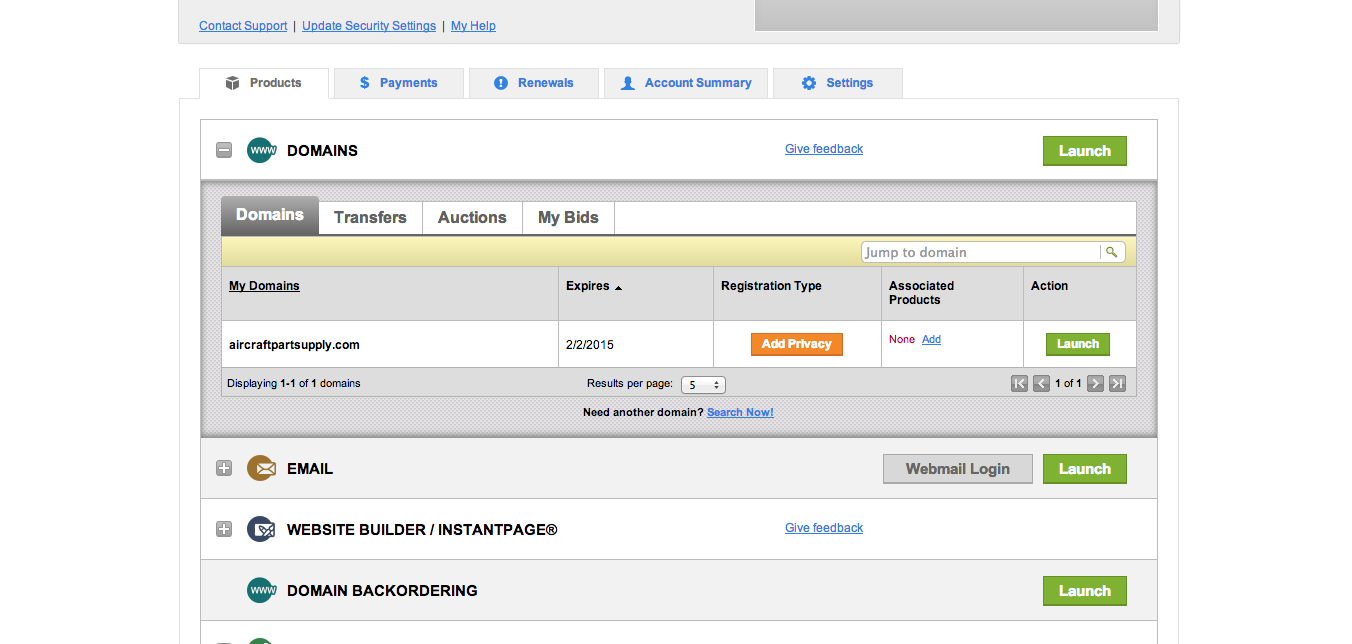
Step 3:
Click on the Launch button (above in Green). This will then take you to the domain name editing area. Next, click on the DNS Zone File (highlighted in red box below).
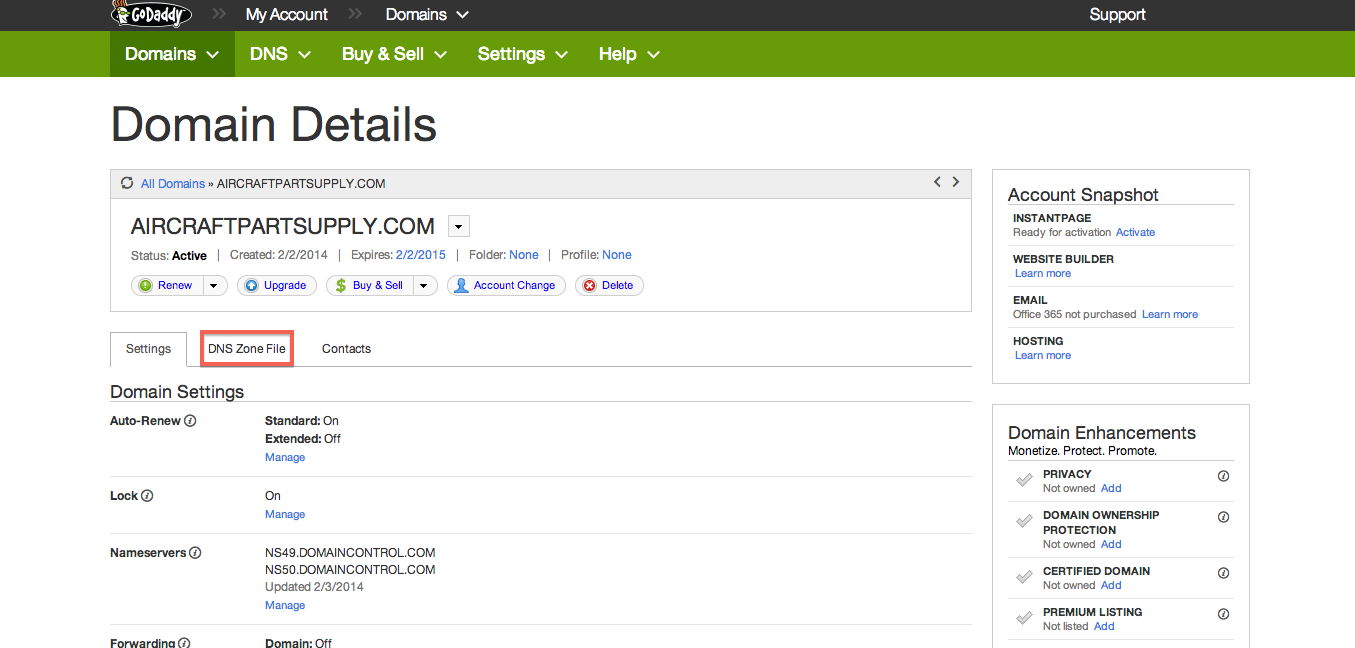
Step 4:
Click on the Edit option (highlighted in red below).
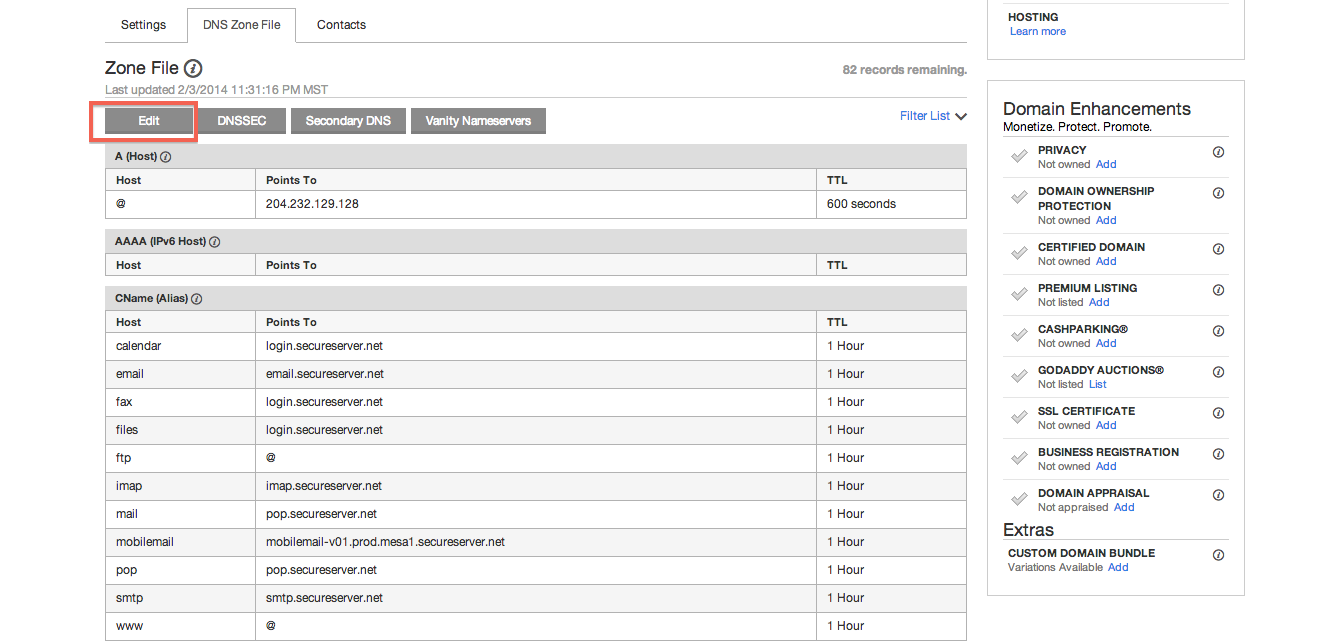
Step 5:
Click on the small Pencil icon (highlighted in red below).
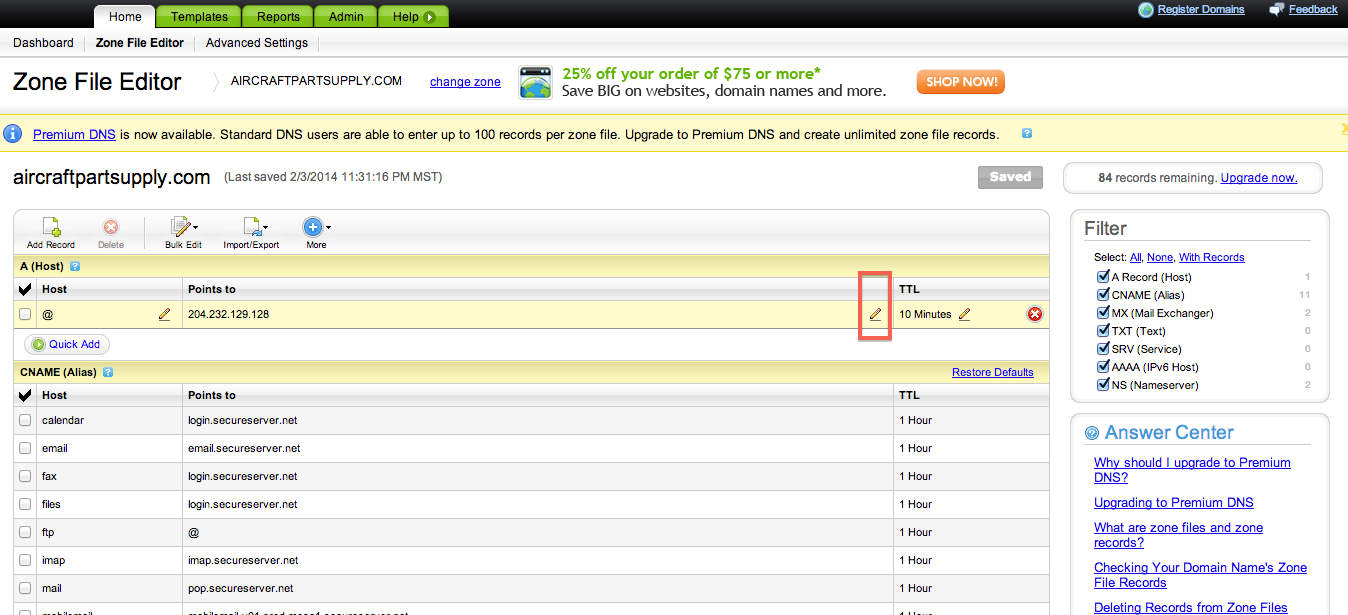
Step 6:
Enter in the following IP address for the A Record. You should have been provided this number from Lead Commerce. Copy and paste this IP Address number into the A Record field and save and confirm the change.
Be sure to edit only the A "Host" Record. The CNAME "www" should be pointing to "@".
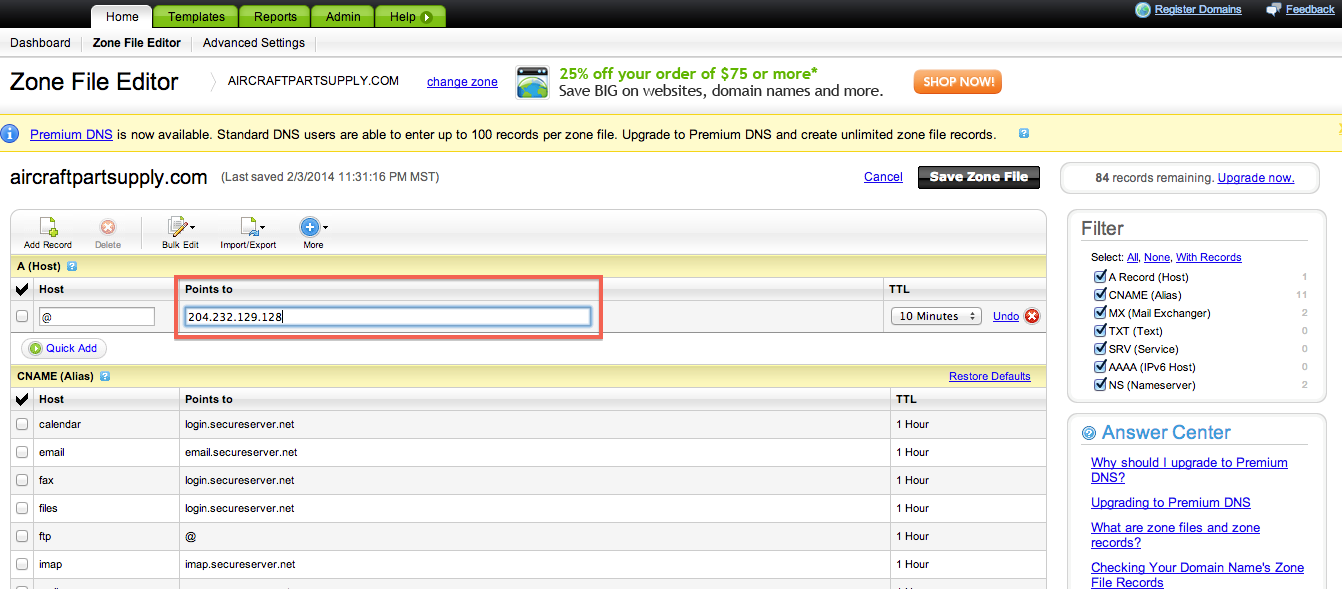
Step 7:
To save your changes to your zone file, click on the Save Zone File button (highlighted in red below)
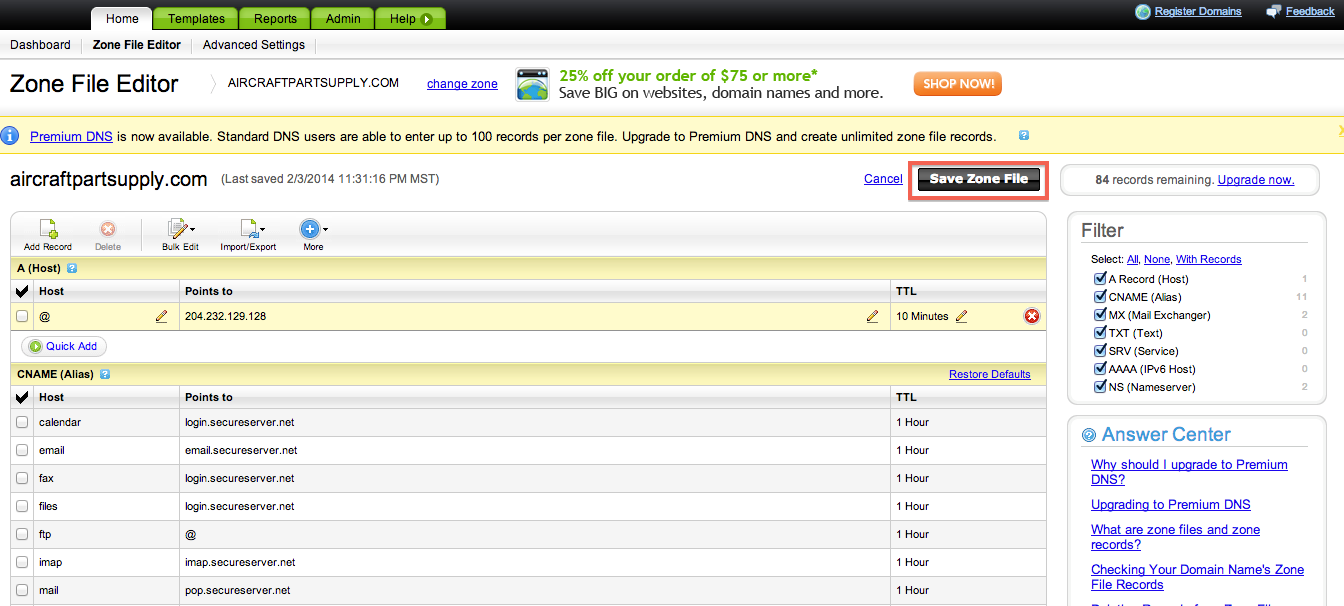
Once this is done you may log out of your GoDaddy account.
In some cases this can take as long as 24 to 48 hours to propagate.
If you type in your domain name in a browser window and get this message below then you should now be able to point Lead Commerce to your domain:
Once you have made these changes you may now log back into Lead Commerce at any time and check the status of the propagation. If you have successfully updated all of these settings, you should see this message in the Domain subcomponent of the Lead Commerce Back Office by navigating to Settings -> Licensing -> Domain.
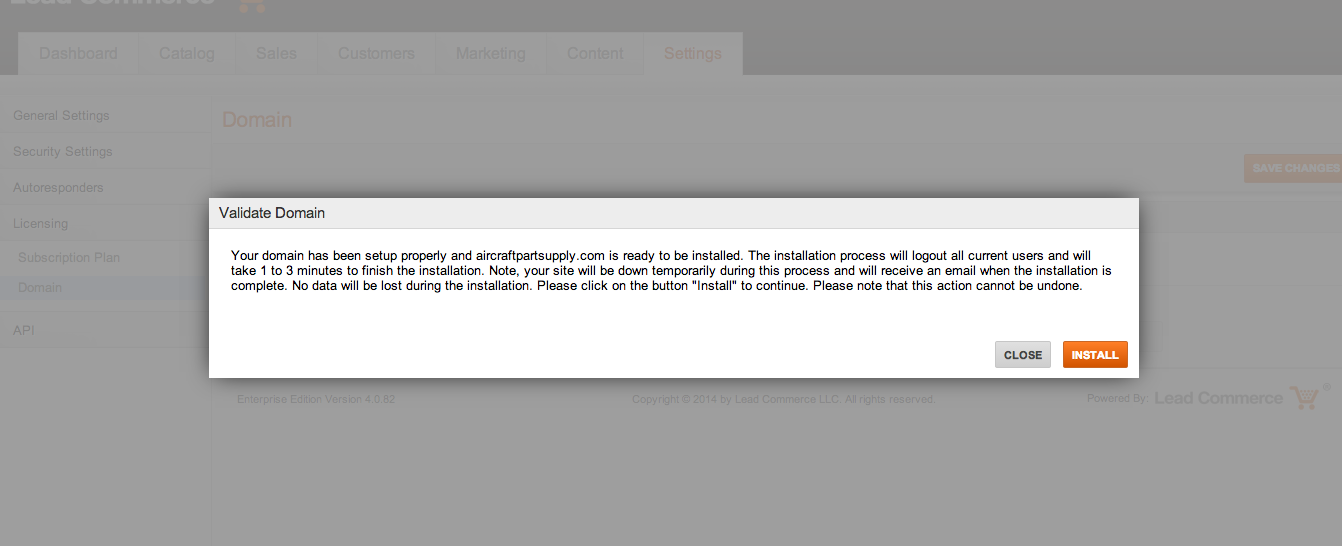
Click on the orange Install button and Lead Commerce will then be deployed on your domain. The system will email you once this process has completed. Please allow at least 5 minutes for this to take place.

 Made with ❤ in the USA.
Made with ❤ in the USA.
