To subscribe to Lead Commerce, follow these steps:
Step 1:
Log into the Back Office of your trial. Your trial Back Office was emailed to you when you first signed up. It is based on the business name you typed in when creating your trial for the very first time. So for example, if your business name was ABC Online then the trial Back Office URL would be: abconline.goleadcommerce.com/portal. If you cannot remember your trial area, then contact [email protected] and they will send you the information again.
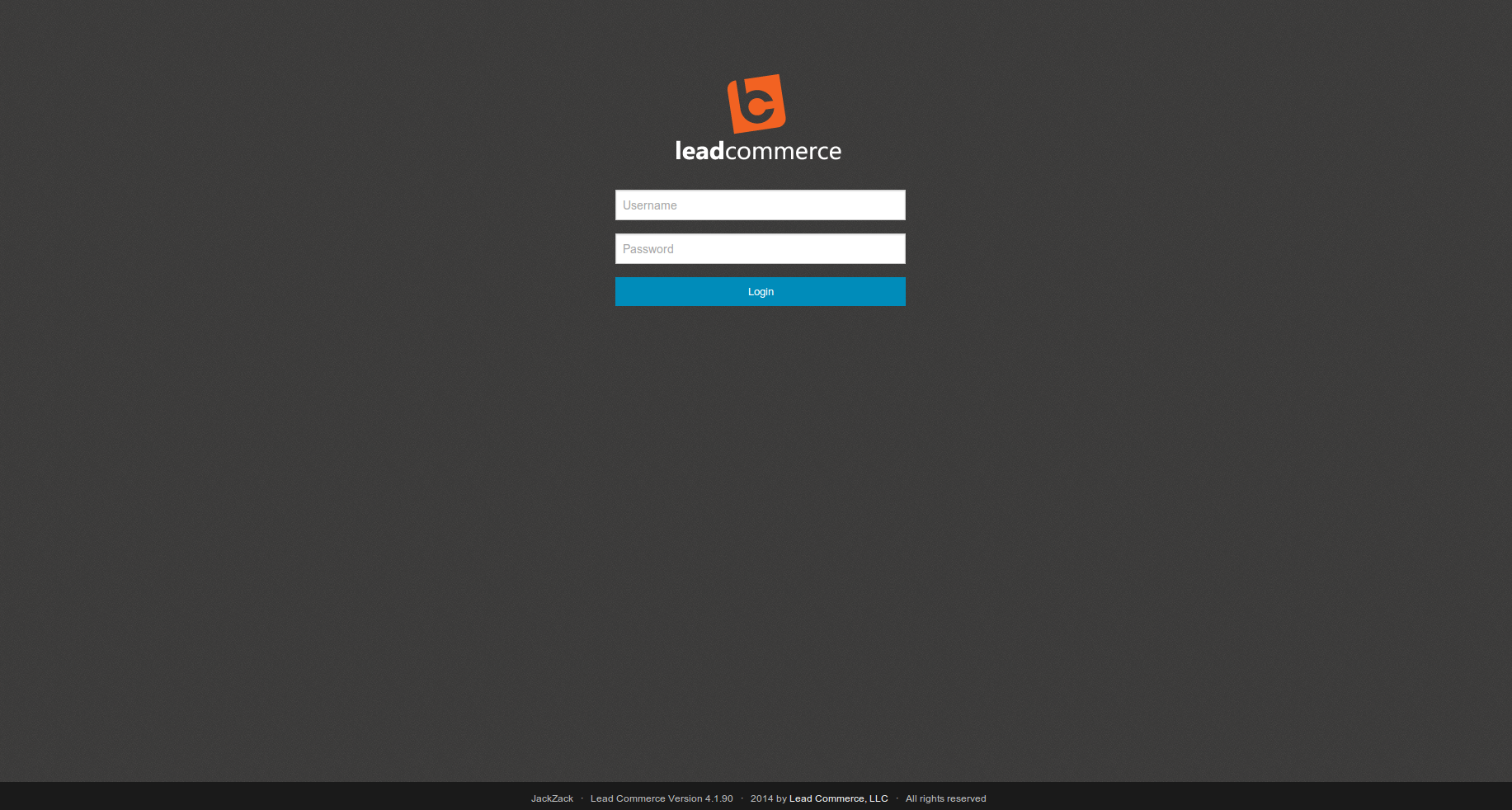
Step 2:
Once logged in, click on the orange Sign Up Now button located in the bottom of your screen.
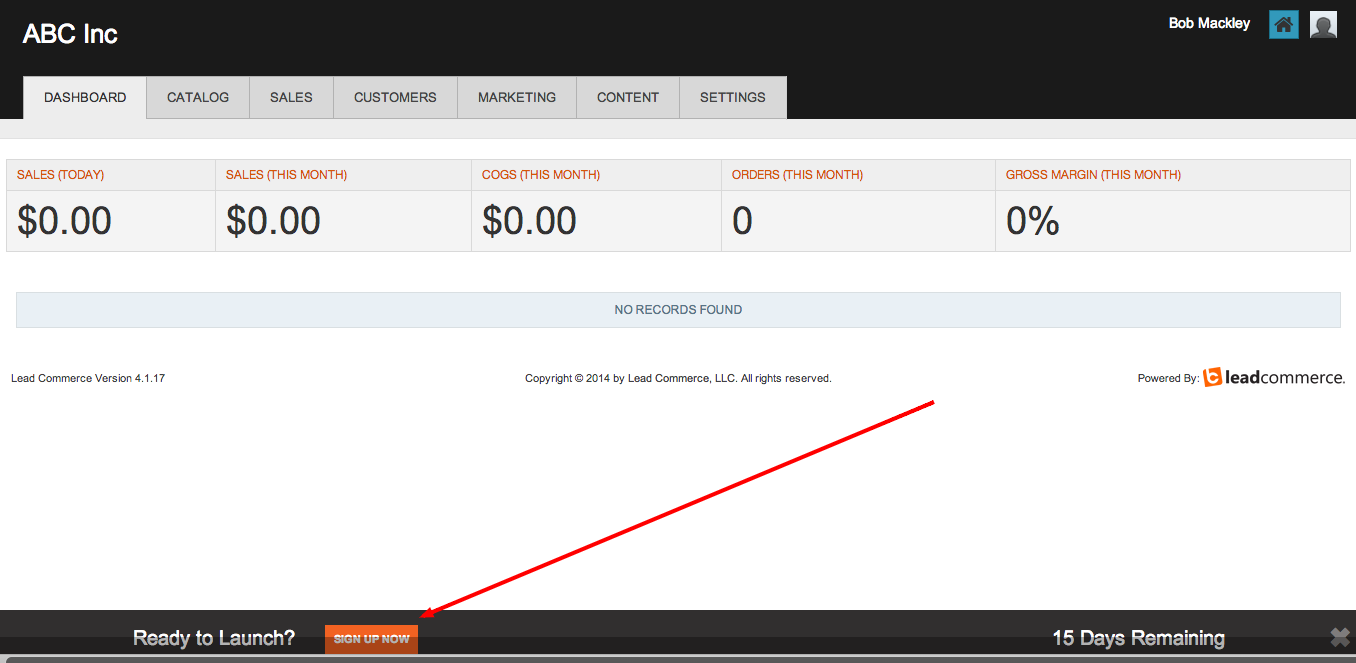
Step 3:
Click on the blue Subscribe Now button located in the middle of your screen.
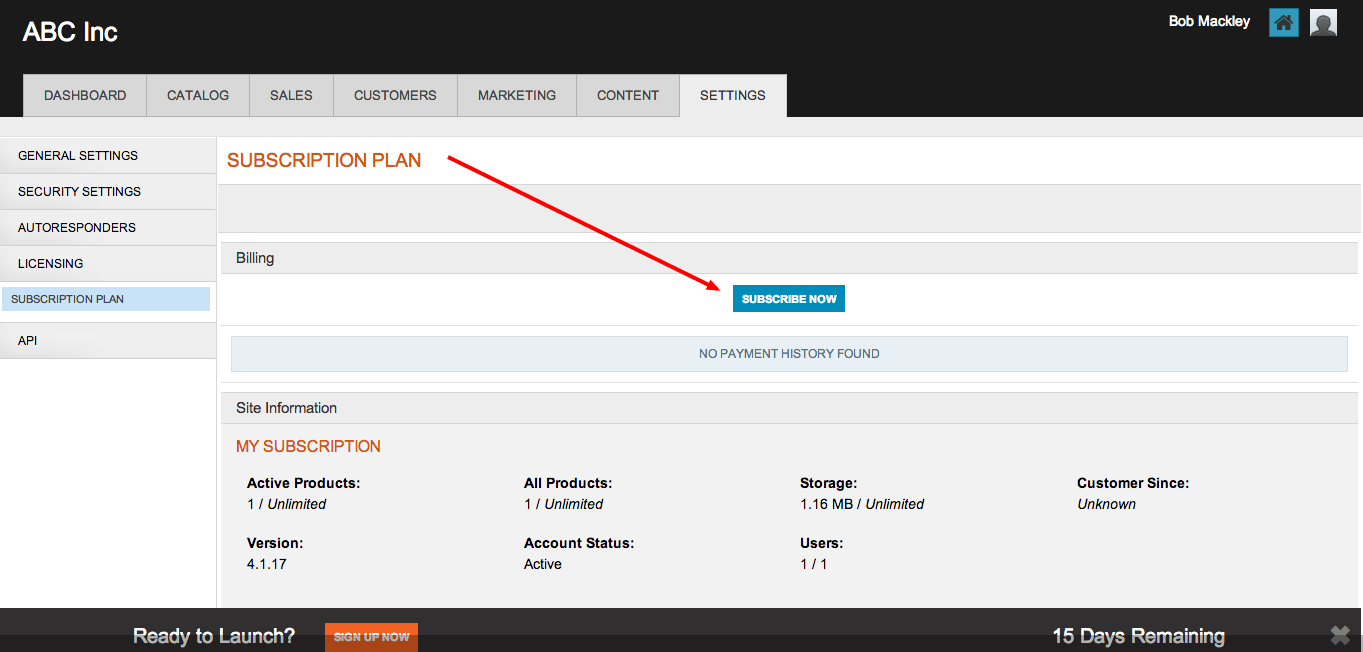
Step 4:
Select the number of users you need and also if you require Live Support (the small checkbox located in the bottom right of the window prompt). Fill in your credit card information, then click on the Billing Address tab and fill in your billing address that goes along with the card you are using.
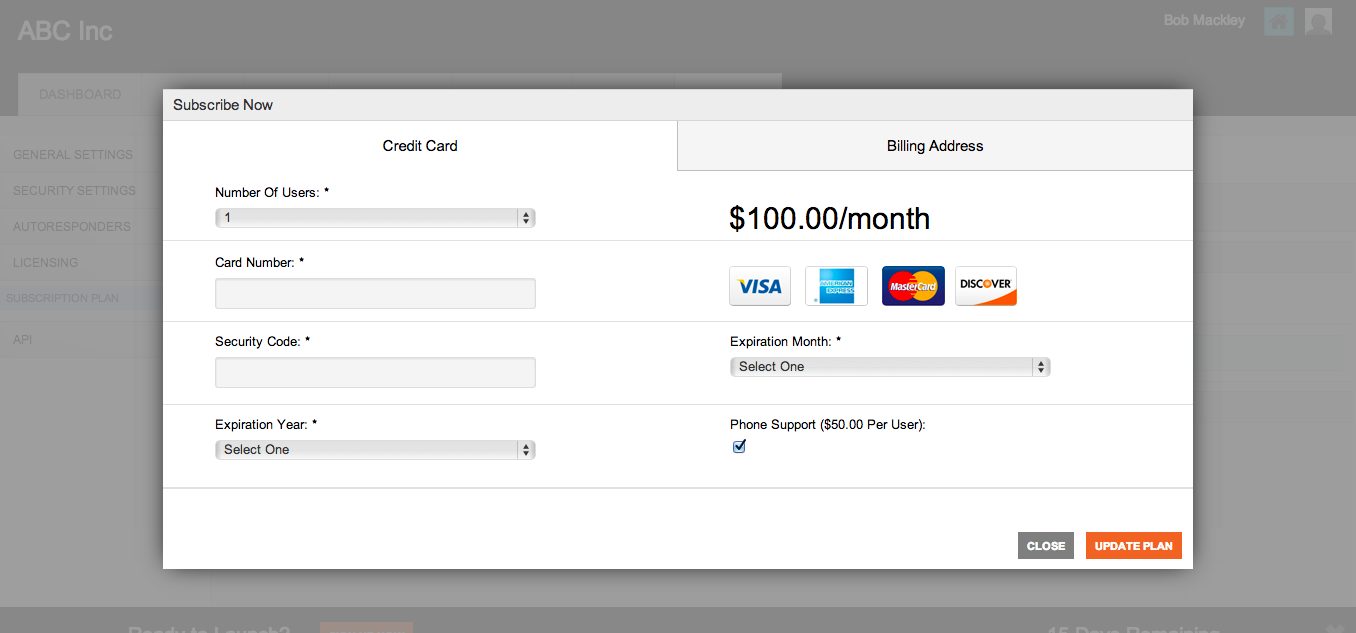
Now fill out your billing address.
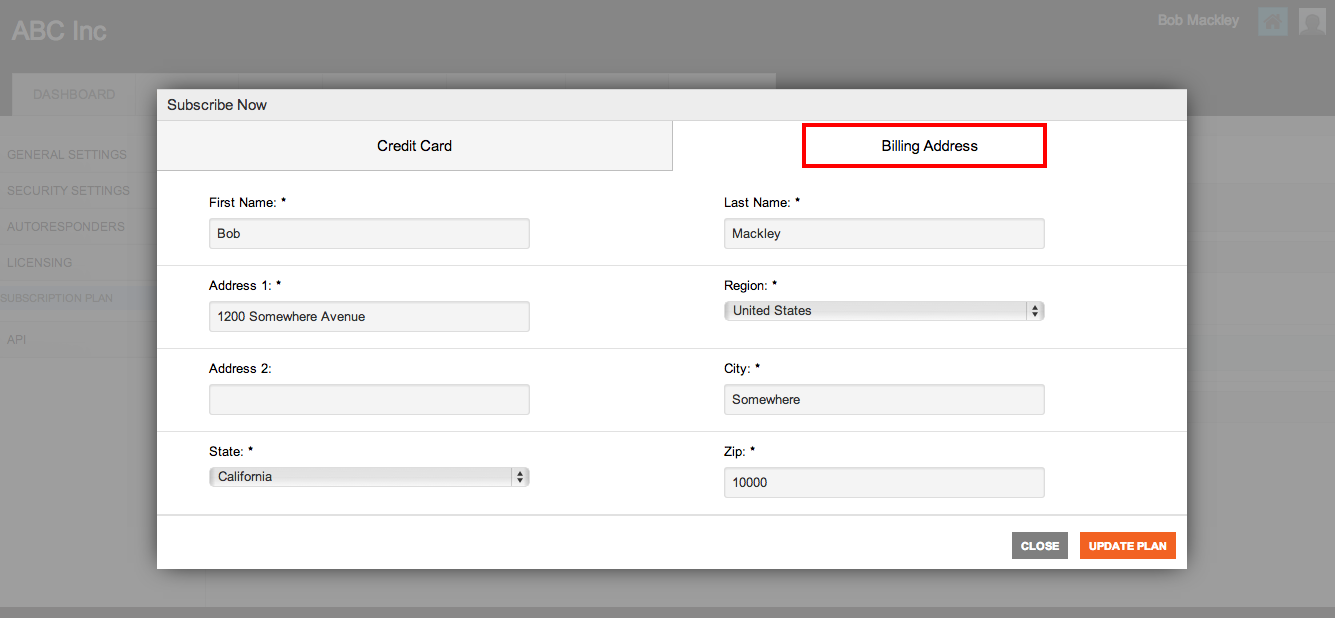
Step 5:
Finally, click on the orange Update Plan button located in the bottom right of the Subscribe Now window.
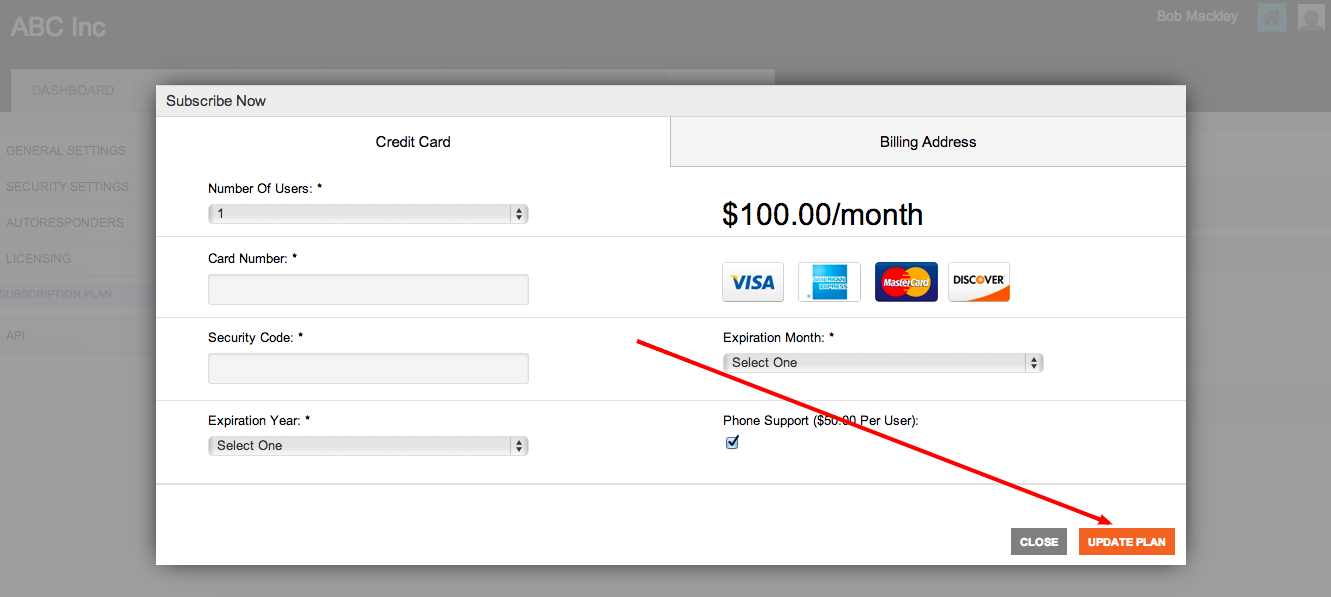
Lead Commerce will now charge your card and set your monthly subscription plan to active.
If your payment is successful, you will be automatically logged out of your Back Office and your new subscription will now be in place.
If you receive errors, please check your billing and card information and try again or try using a different card.

 Made with ❤ in the USA.
Made with ❤ in the USA.
