This support article will discuss how to import PO's within Lead Commerce.
Step One:
In a clean Google Sheets or Excel-type spreadsheet, you will create a template for your orders and enter the required Purchase Order information. The below example was done on a simple Google Sheets spreadsheet.
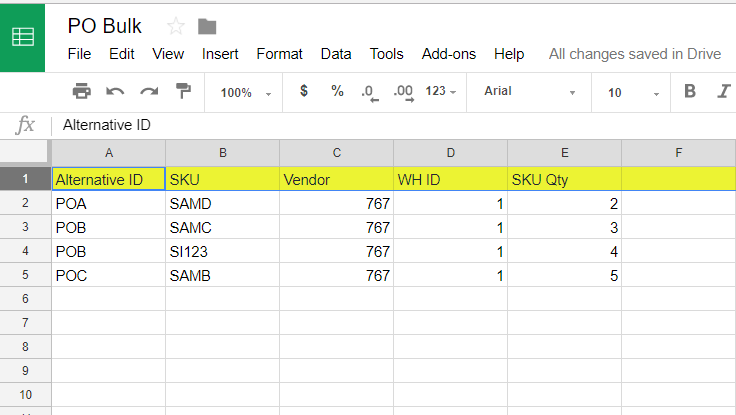
You will notice the columns and the headers highlighted in yellow. These are the REQUIRED FIELDS for passing data back into the system via the import function. Neglecting to accurately complete or map these fields on import will result in returned errors and for the data to not be entered.
Required Fields:
Alternative ID
SKU
Vendor (NOTE: This is not the vendor name, but the ID NUMBER associated with the vendor when it was created. To view this information: Catalog>Inventory>Suppliers/Vendors and view the ID number on the far left column)
Warehouse ID (NOTE: This is not the warehouse name, but the ID NUMBER associated with the warehouse when it was created. To view this information: Catalog>Inventory>Warehouses and view the far right column)
SKU Quantity
Step Two:
Save and download the spreadsheet as a CSV file (.csv). This is the only file format supported by the import and export functions
Step Three:
Navigate to the Catalog tab>Inventory>Purchase Orders
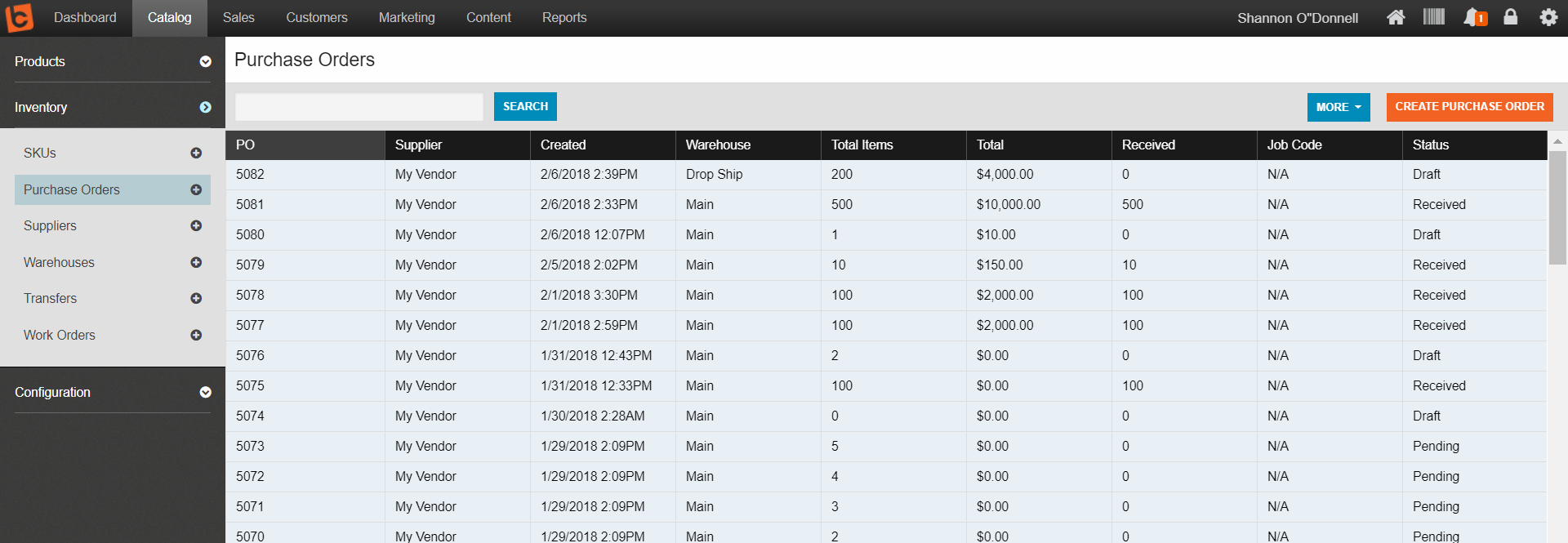
Select the blue More menu, and select the IMPORT option.
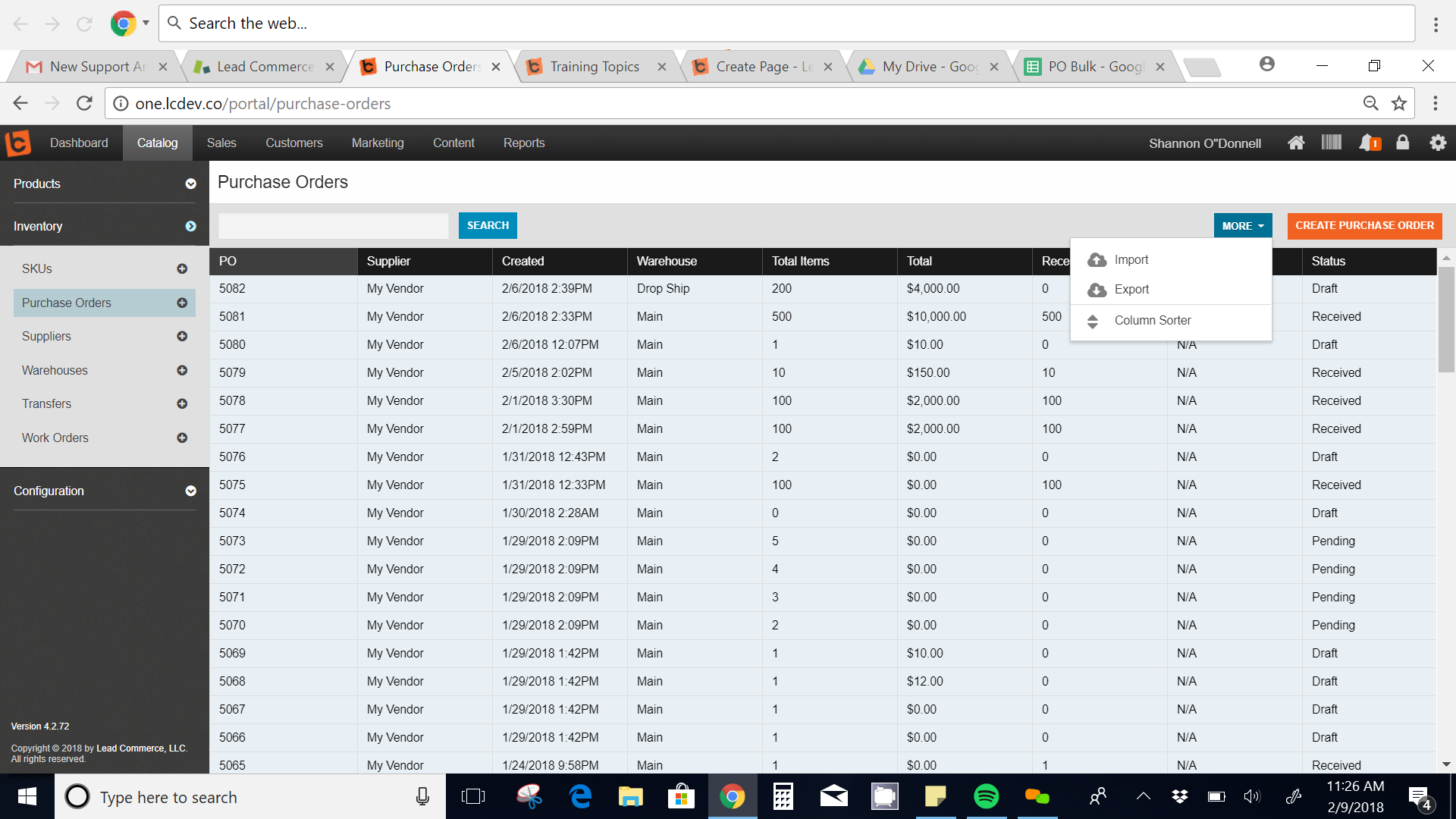
This will bring you to the import window. In the REQUIRED Import Type field, choose whether the imported purchase orders will be imported as PLACED or DRAFT. Make sure to designate if the CSV file has headers or not.
Select Save and Continue.
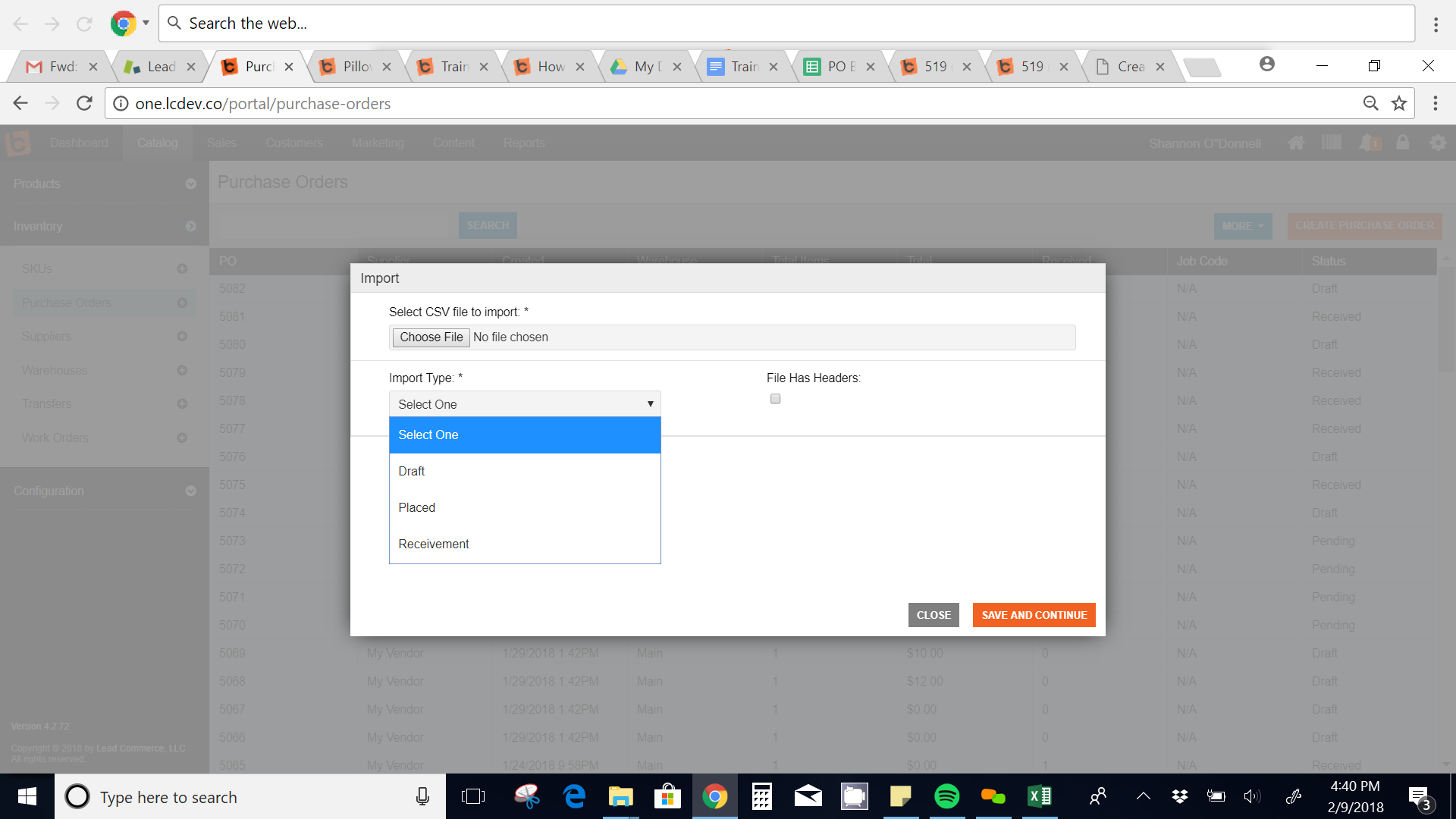
This is where you will MAP the REQUIRED fields in order to pass the data into your records. Each required field is indicated in the drop-down menus.
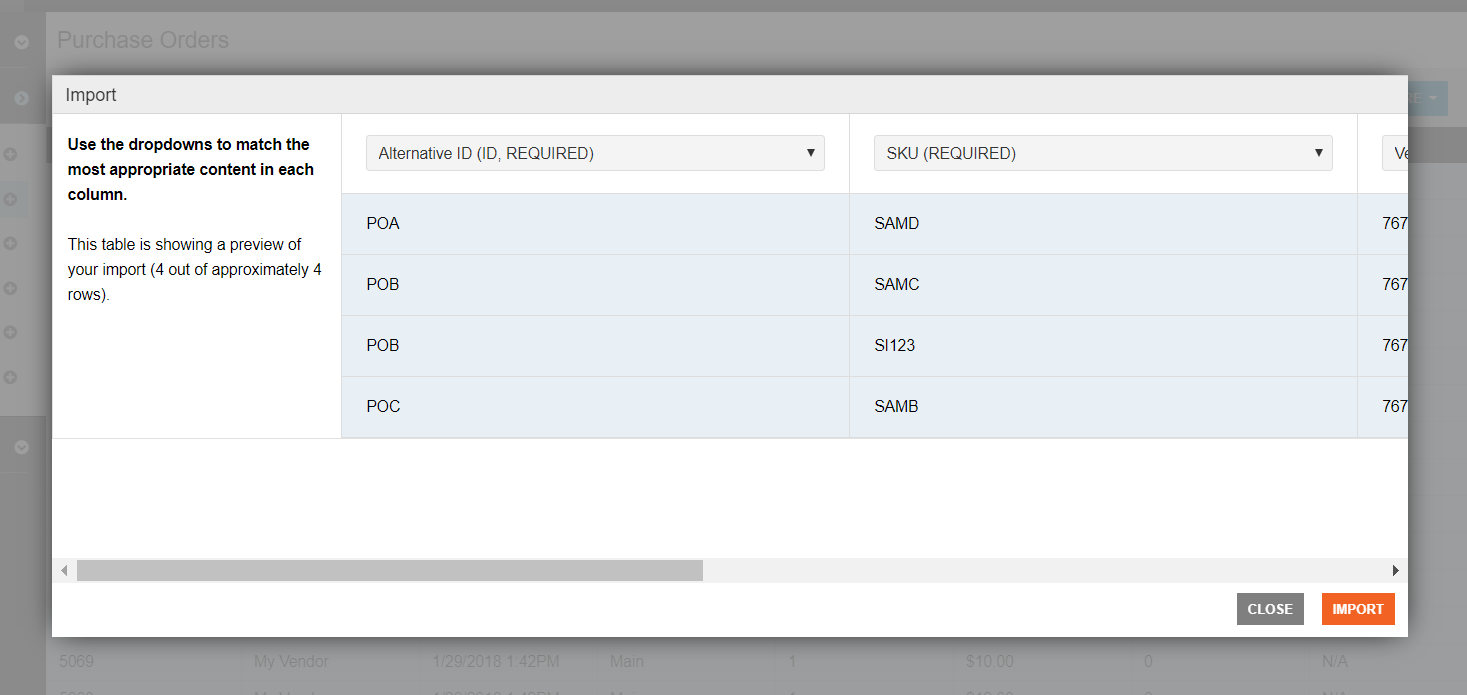
Step Four
An e-mail confirmation has been triggered with the background process (running the import). The length of time the confirmation takes to arrive in your inbox will depend on how many records you are importing into the system.
When the e-mail arrives, you will be notified whether or not all records have successfully imported or if there are any errors that need to be fixed.
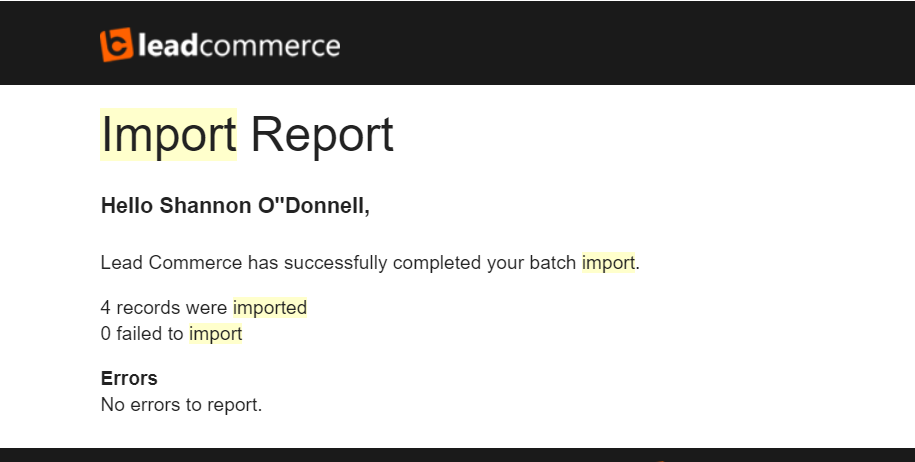
You can now check your PO dashboard for the newly imported records.

 Made with ❤ in the USA.
Made with ❤ in the USA.
