This support article explains how to run a basic CSV file export from Lead Commerce using the native Export option.
Step 1:
Log into the back office of Lead Commerce and click on the main Sales tab at the top.
NOTE: We will be using the Sales tab as an example, however the export menu option works functions fundamentally the same out of the different tabbed areas.
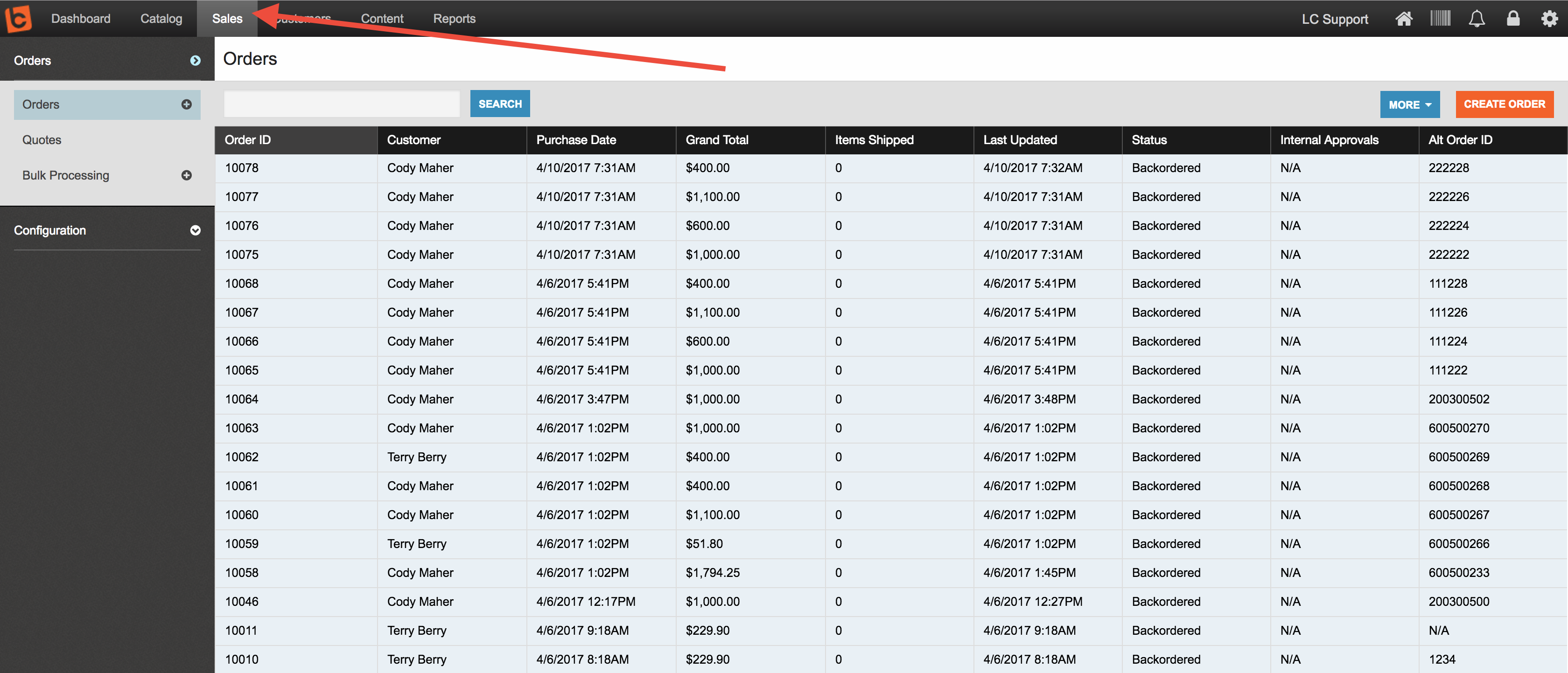
Step 2:
On the main dashboard, choose the Export option in the blue More menu.
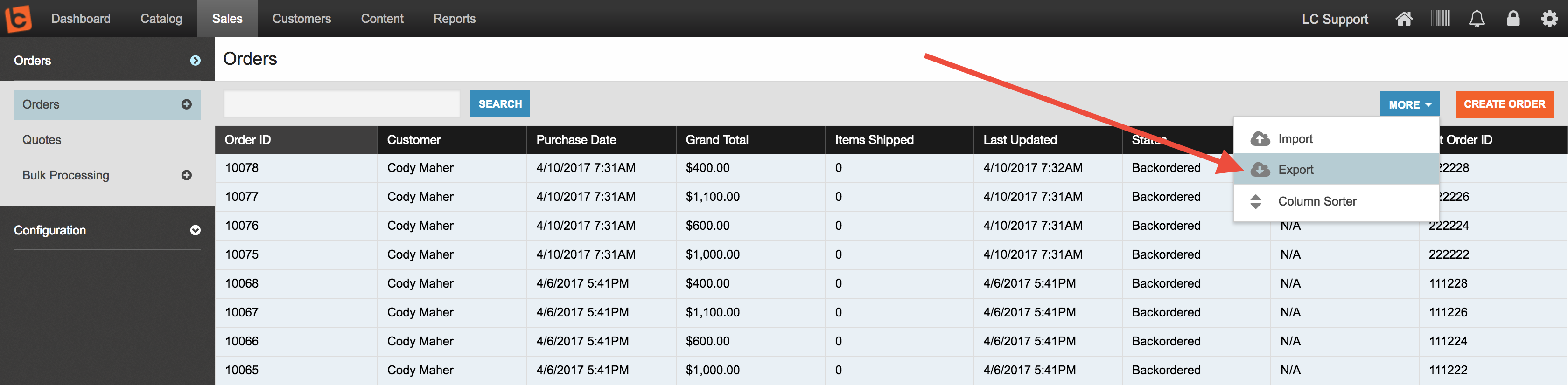
Step 3:
NOTE Here is where your exports will differ. When the Export prompt window populates, you will be able to designate specific criteria such as Exporting Order Details and Exporting Payment Details and date ranges for Orders, or Warehouse/Status for SKU's, etc.
Choose the options you need to export.
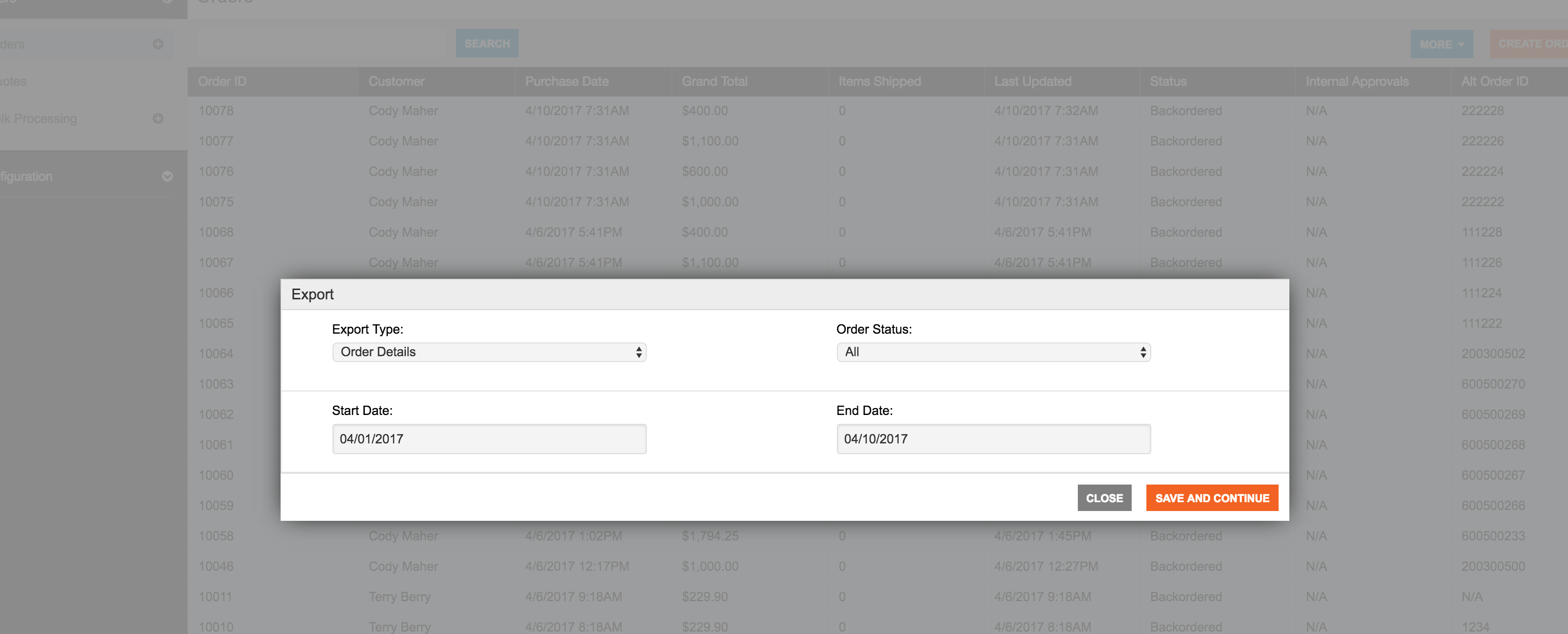
(example of Order Export prompt)
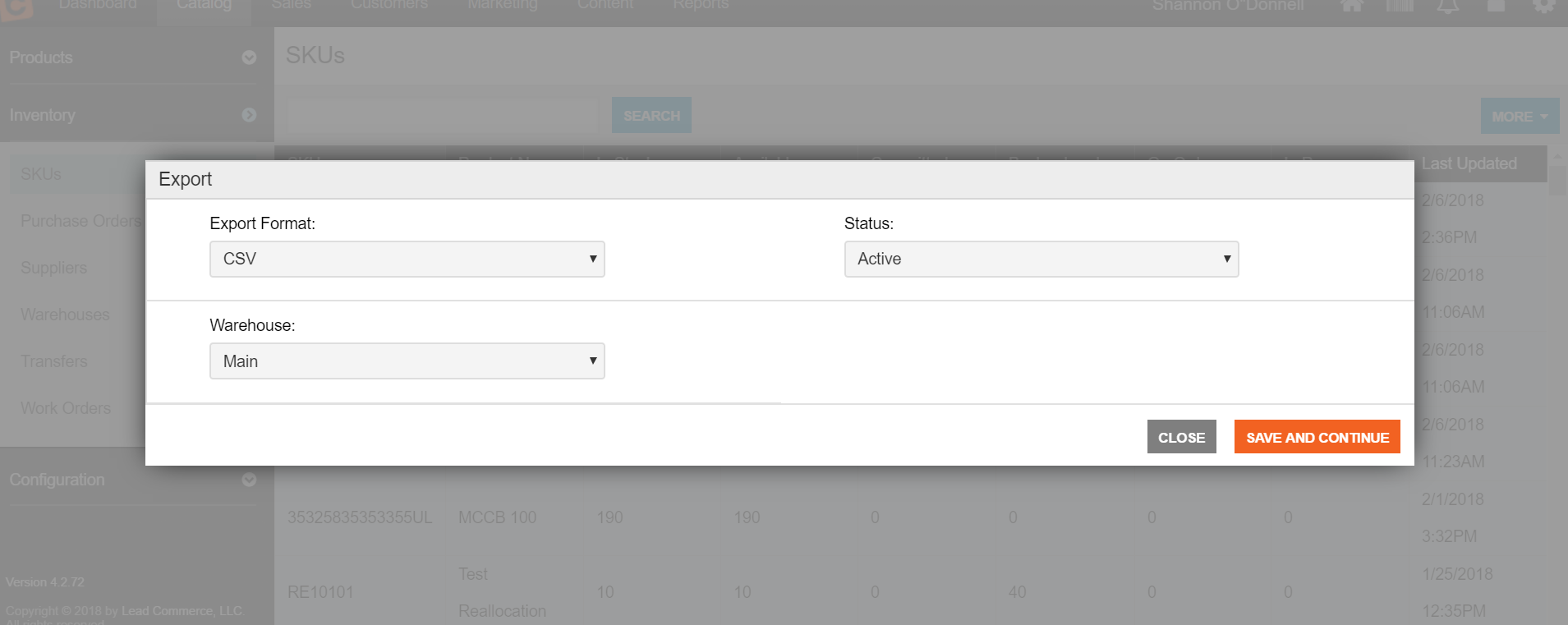
Step 4:
Once you have selected your dates and export types, click the Save and Continue button. Your export will be emailed to you.

 Made with ❤ in the USA.
Made with ❤ in the USA.
