This support articles covers adding vendors in Lead Commerce.
Please Note: You must have warehouses set up within your Back Office prior to completing this task.
Step 1: Go to Catalog > Inventory > Vendors and click on the orange Create Vendor button.
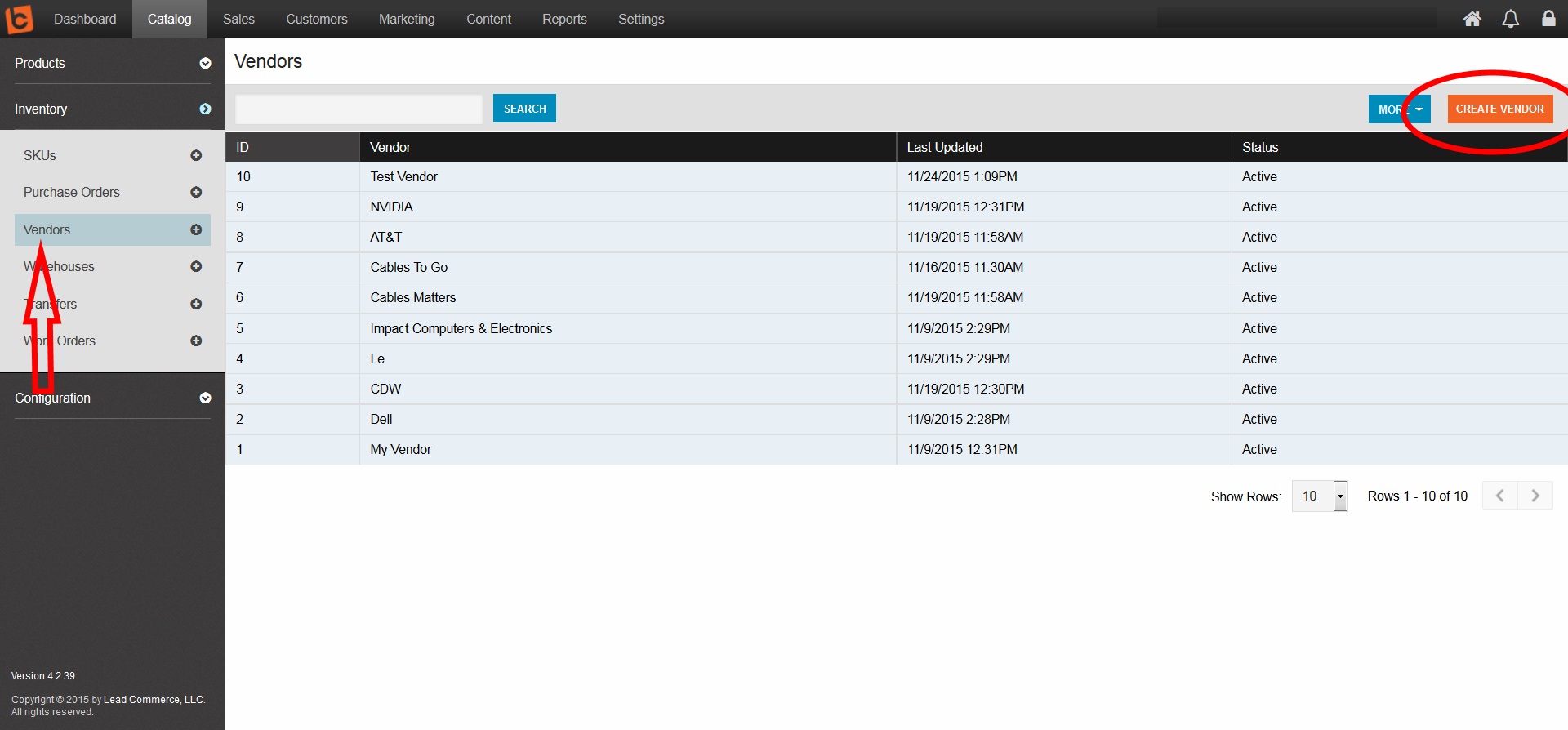
Step 2: Add the Name, Default Terms, and validate that your new vendor is Active, then click the orange Save Changes button.
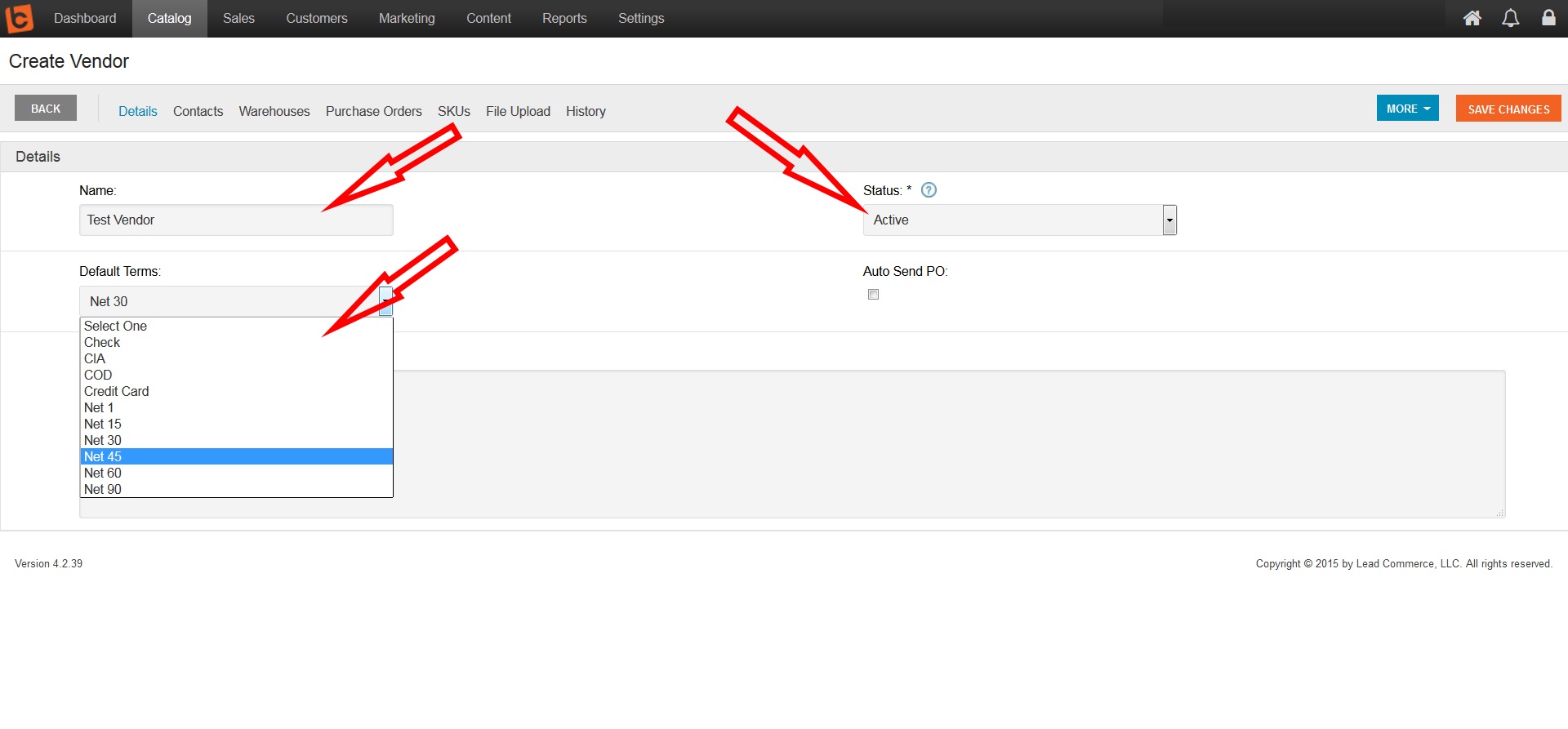
Step 3: Go to the Warehouses section and check the appropriate warehouse, then click the orange Save Changes button.
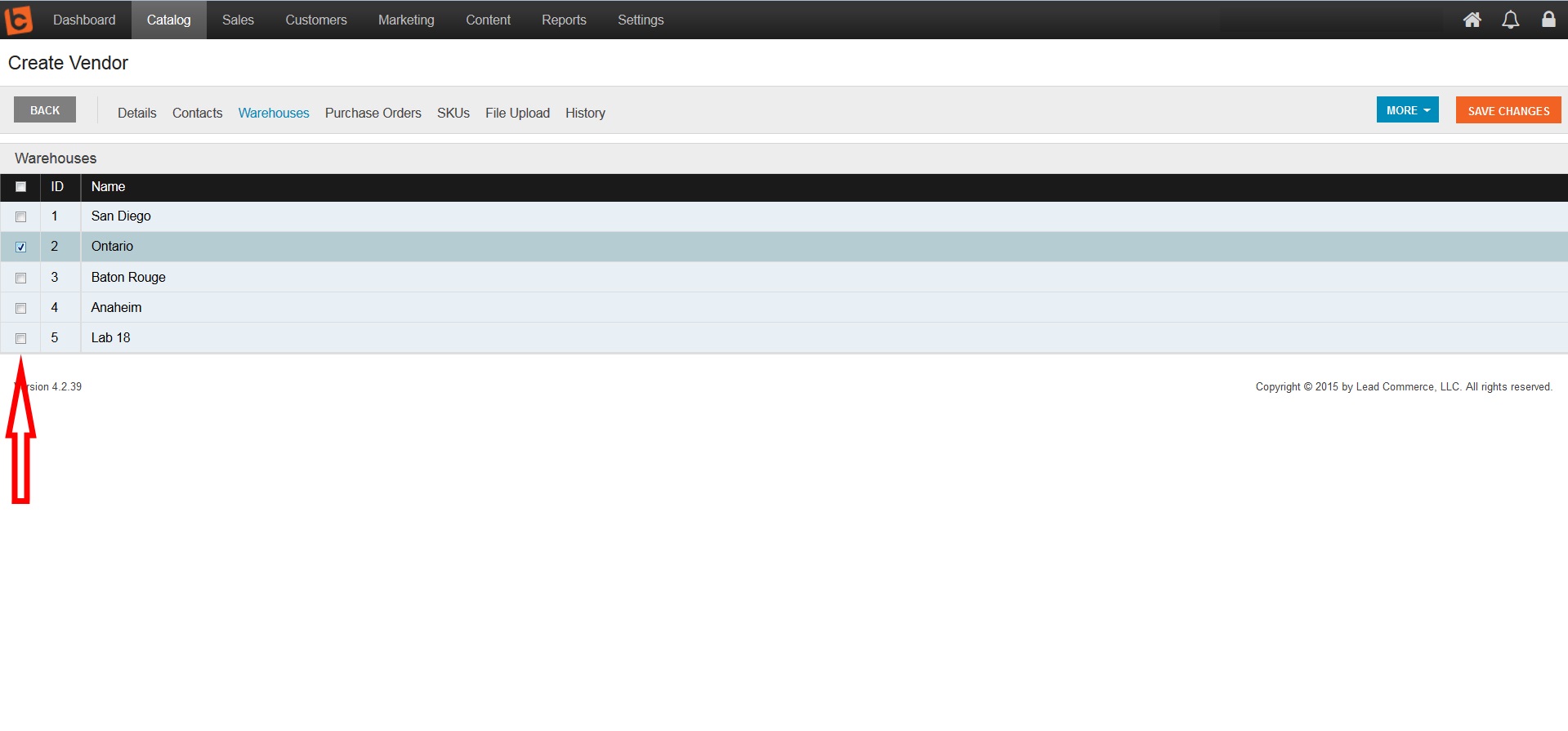
Step 4: Next, go to the Contacts section, and click on the green Add Contact button. The Add Contact window will open, enter all appropriate data, then click the Save and Close button.
Please Note: To be able to create a Purchase Order for this vendor, the contact information must be entered.
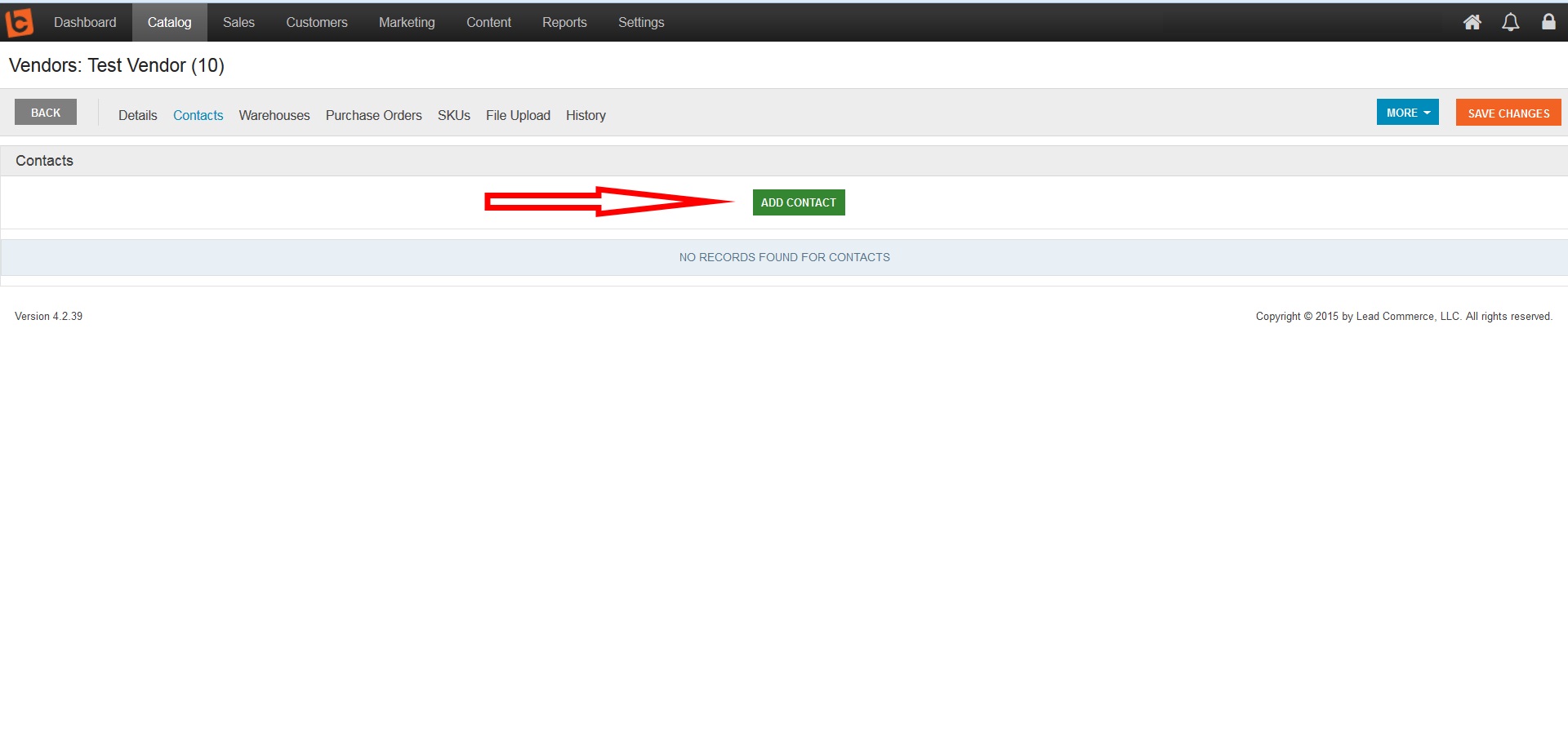
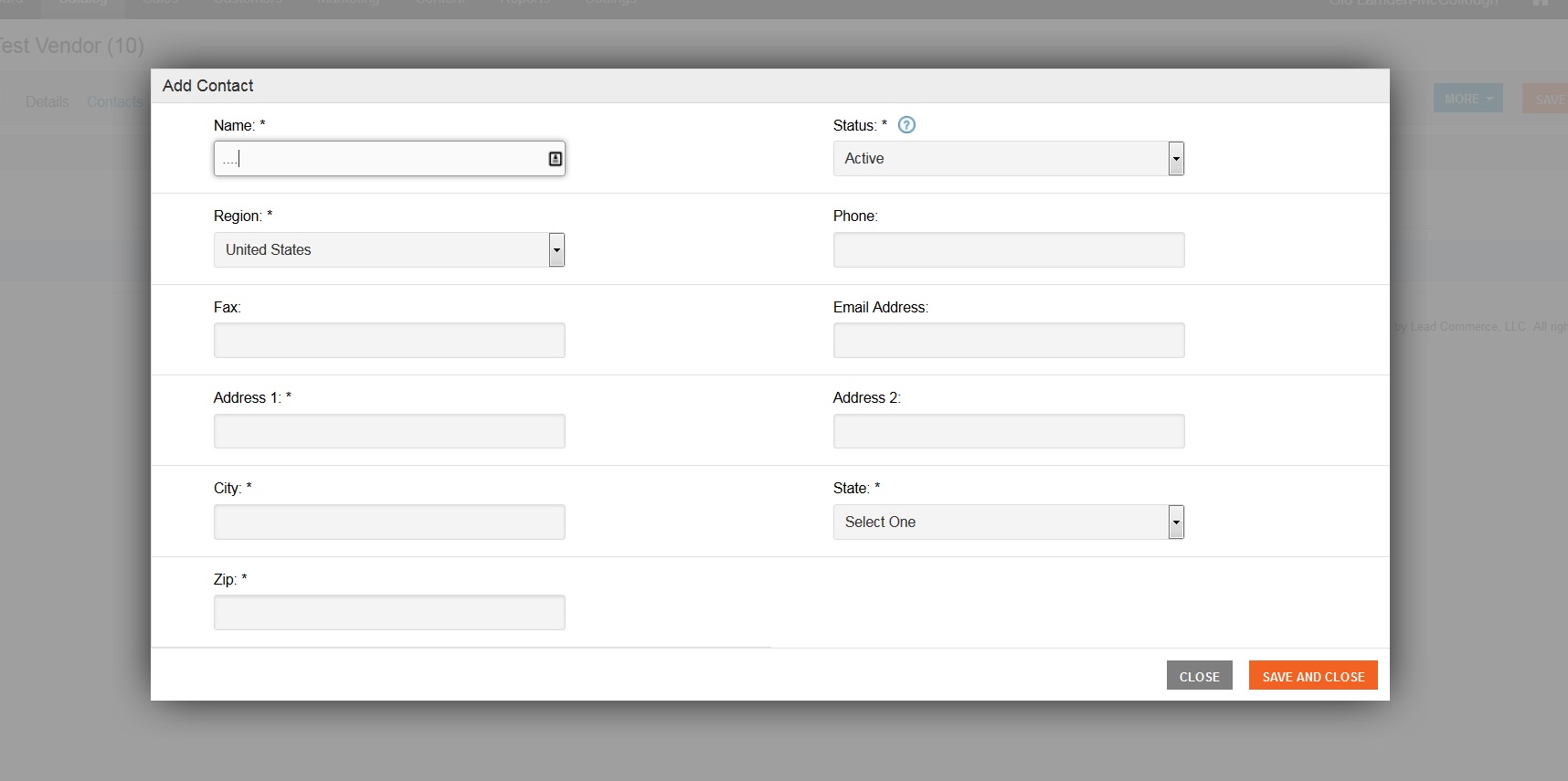
Step 5: Then, click the orange Save Changes button.
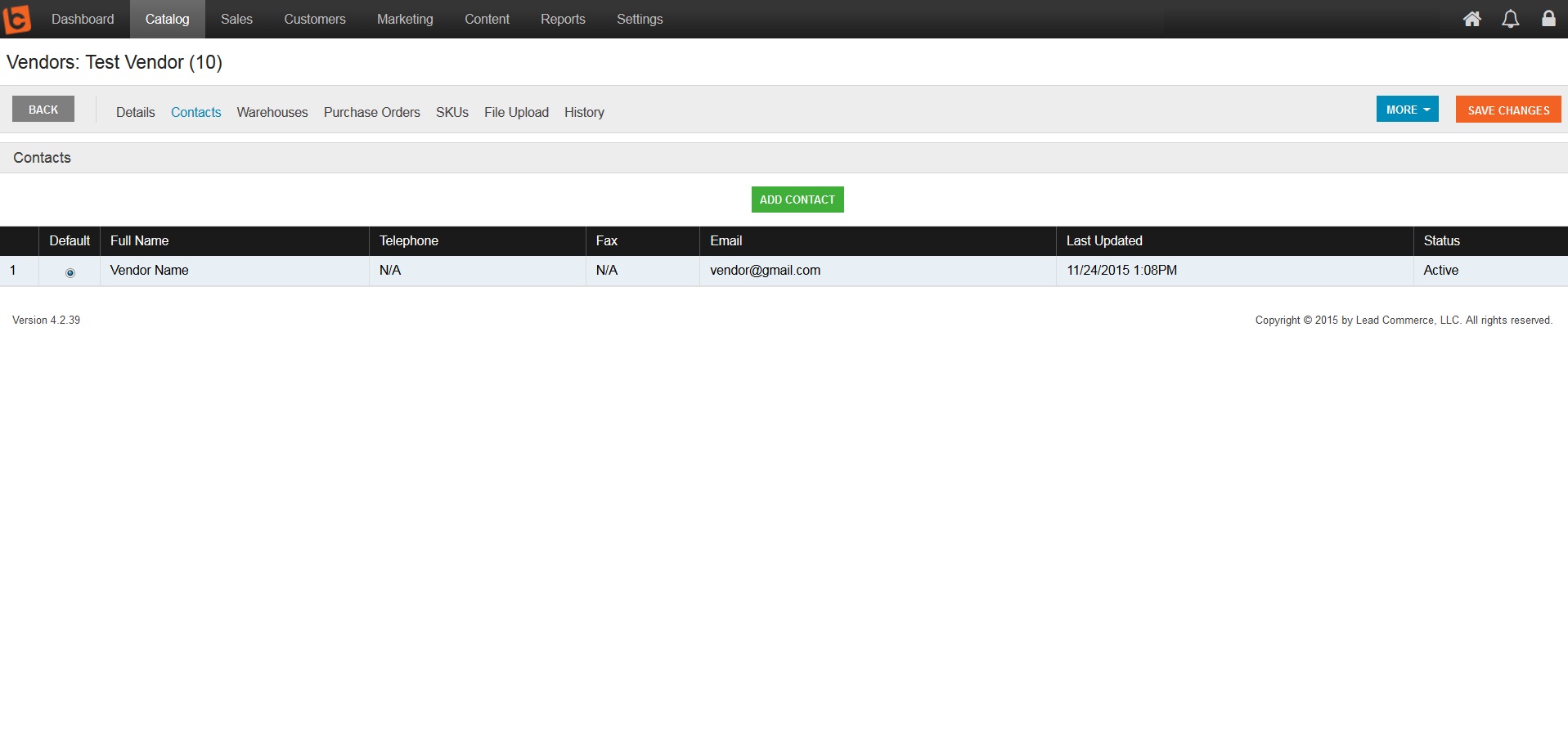

 Made with ❤ in the USA.
Made with ❤ in the USA.
