This article will discuss how to adjust over or under-received purchase orders within Lead Commerce.
In some situations, either by mistake of the user, your staff, or your suppliers/vendors - purchase orders may come in either under or over-received. In cases such as these, there is no undo button. Lead Commerce is a diverse and flexible tool, but primarily an inventory tool. As such, an undo function would work against keeping a clear audit trail for your records. The methods below will preform the same functions, however they will additionally preserve the integrity of your records.
Over or Under- Received Purchase Orders
To amend POs that have been over or under-received, you will need to make a positive (under) or negative (over) adjustment on the line item SKU that was over-received and annotate the changes in the receivement.
Step One:
Navigate to Catalog > Inventory > Purchase Orders to view your recently received PO's.
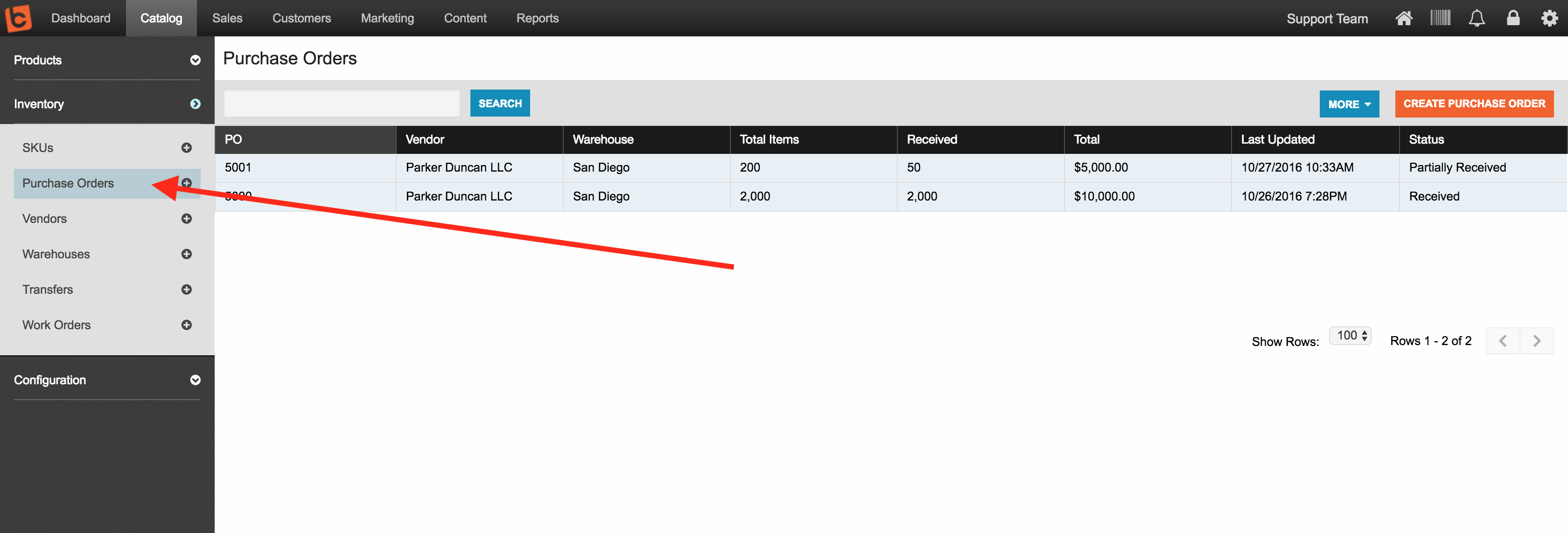
Step Two:
Select your received PO
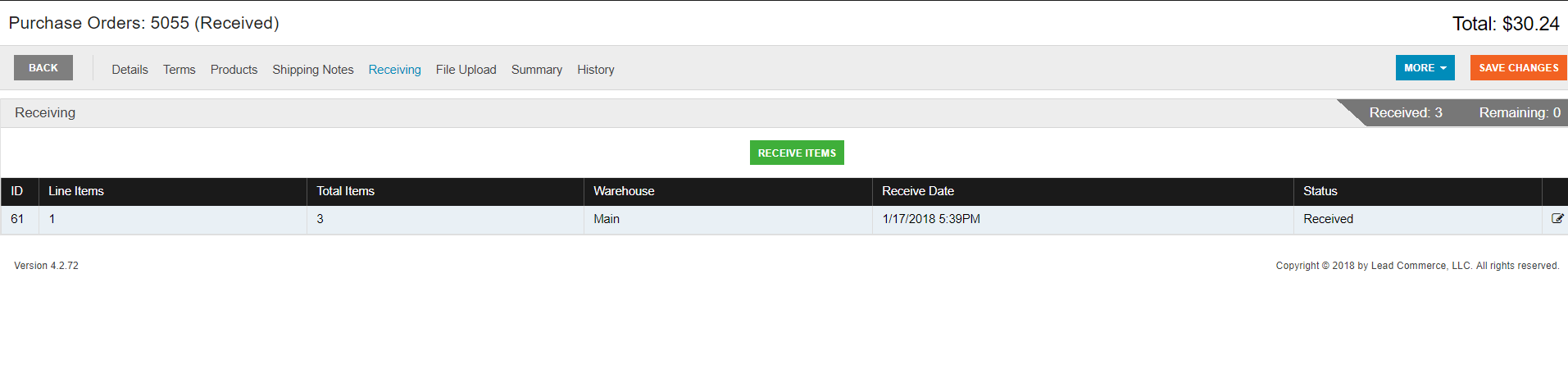
Navigate to the Conditions and Notes tab. In the notes section, annotate that this receivement has either been over or under received
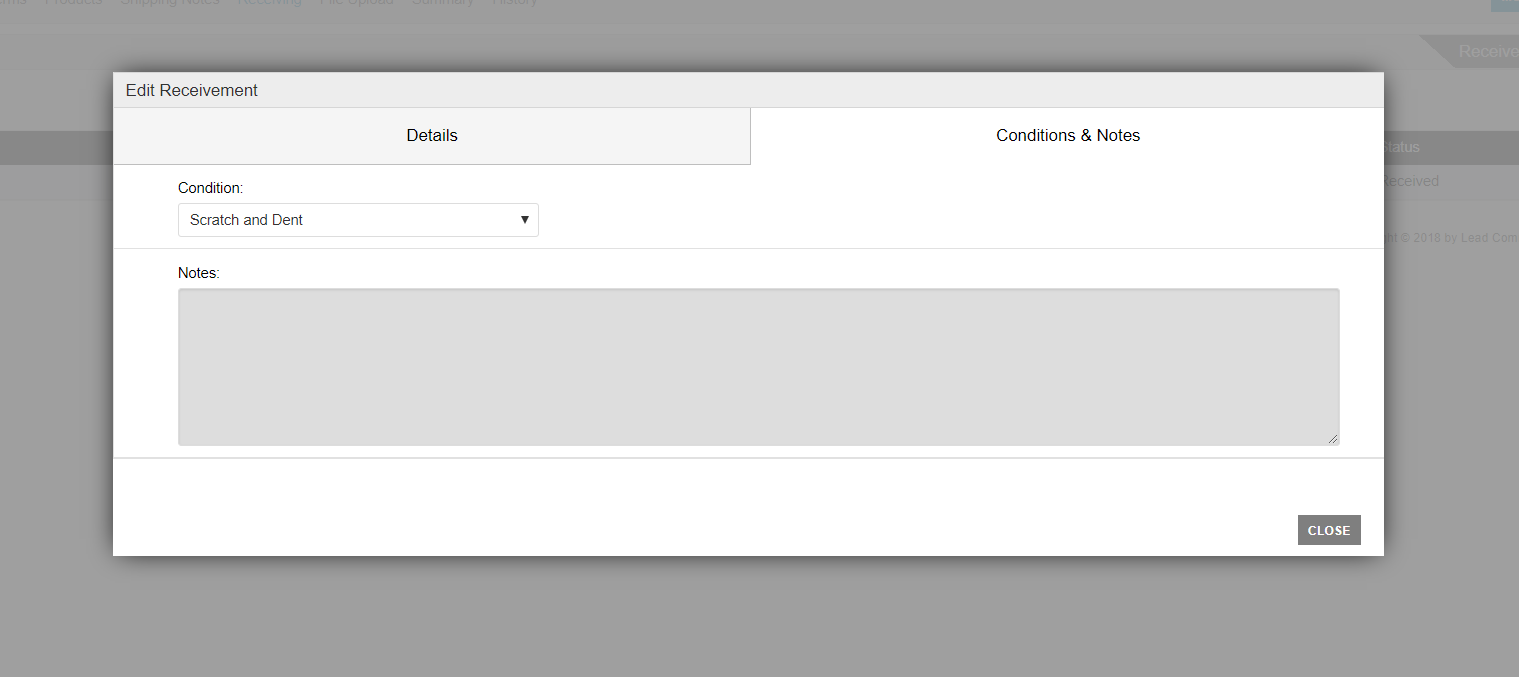
Step Three:
Save and Close.
Step Four:
Navigate to the line item SKU that was over or under-received.
(Catalog > Inventory > SKUs)
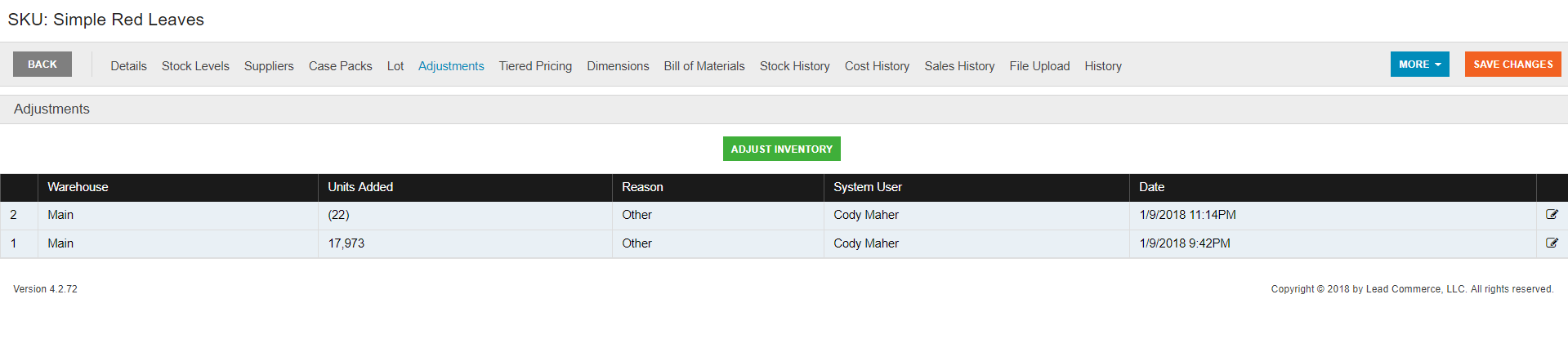
Step Five:
Here you can manually adjust your inventory level to account for any mistakes. Note that the Warehouse and Reason fields are required. Again, this is to keep a clear audit trail and to preserve record integrity. All adjustments are logged by the system for your records and reference.
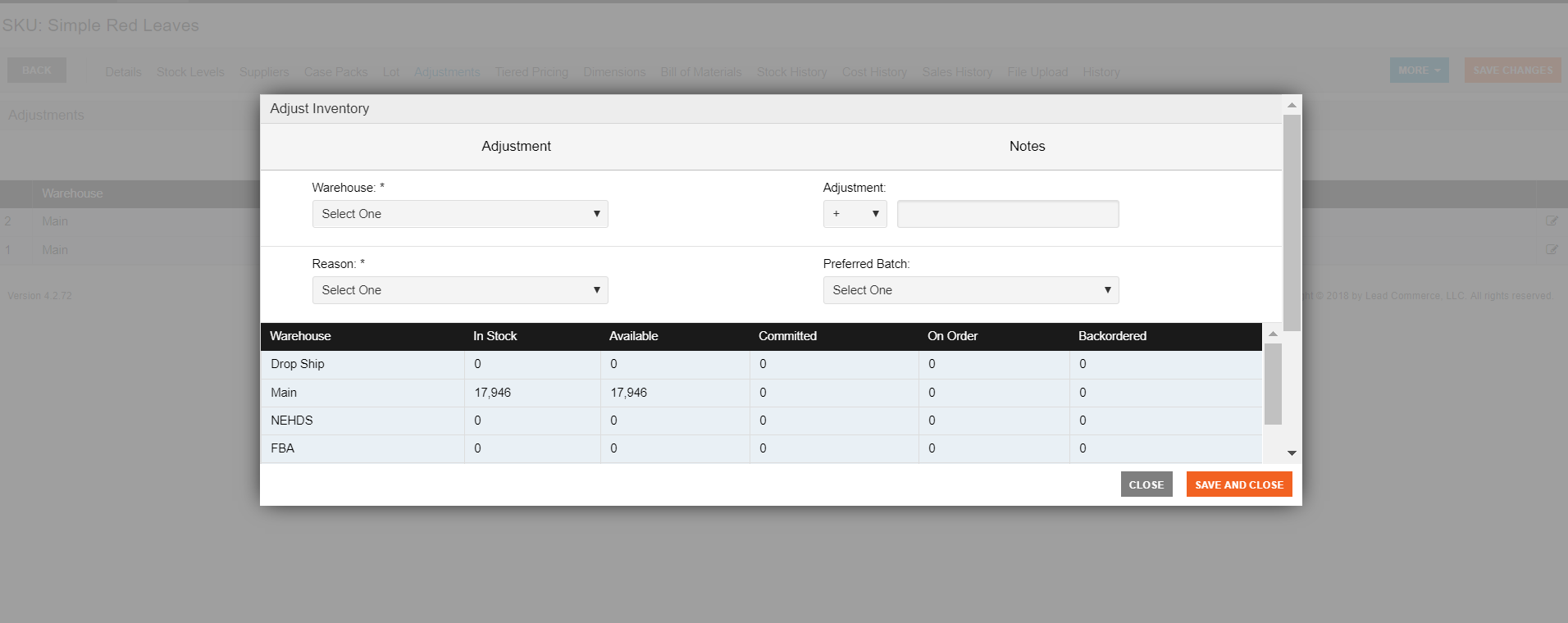
Step Six:
Save and Close.
More information on inventory adjustments can be found here:
https://www.leadcommerce.com/support-articles/inventory-adjustments-using-csv-files.html
How Do I Troubleshoot Over or Under-receiving on Purchase Orders?
One of the great features offered by Lead Commerce is our Barcode Scanning option. This feature has built in validation that does not allow for the PO to be under or over-received when used properly.
More information on LC Barcode Scanning can be found here.

 Made with ❤ in the USA.
Made with ❤ in the USA.
