This support article will discuss how to enable custom attributes so that they are visible on your B2B eCommerce website.
First, you must create custom attributes in the Configuration tab. More information on how to create custom attributes can be found here.
These attributes, once created and enabled, will appear on the last page before order confirmation once enabled through the LC back-office
Step One:
Navigate to Sales > Configuration> Attributes.
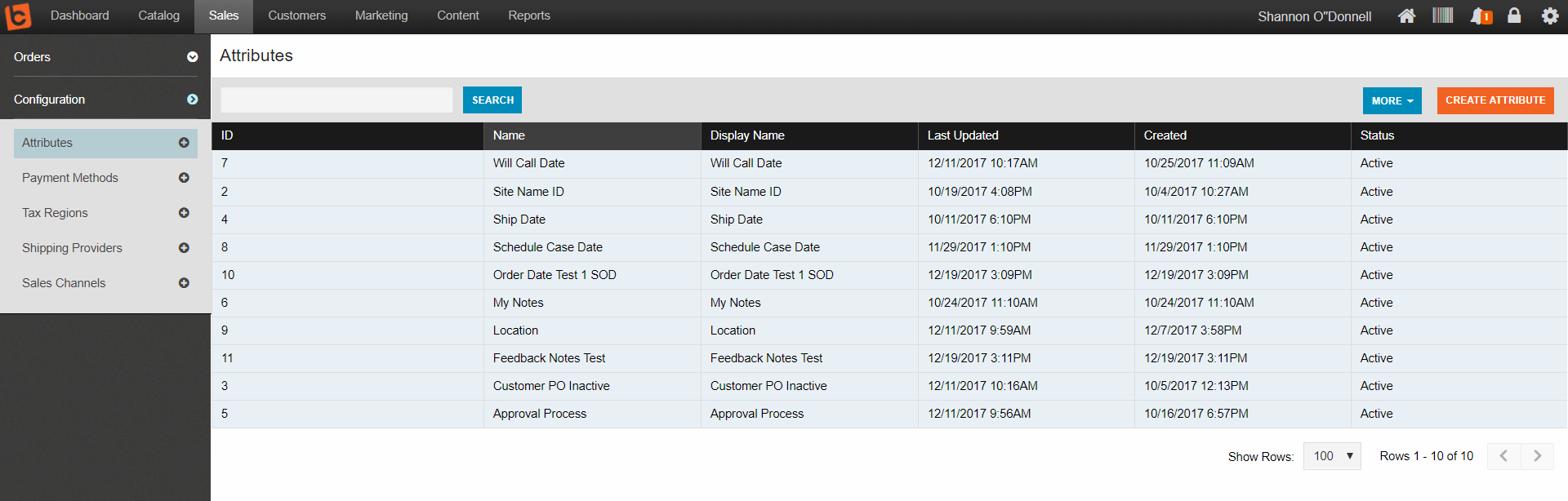
Step Two :
Select the attribute you wish to make visible on your site or select the orange Create Attribute button.
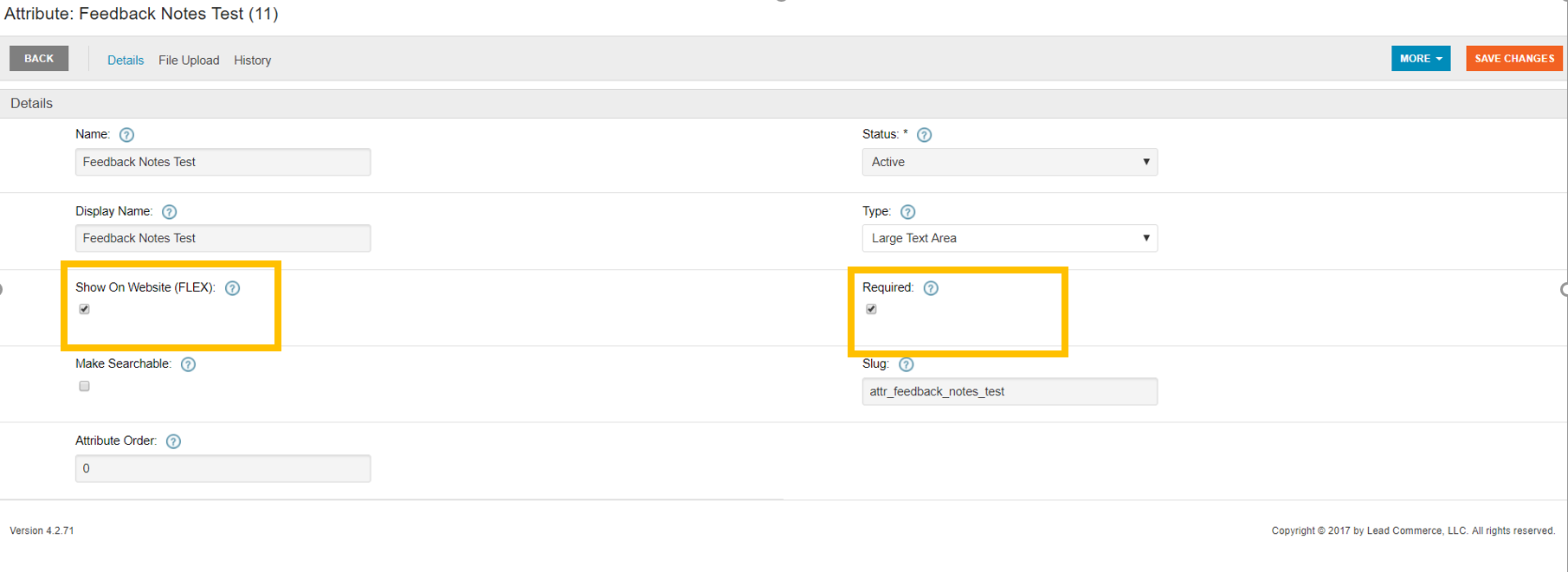
As always, be sure to save all changes.
On the create or edit attribute screen there is a radial box on the left hand side labeled "Show On Website (FLEX)." Checking or un-checking this box will appear on the last page before order confirmation on your B2B site.

Step Three:
Make sure that the attribute also appears on the order details screen
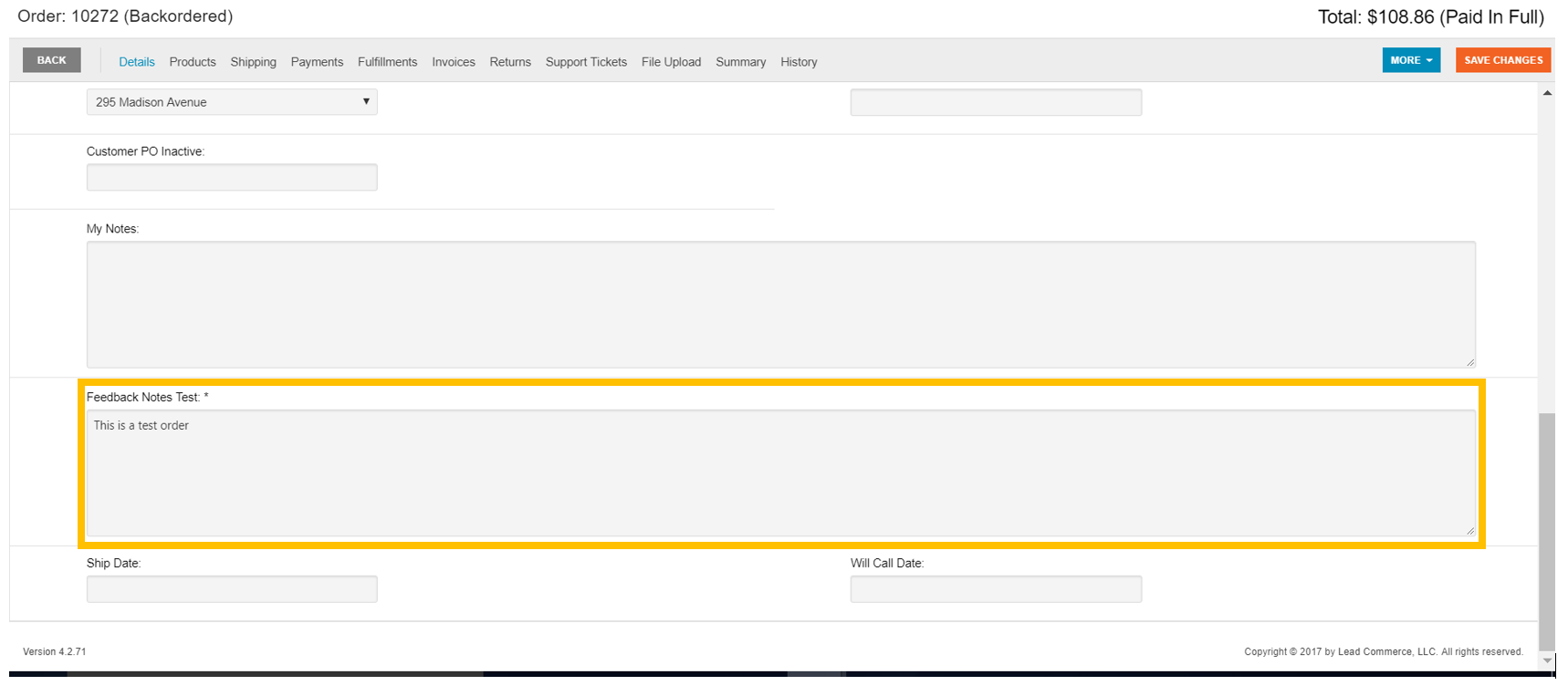

 Made with ❤ in the USA.
Made with ❤ in the USA.
