This support article will discuss how to turn on and off notifications within Lead Commerce.
Step One:
Login to your Lead Commerce portal and locate the cog wheel icon at the top right of your screen.
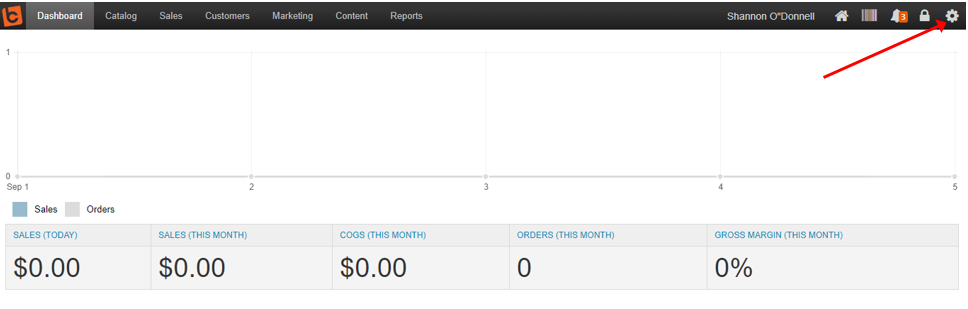
Step Two:
Locate Security Settings > System Roles
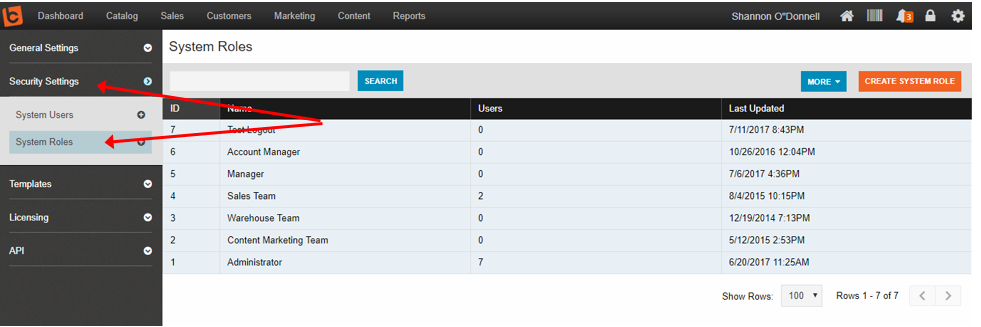
Step Three:
Select Rules from the top menu.
To control which users receive which notifications, select the Role and turn on or off which notification type you would like them to receive by selecting the specific check boxes.
NOTE: You will need to edit the roles for EACH system user.
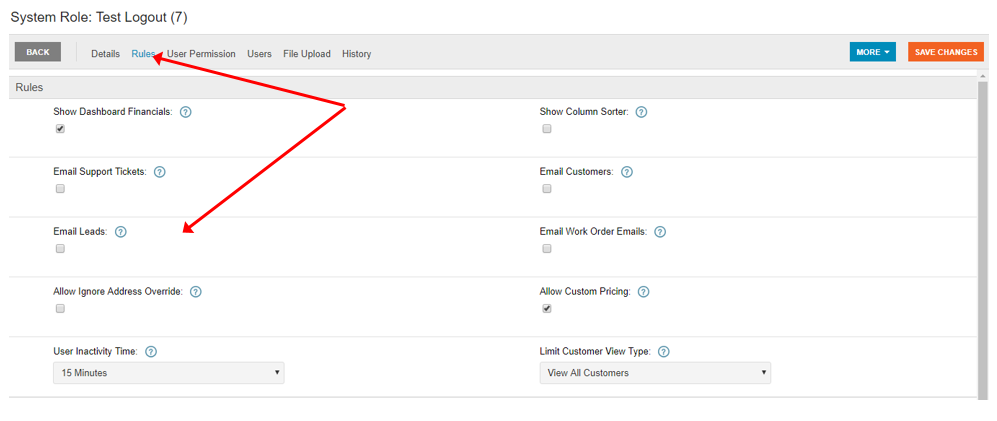
Step Four:
Select the orange Save Changes button on the top right corner to save your selections.

 Made with ❤ in the USA.
Made with ❤ in the USA.
