This support article will discuss how to set up and utilize the Default Login Redirect feature of Lead Commerce.
Step One:
Login to Lead Commerce, and from the dashboard select Customers > Configuration > Customer Types
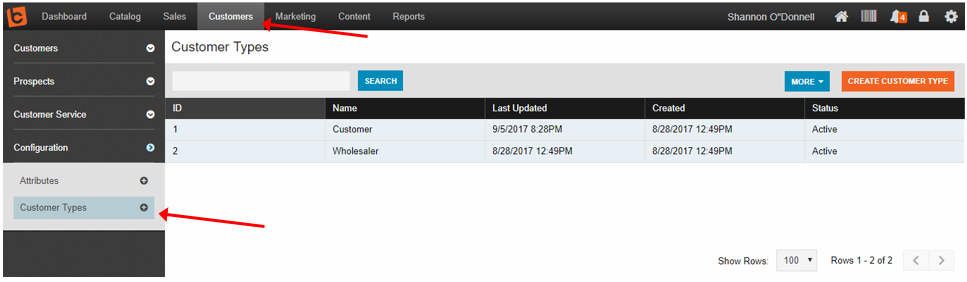
Step Two:
Select the Customer
Under the Rules menu screen, locate the Default Login Redirect drop-down. Here, you will be able to choose which landing page the customer will be redirected to upon entering their individual login credentials.
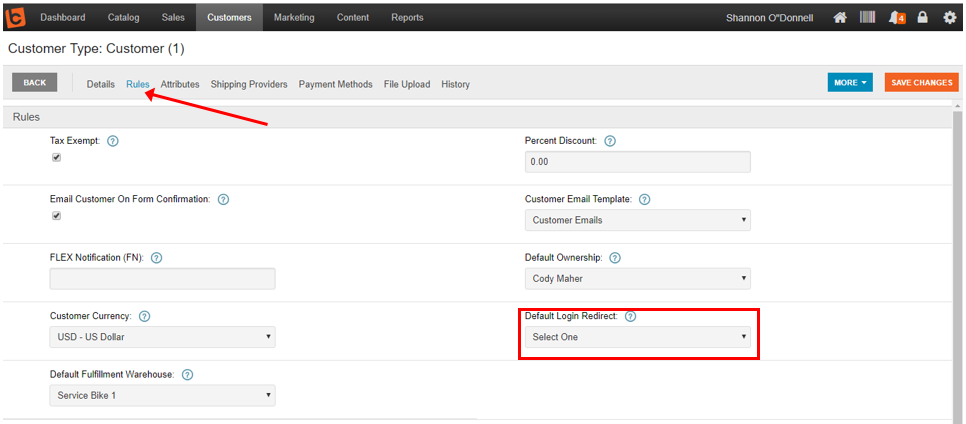
NOTE: The options for where the customer is redirected is linked to your product categories.
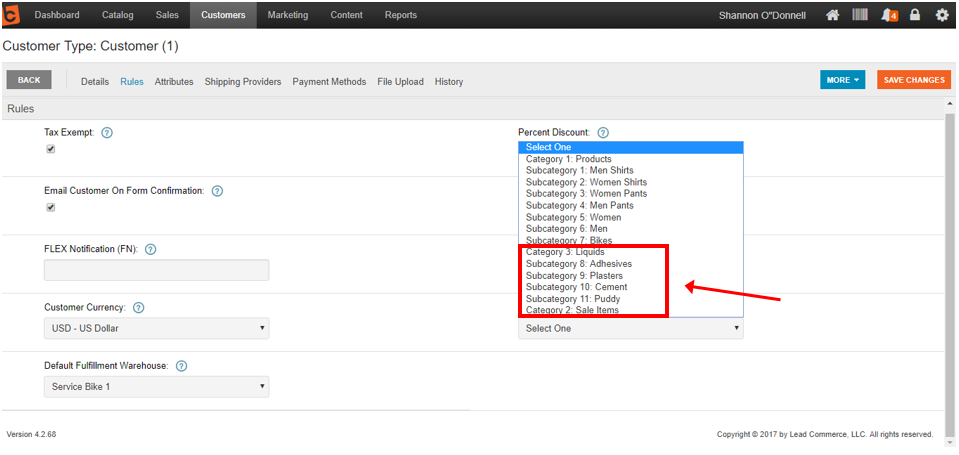
Step Three:
Click the orange Save Changes button at the top right of the screen when you have made your selections.
NOTE: Make sure all of your product categories are mapped in your Product Catalog first, or they will not appear as options for selection.
To make sure that you have mapped your product categories correctly, from the Catalog, select Categories. From here you can see all of the categories that are available as options for the default redirect function. You can add, edit, and adjust as needed from here.
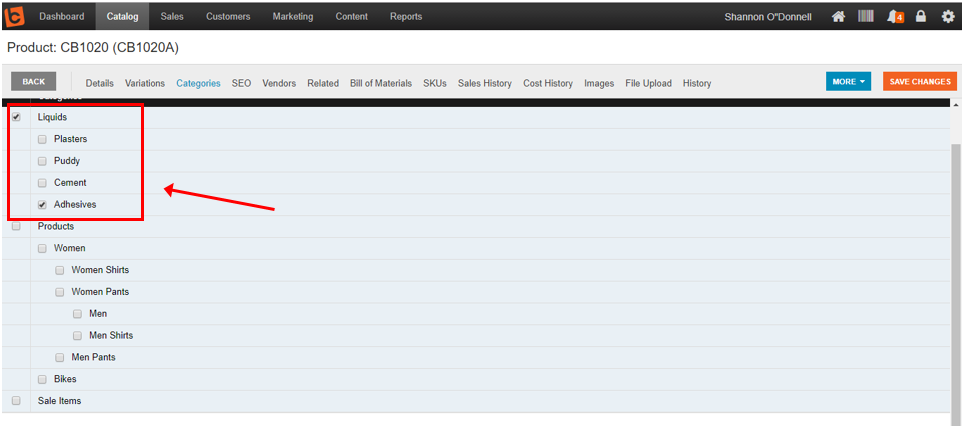
Always click the orange Save Changes button at the top right of your screen once you are done.

 Made with ❤ in the USA.
Made with ❤ in the USA.
