This support article covers the customization of Lead Commerce using our Attributes system.
Attributes are custom fields that you can create in your Lead Commerce Back Office. They are a powerful way of extending the base application to fit into your specific business or need. Attributes can be found within almost all Modules of Lead Commerce in the Configuration menu.
For purposes of this support article, we will create a SKU attribute called Amazon ASIN:
Step 1: Navigate to Catalog -> Configuration -> Attributes subcomponent.
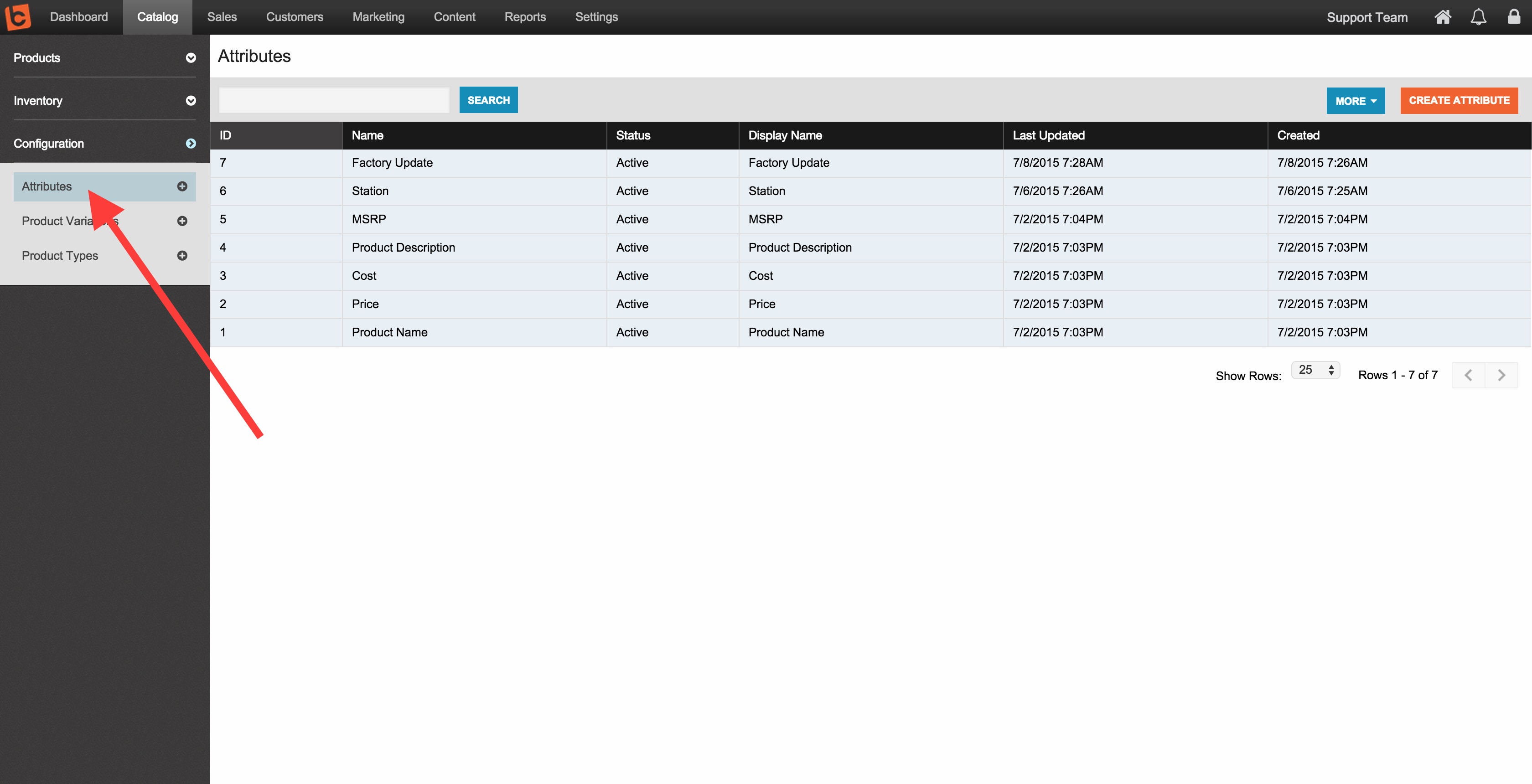
Step 2: Select the orange Create Attribute button on the far right. Fill in the name of the Attribute and then indicate the subcomponent you want to apply this Attribute to. For this example, we will choose SKUs.

You can also specify which Type of attributes you want to create.

Step 4: Click Save Changes. Then, View your new Attribute.

Your new Attribute field has been created. There are different types of Attributes including small text area, large text area, drop down menu, checkbox, media and date pickers. We invite you to explore all of the different attributes within the Lead Commerce application.
If you want to filter certain Attributes by Product Type, you can do that by selecting the Attributes you want to display on the Product Type drill down:
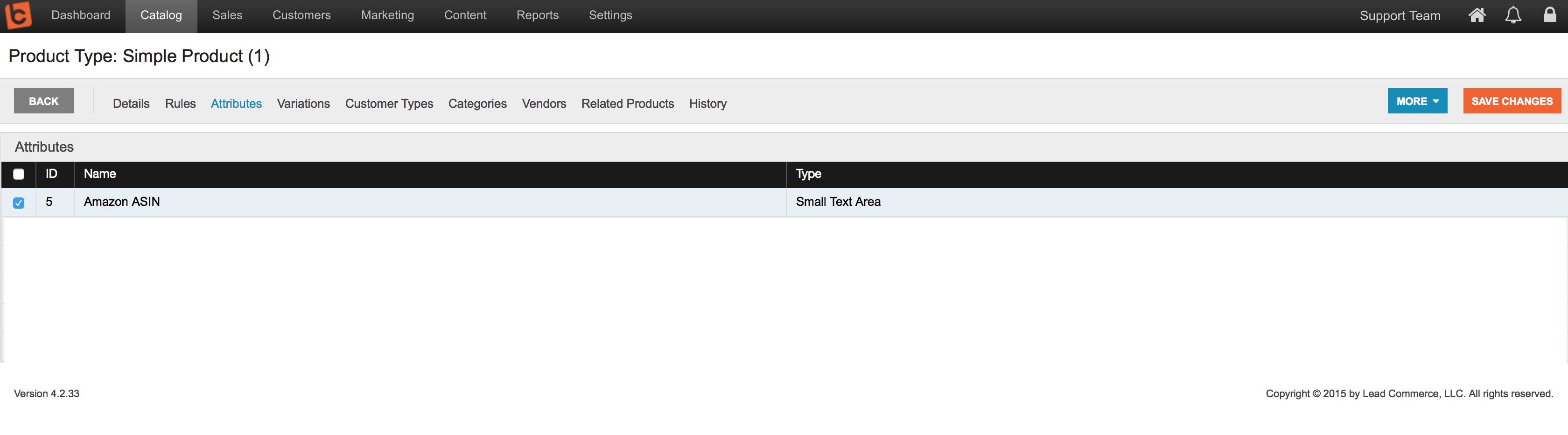

 Made with ❤ in the USA.
Made with ❤ in the USA.
