This support article covers how to set up tiered pricing in Lead Commerce.
If your business sells to multiple different types of customers, then you will most likely want to use our Customer Type to control what prices each customer sees in your B2B Ecommerce Storefront, as well as in the Lead Commerce Back Office.
Step 1:
Navigate to Customers > Configuration > Customer Types
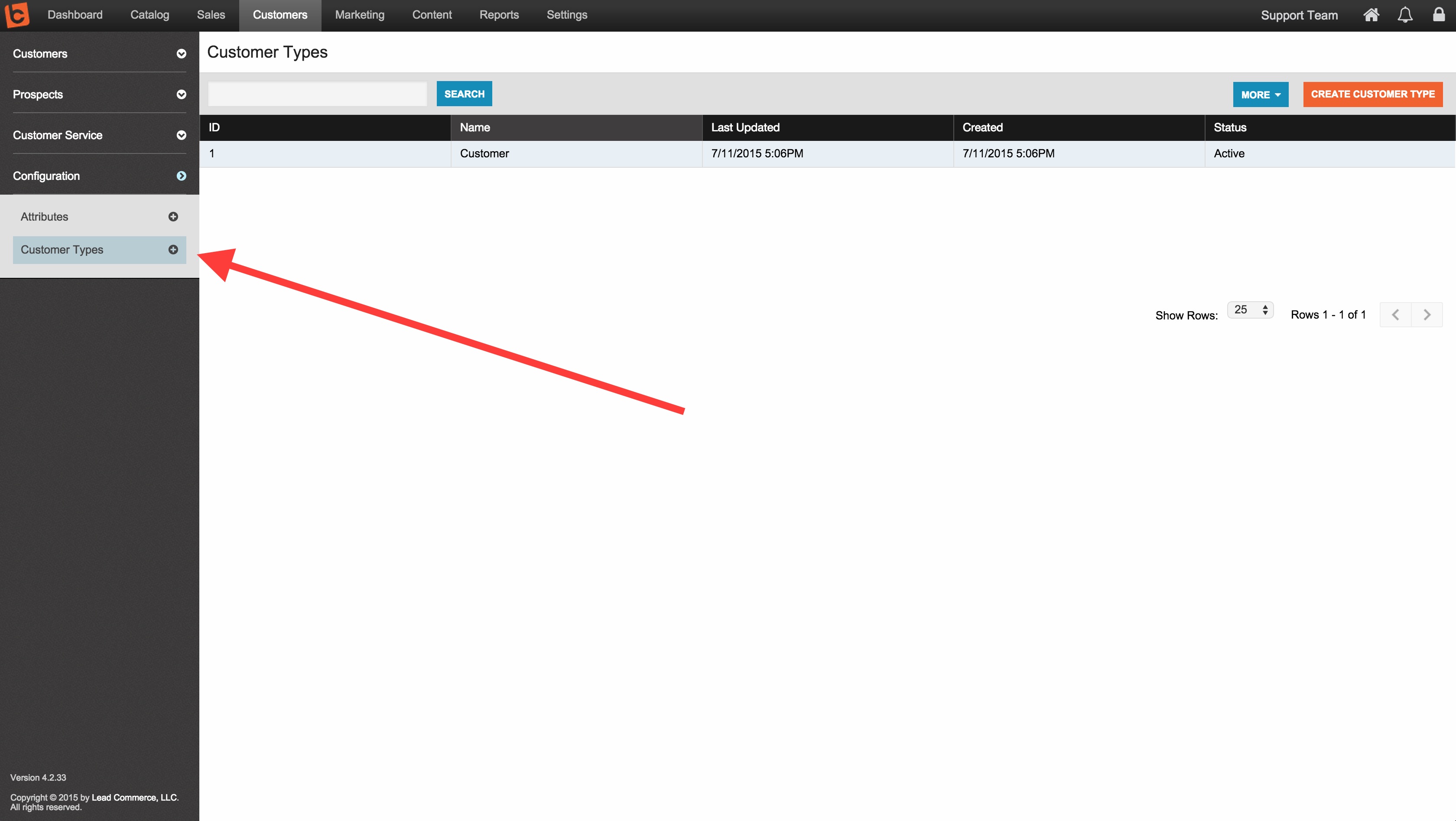
Step 2:
Click on Create Customer Type
There are a few options you can choose from. In Lead Commerce you can call these different levels of pricing and options by any name that makes sense for your business. In most cases, our clients will call their Customer Types using words like "Wholesaler" or "Retailer" or "Consumer". Others name them by tier, such as "Tier 1 Wholesaler" or "Tier 2 Retailer", etc.
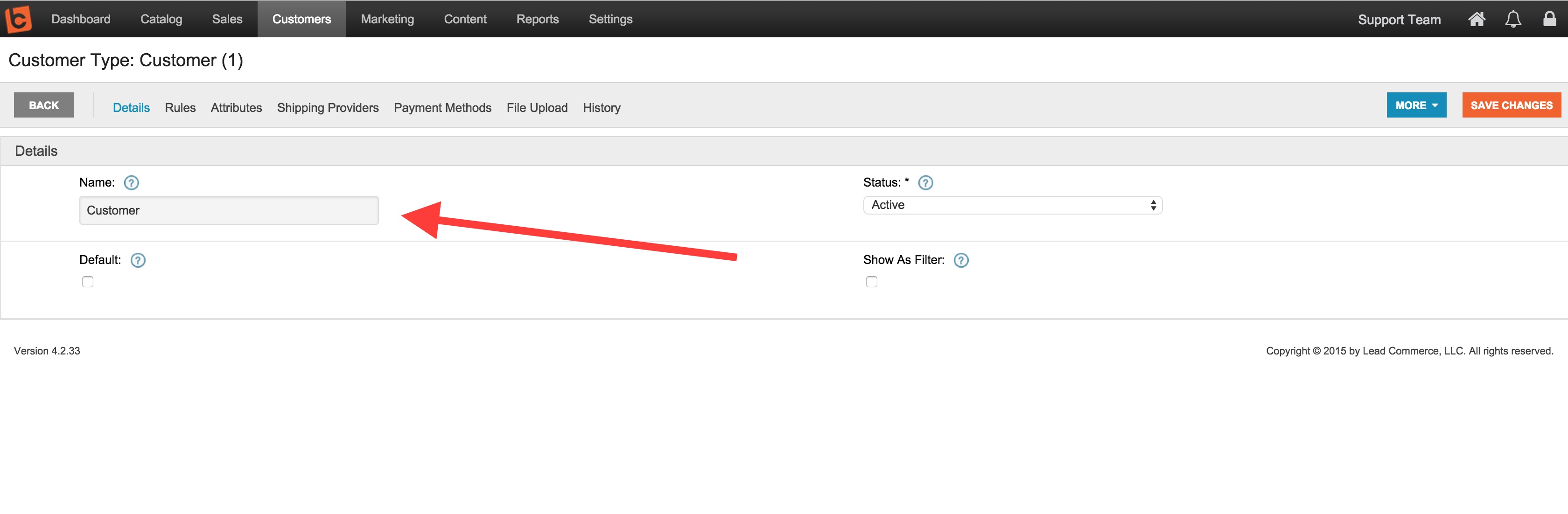
You can also indicate what sort of percentage these different types of customers get off of full retail price using the Percentage Off field located on the Rules section.
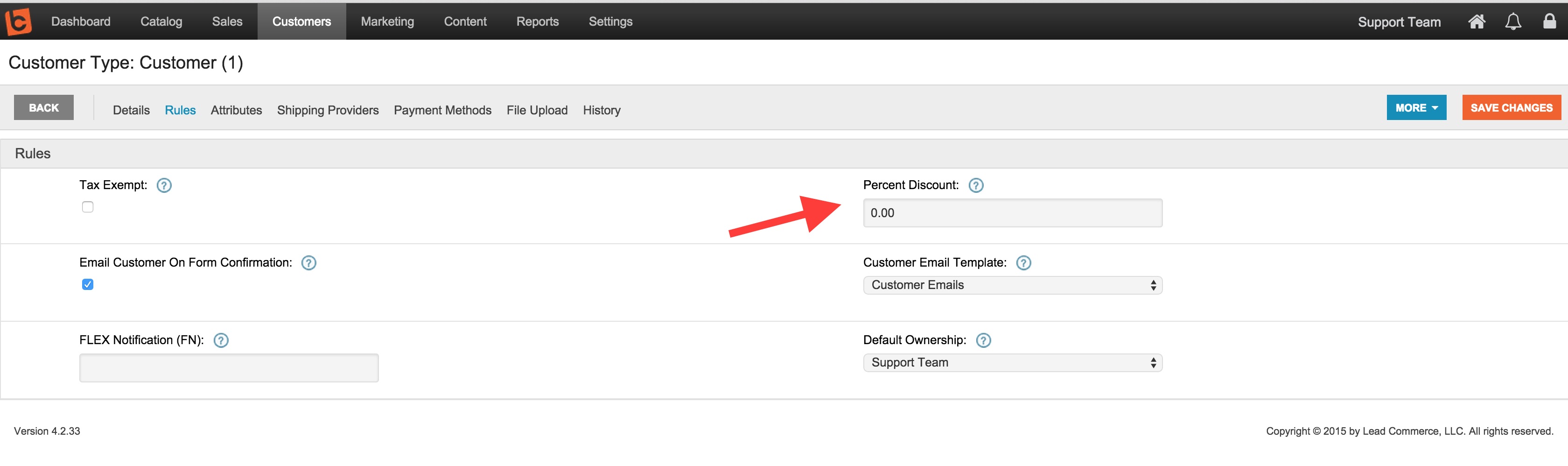
Another option is to control what Payment Methods these Customer Types get access to:
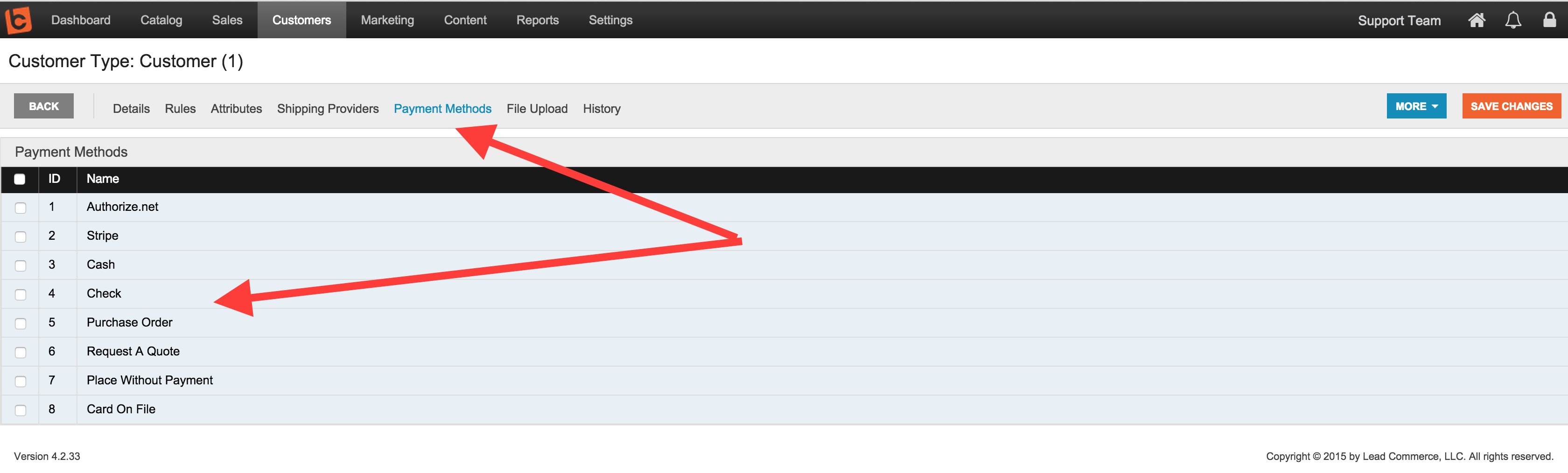
And finally what Shipping Providers they can ship with:
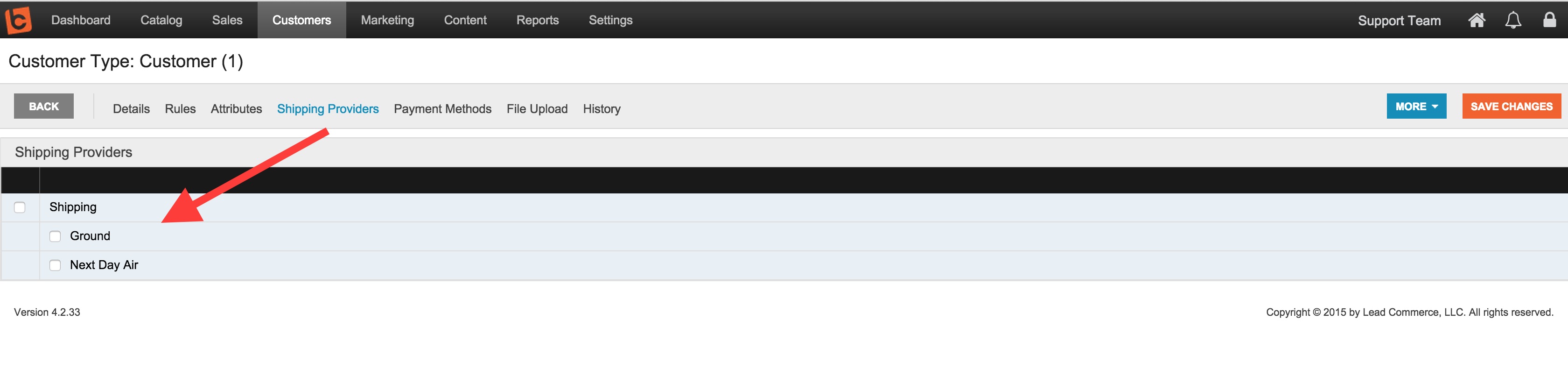
Once these options and Customer Types have been created, you can test these settings out, by creating some test customer records and assigning the different Customer Type profiles to them:


 Made with ❤ in the USA.
Made with ❤ in the USA.
