This article will discuss how to map dropdown and checkbox attributes to the faceted navigation of your product categories.
The Faceted Navigation feature of Lead Commerce allows you to select both Product Attributes as well as Product Variations for additional filtering capabilities for categories and subcategories.
First, there are a number of rules that you must adhere to in order for Product Attributes and Product Variations to work. They are as follows:
| ONLY Product Attributes that are the TYPE Dropdown or Checkbox will work for Faceted |
| They MUST be Active status |
| They MUST be a Product Attribute (i.e. Attributes that have been allocated to any other subcomponents aside from Products will not work) |
| They MUST have the Show on Website (FLEX) checkbox selected |
More information on how to configure category attributes can be found here.
Step One:
Navigate to Catalog> Categories. You can set up the attributes on a New Category that you create...
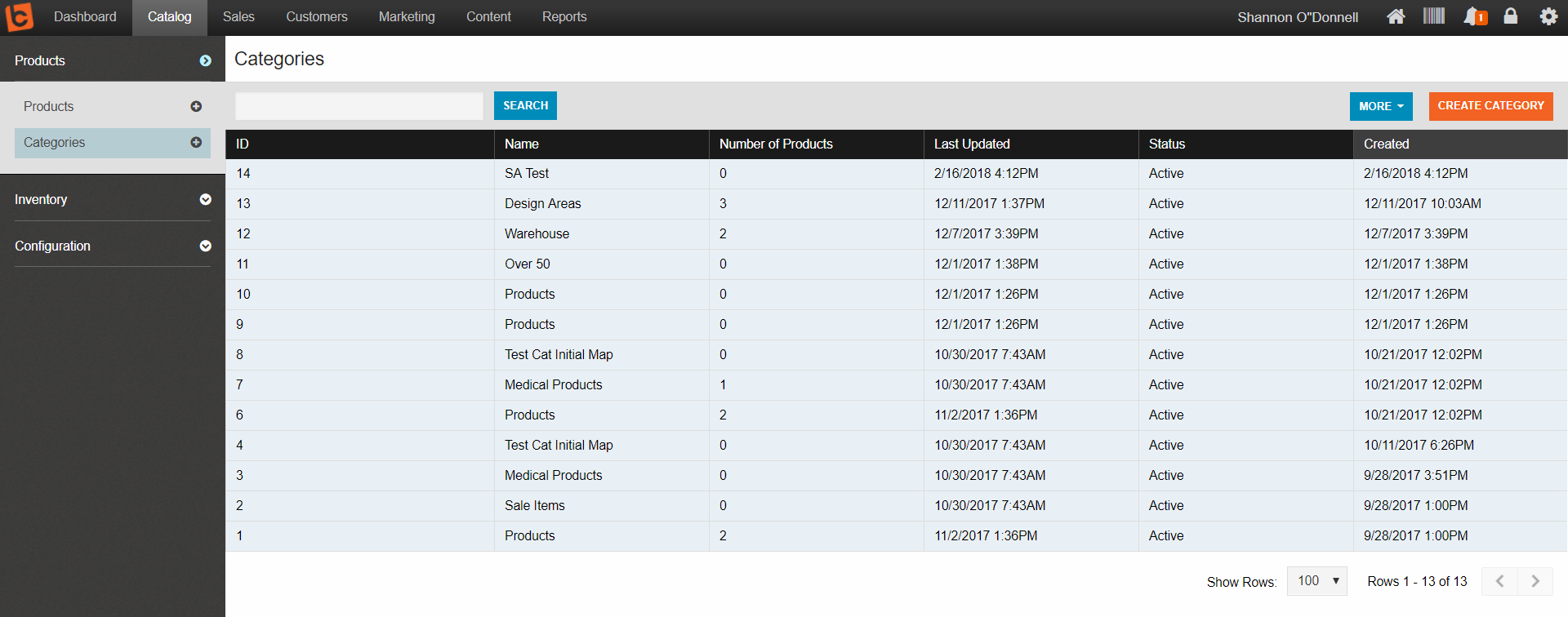
or you can drill down into an existing category that you would like to add to.
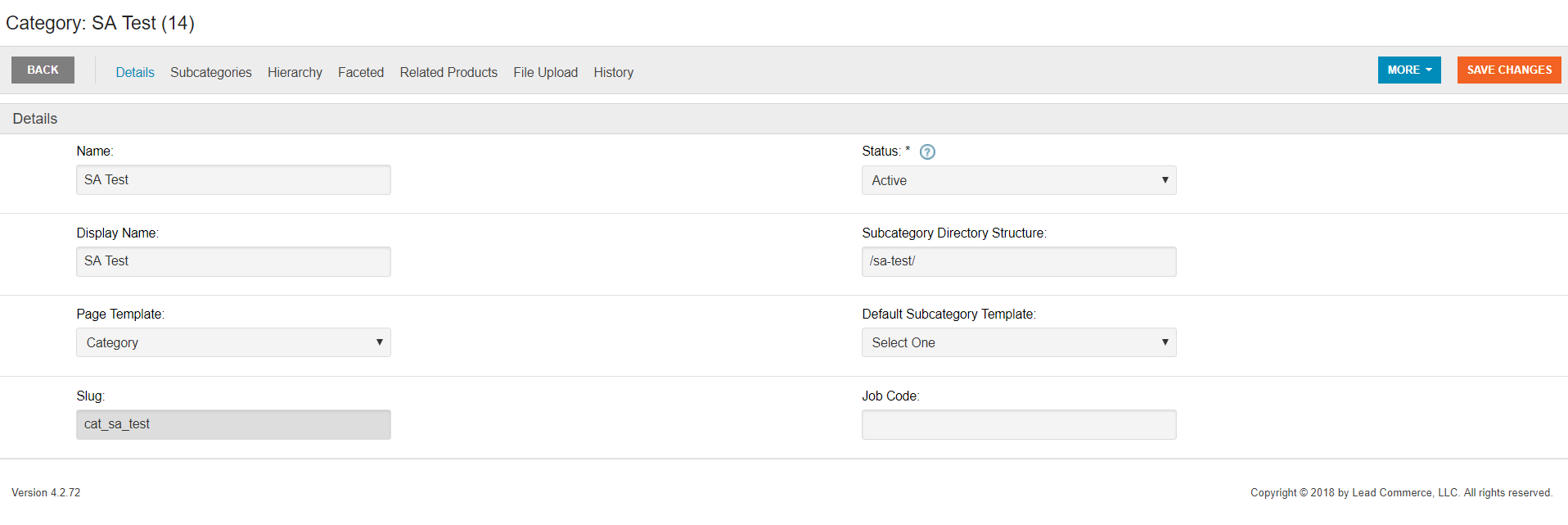
Step Two:
Select the Faceted tab. If ALL REQUIRED STEPS listed at the beginning of the article have been followed, you can now select your created/preferred attributes in order to MAP them to the selected category.
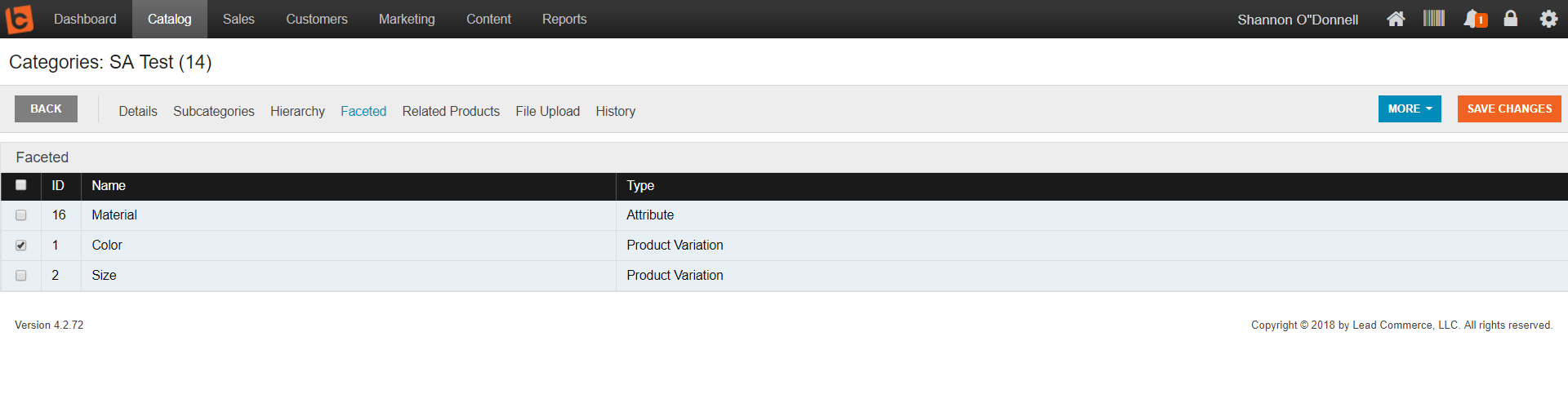
When you are finished, select Save Changes.

 Made with ❤ in the USA.
Made with ❤ in the USA.
