This support article will discuss how to manually receive a purchase order (PO).
1. You will need to create a purchase order (PO). More information on how to create a purchase order can be found here.
2. Once you have issued your PO and all inventory has been received to your designated warehouse, you can begin by navigating to your PO (Catalog> Inventory> Purchase Orders). Your PO should be in Pending status and ready to receive.
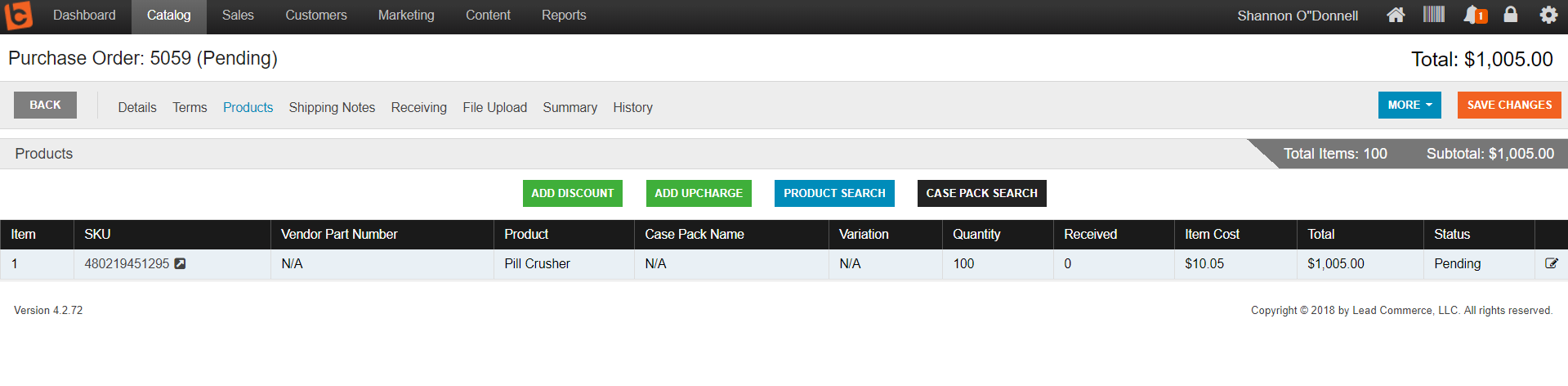
As discussed in this article on PO Status, you can either Receive or Partially Receive purchase orders. For instance, on a PO of 100 units and for some reason your vendor only delivers 50 units, you would partially receive the PO (notice the Received and Remaining fields at the top right hand corner of the screen)
3. To Receive select the Receiving Tab (highlighted in blue), and select the green Receive Items menu
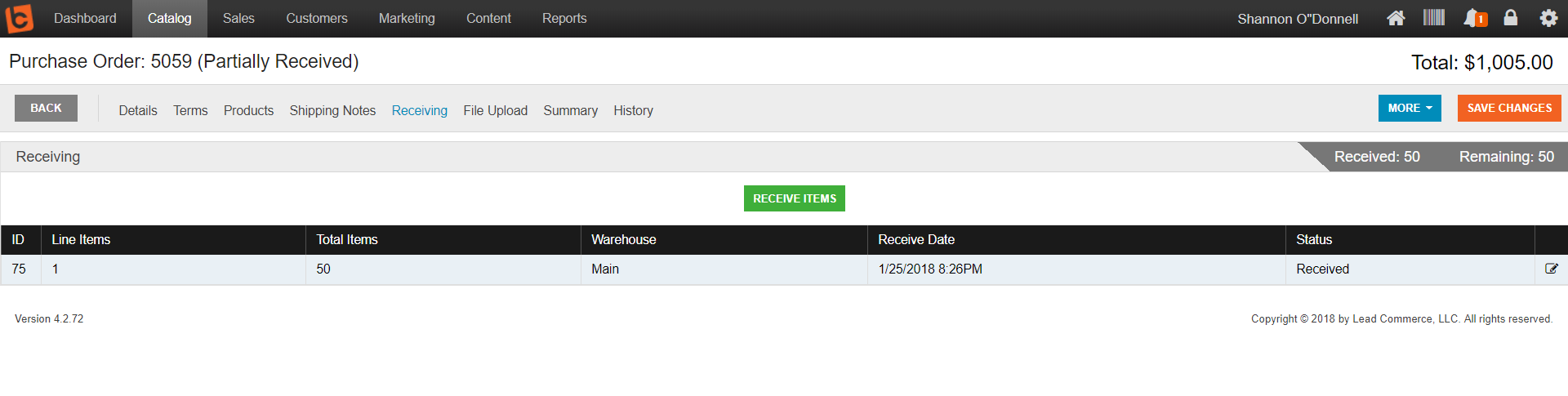
4. On the Receive Items screen, select the items you wish to receive (here, it would be the remaining 50 units). Select Save and Close.
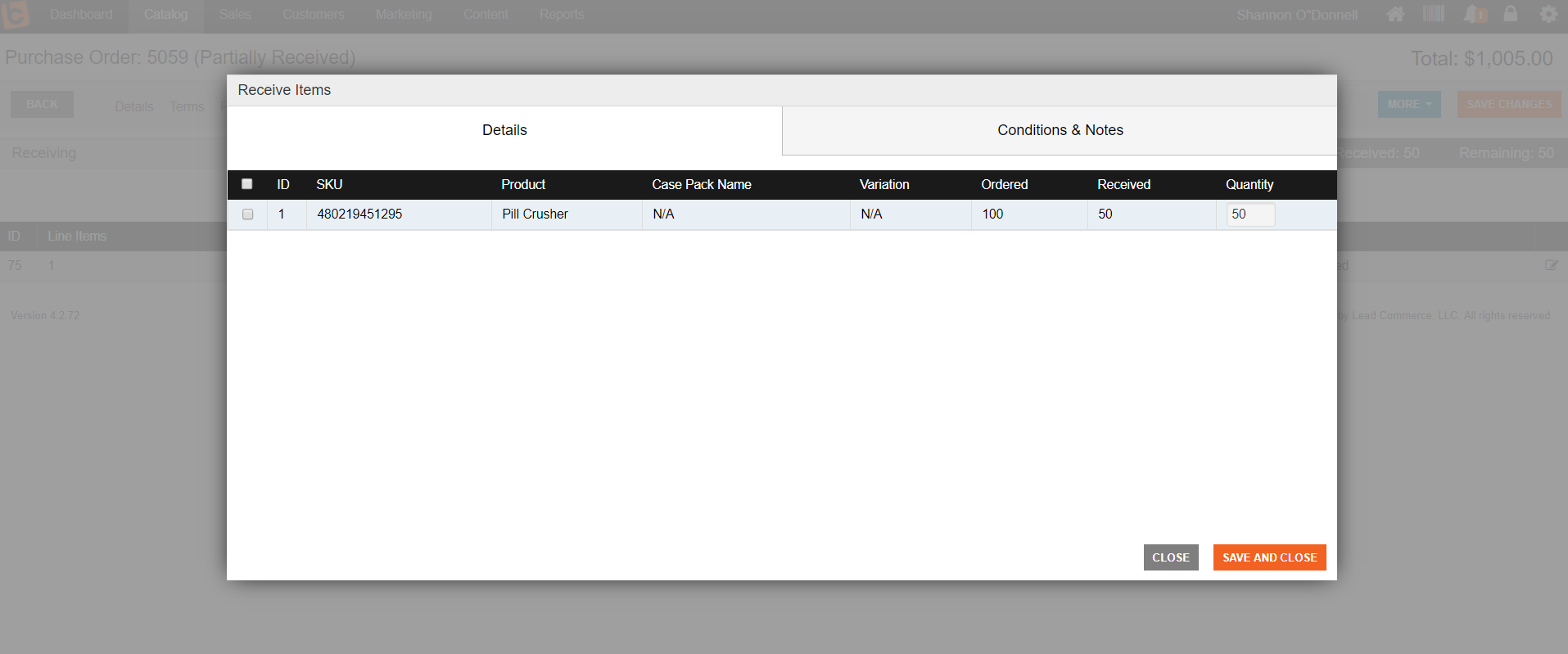
5. You have now received all of the items on the PO and have placed the PO in fully received status.
Continue reading How to Use Purchase Order Receipts if you would like a store a receipt of this transaction that can be handed over to your accounting team for payment, or exported to QuickBooks as a Bill.

 Made with ❤ in the USA.
Made with ❤ in the USA.
