This article will briefly discuss PO statuses and what they mean in Lead Commerce
Purchase Orders are issued when ordering more items from your inventory database from your suppliers (vendors). Purchase orders can have one of five statuses at any given time, based on the action taken against that order. Below is a brief rundown of those statuses:
1. Draft
A PO will be in Draft status when you are making changes to the PO, such as adding to the Bill of Materials, editing the due date (when PO is expected to be received), or any such edits to the Details tab of the Create/Edit PO screen
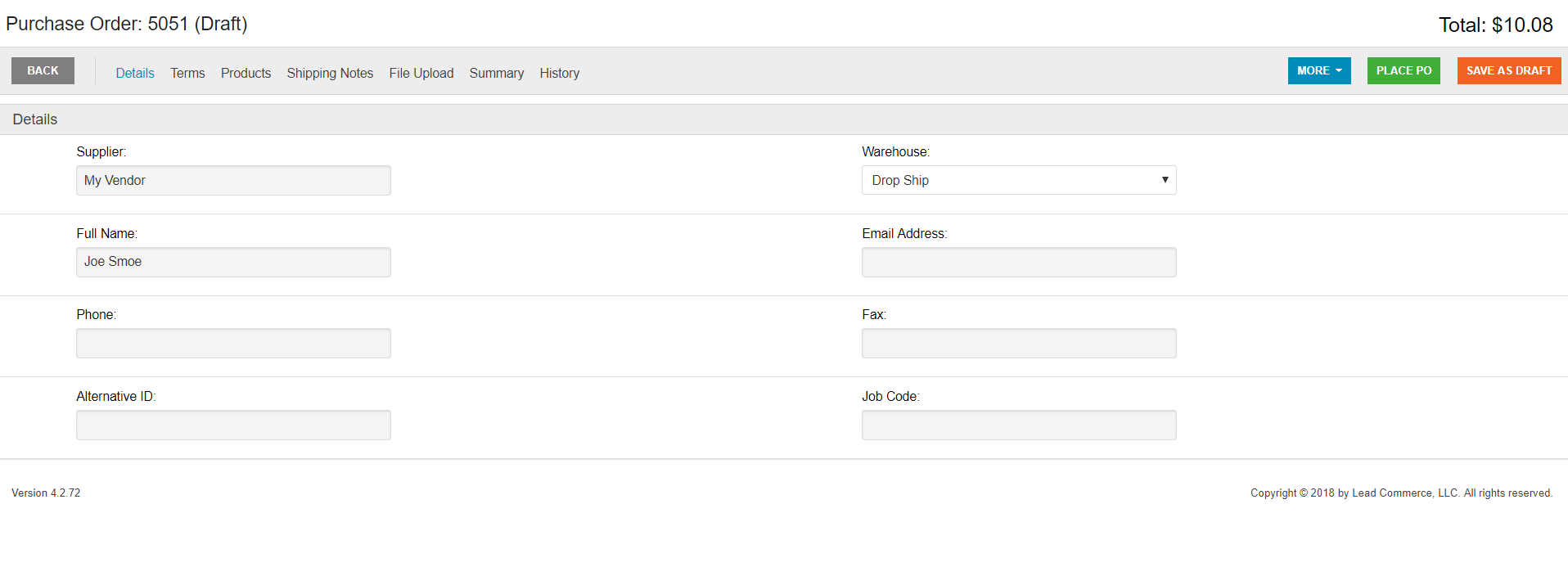
IMPORTANT NOTES:
- When a PO is in Draft status, this will NOT influence any of your on-order numbers on the SKUs included in the Bill of Materials (BOM) until you PLACE the PO.
-You MUST pay attention to the Warehouse selection when placing your PO. Once the PO has been placed, you will NOT be able to change the Warehouse location. If a mistake has been made or the Warehouse needs to be changed, simply create a new draft (as mentioned above, drafts have no influence on your stock keeping numbers).
2. Pending
Once you hit the green Place PO button and have successfully placed your purchase order, the PO now enters Pending status. This means the order has been placed with your Supplier/Vendor, however the inventory has NOT been received to your warehouse yet. You can see this reflected in the Quantity and Received value fields.
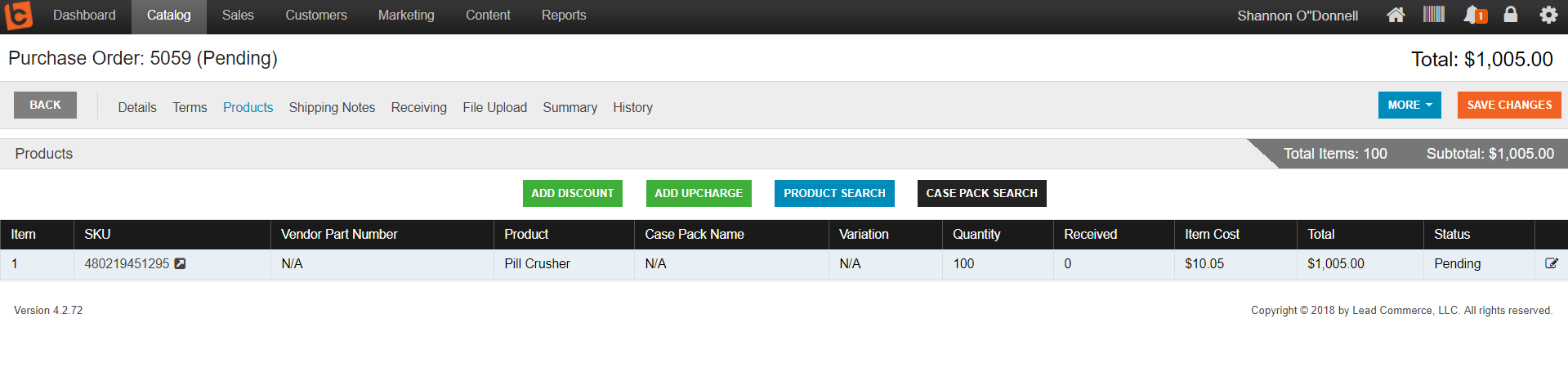
3. Partially Received
The Partially Received status occurs when you have received inventory to your warehouse, however not ALL inventory included in the PO.
For instance, say you have issued a PO to your vendor for 100 pill crushers (as in example), and your vendor is experiencing some inventory issues and can only deliver half of the PO's inventory at one time. You would only be receiving 50 of the total 100 on order into inventory, entering the PO into Partially Received status (shown below).
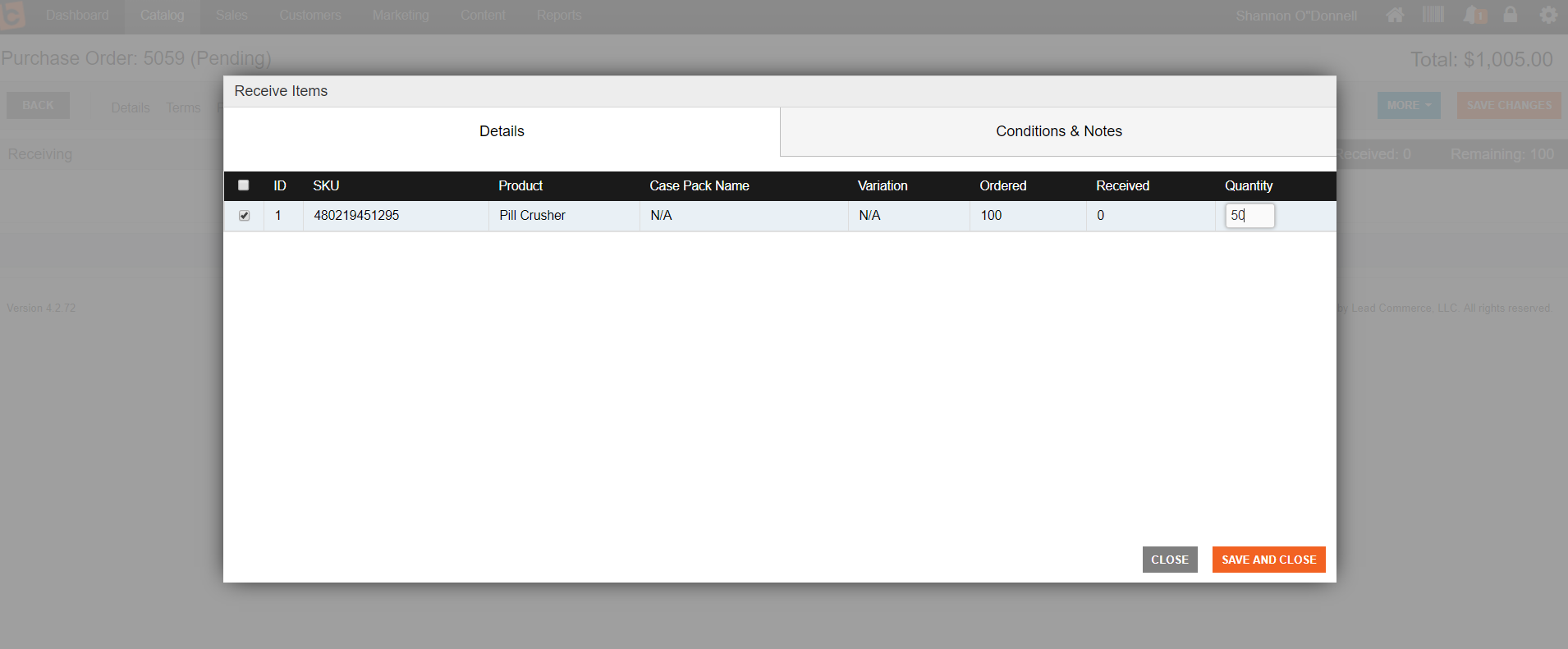
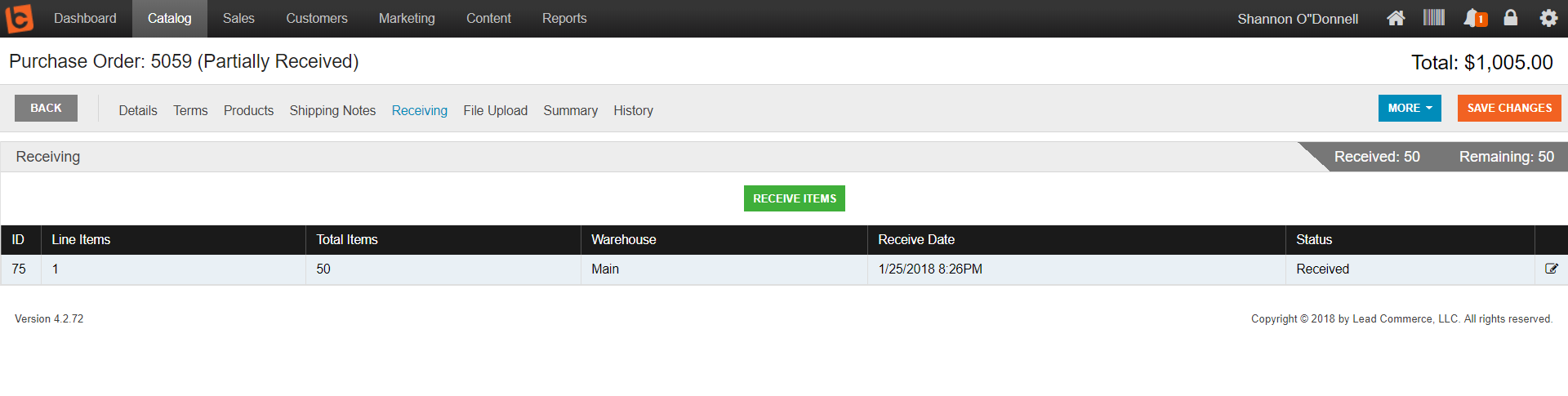
4. Received
Once ALL inventory on the PO has been received to the designated warehouse, you can then select the green Receive Items button again and receive the remaining items into inventory, which will then place the PO into Received status.
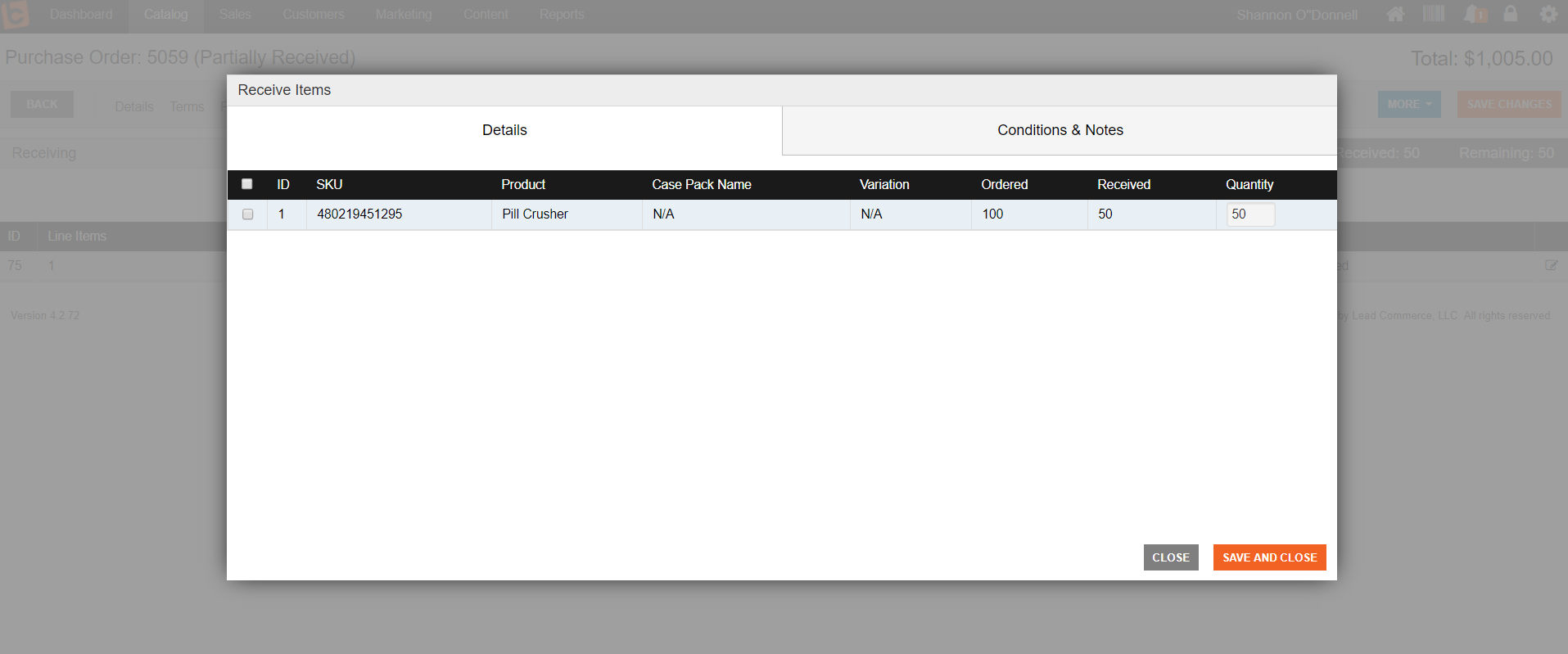
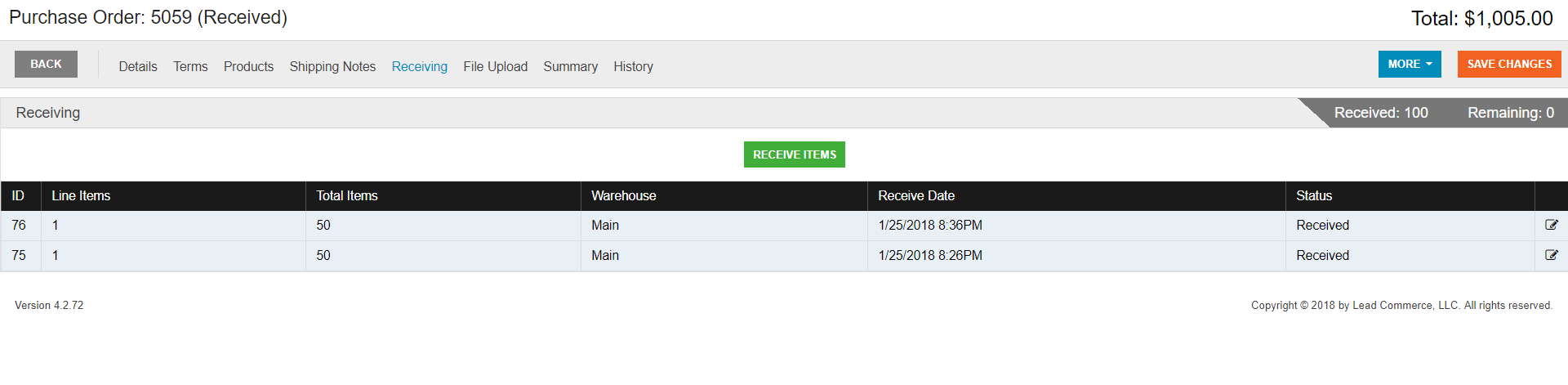
5. Cancelled
Canceling a PO places it into Cancelled status.

 Made with ❤ in the USA.
Made with ❤ in the USA.
