This support article covers how to do a physical count of inventory and then pass in new inventory levels to Lead Commerce as a SKU Update.
Step 1:
Export your SKU File
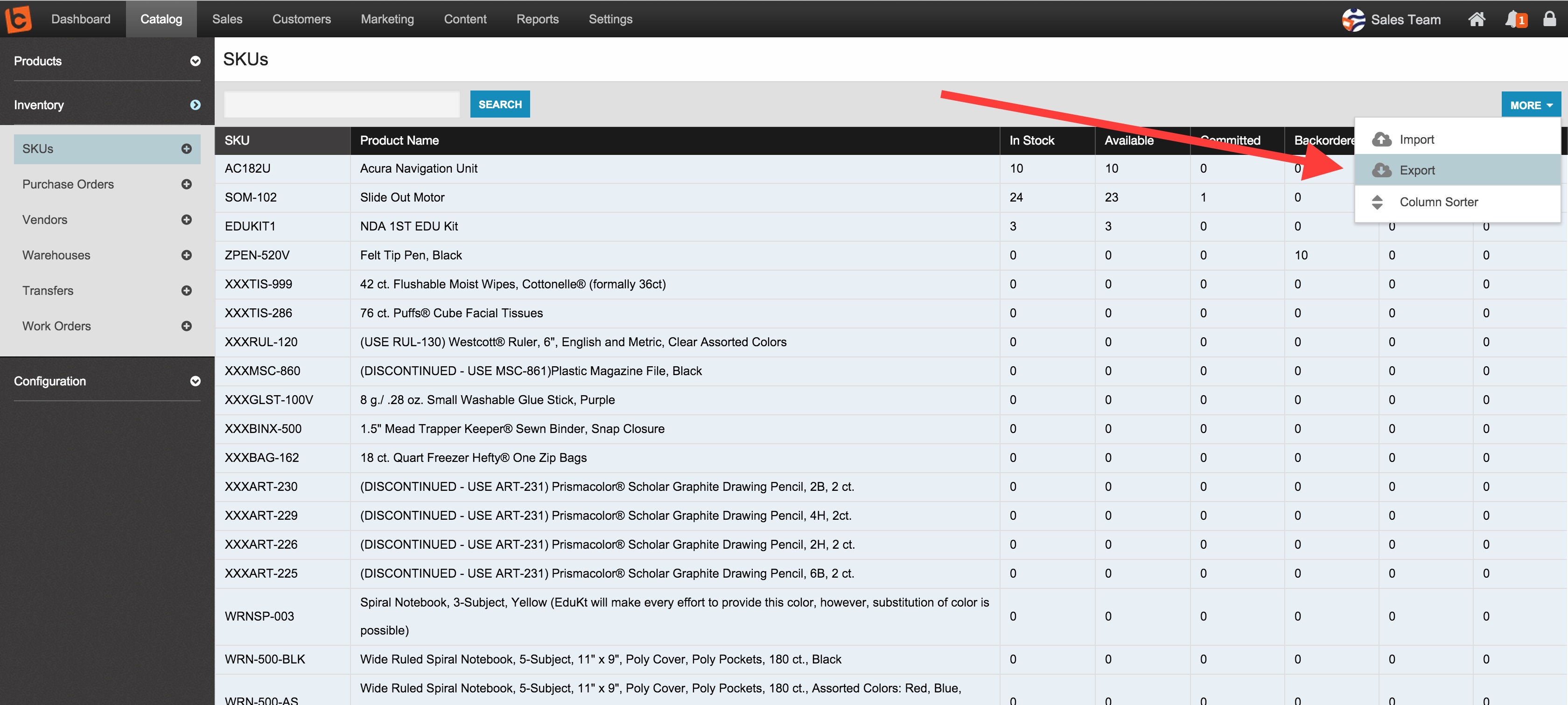
Step 2:
Pick the warehouse you want to export your SKUs for:
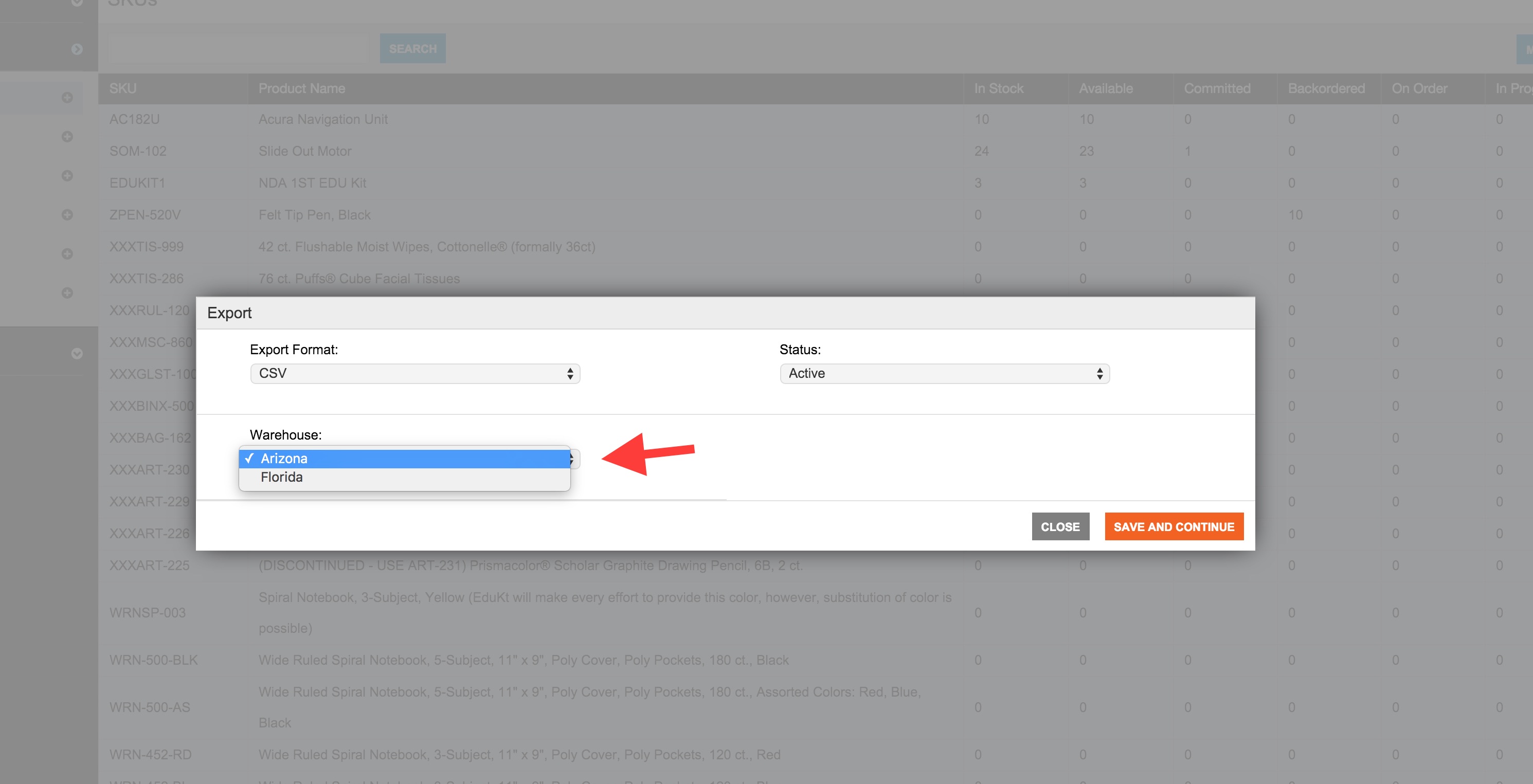
Step 3:
Download your export file from your email. Navigate to your inbox and look for your export email from Lead Commerce. Click on the blue Click to Download button.
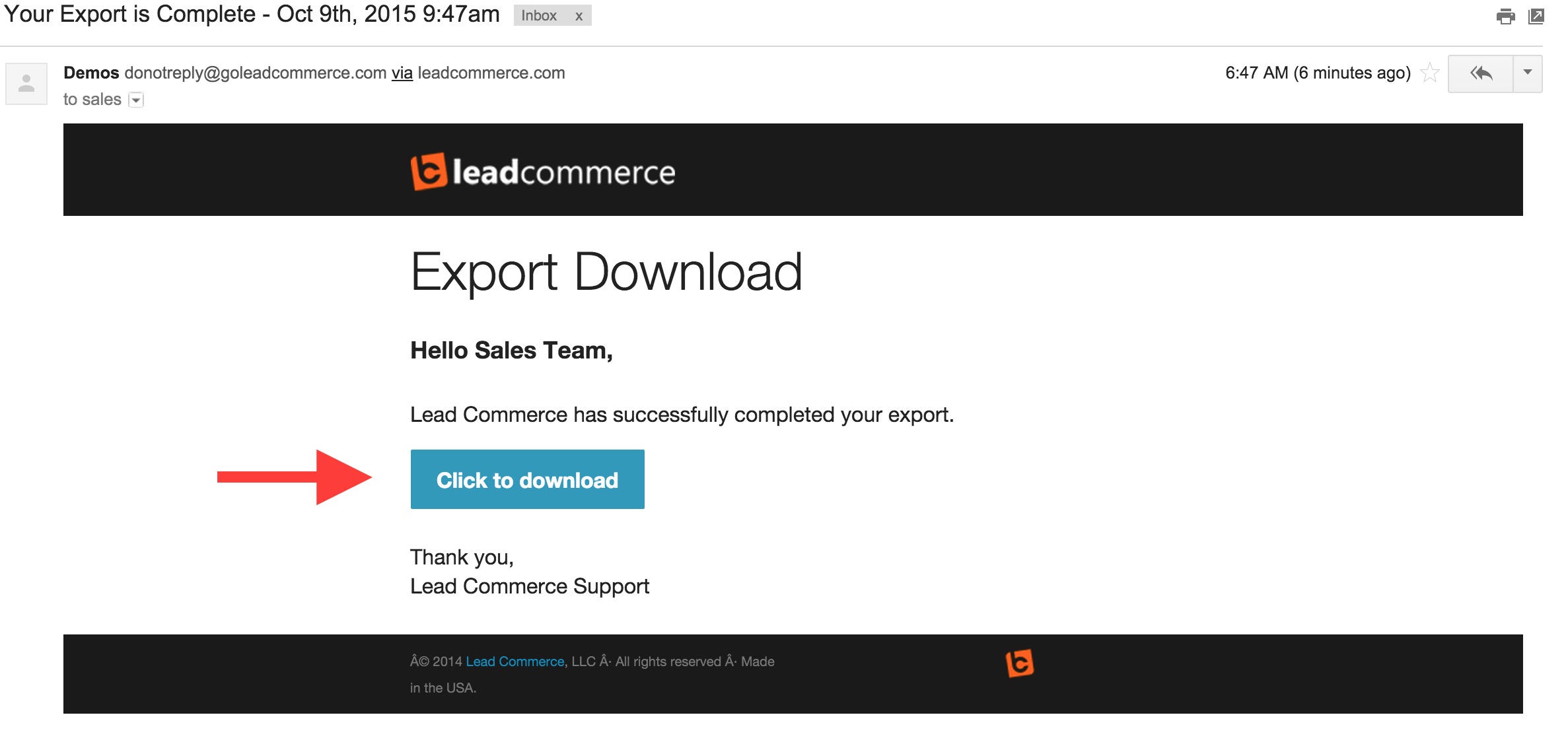
Step 4:
Edit your CSV export file in your spreadsheet program of choice. You will need to make a new column. Call it Adjustment Amount. This is the amount of the count that is less or greater than the current stock level.
For example:
Lets say the current stock level indicates a total of 24.
However, when you count the shelf items you come up with 22.
In this example, you WOULD NOT indicate 22 in the Adjustment Amount column.
YOU WOULD ENTER in "-2" in the Adjustment Amount column.
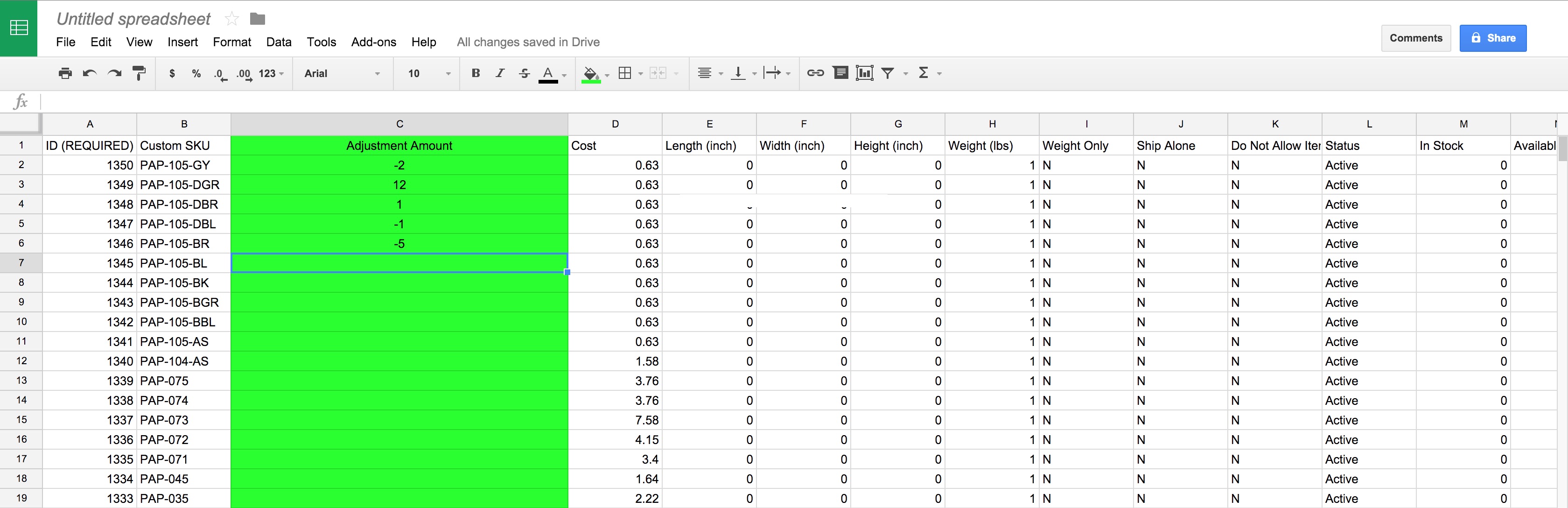
Once you have completed filling out the file, simply export out the file from spreadsheet program as CSV format and then reimport the file.

 Made with ❤ in the USA.
Made with ❤ in the USA.
