This support article will discuss how to use the Lead Commerce Batch function to receive multiple line items on a single PO into inventory at separate locations.
Step One:
You will need to draft and issue a Purchase Order (PO). Information on how to issue PO's can be found here.
Navigate to Catalog>Inventory>Purchase Orders and select Create Purchase Order.
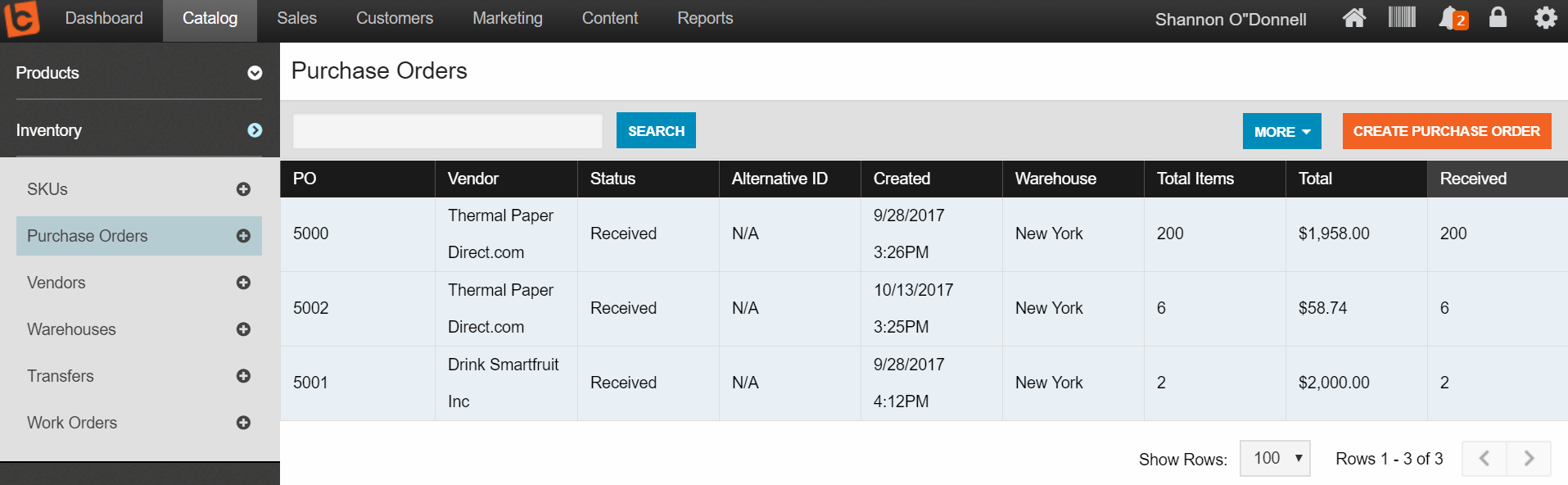
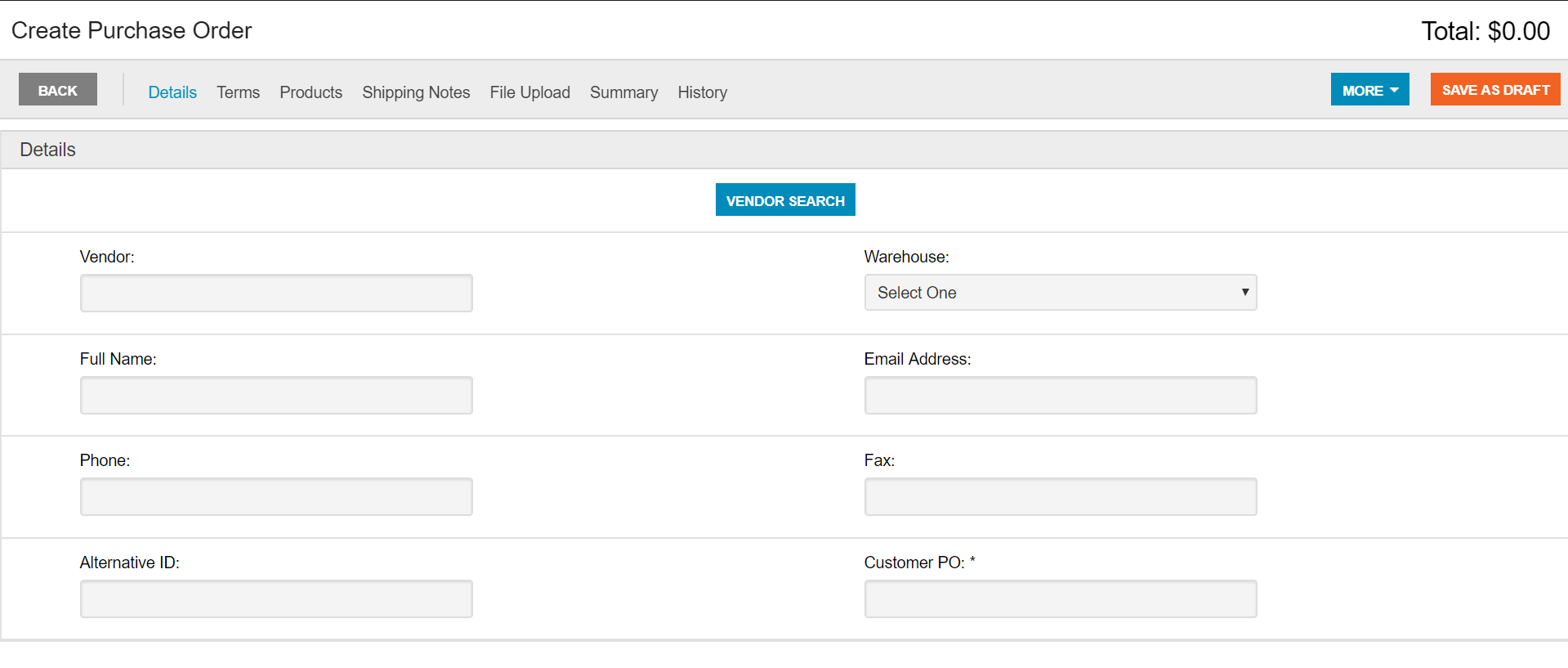
When a PO is issued, Lead Commerce creates as many batches as are necessary to complete the order. Information on how to view batch information can be found in the link at the conclusion of the article.
Step Two:
Once the vendor has dispatched the items on the PO, you will then need to receive the items on the PO. Lead Commerce allows you to receive the batch items separately. To do this, you will need to receive the items on the PO individually, which will send the PO into "Partially Received" Status.
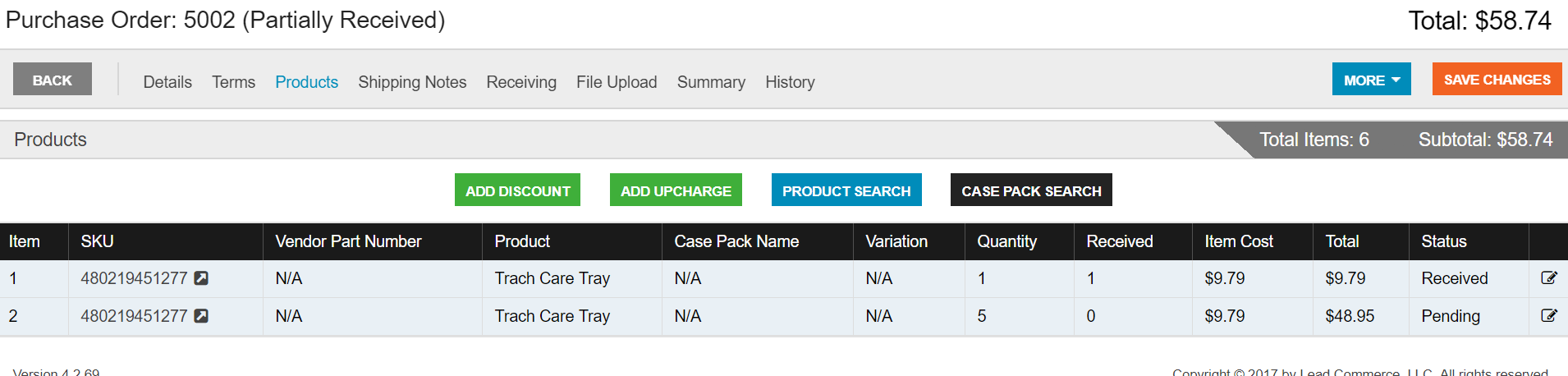
Step Three:
Once the separate batches have been received into inventory, you can drill down into the SKU of the products that were received to edit the location of the receivement.
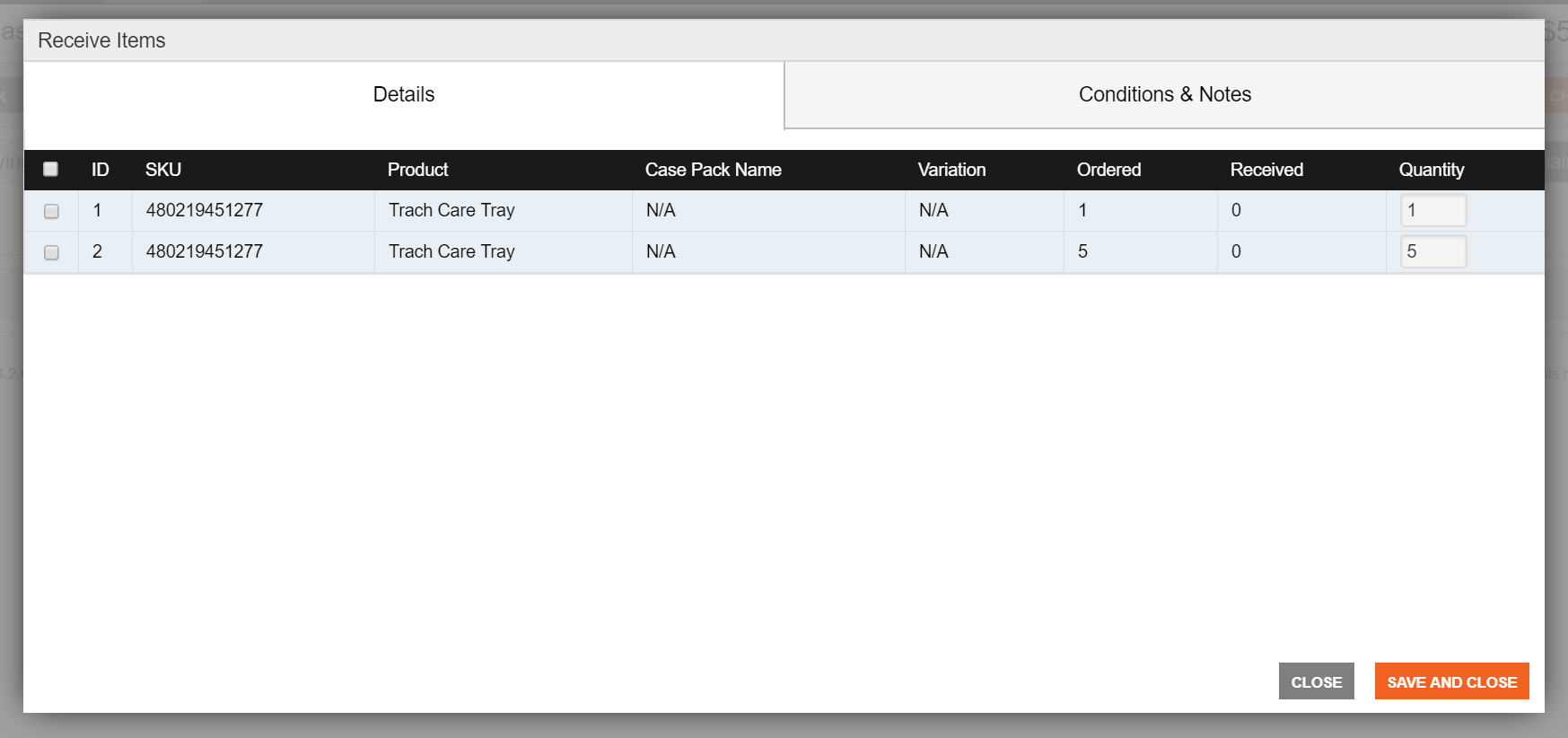
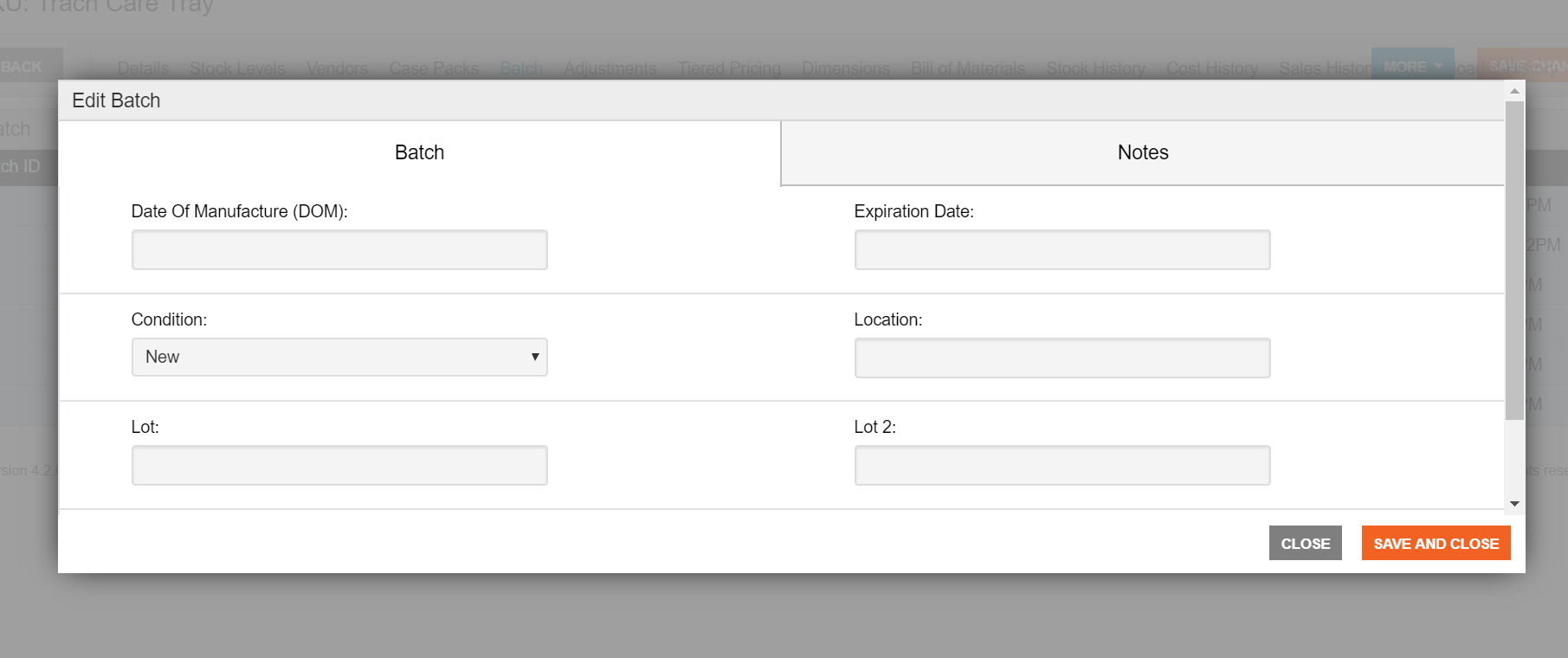
Save and Close
More information on how to view batch information can be found here.

 Made with ❤ in the USA.
Made with ❤ in the USA.
