If you have any problems with your UPS setup, please contact UPS directly.
Create a UPS Account (If you already have an account, please skip to the next step)
- Visit UPS account signup page.
- Click on Open a UPS Account.
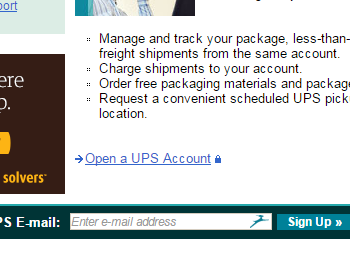
- Click on Register Now.
- Fill out the form with your own data and your own login information to access in the future.
-
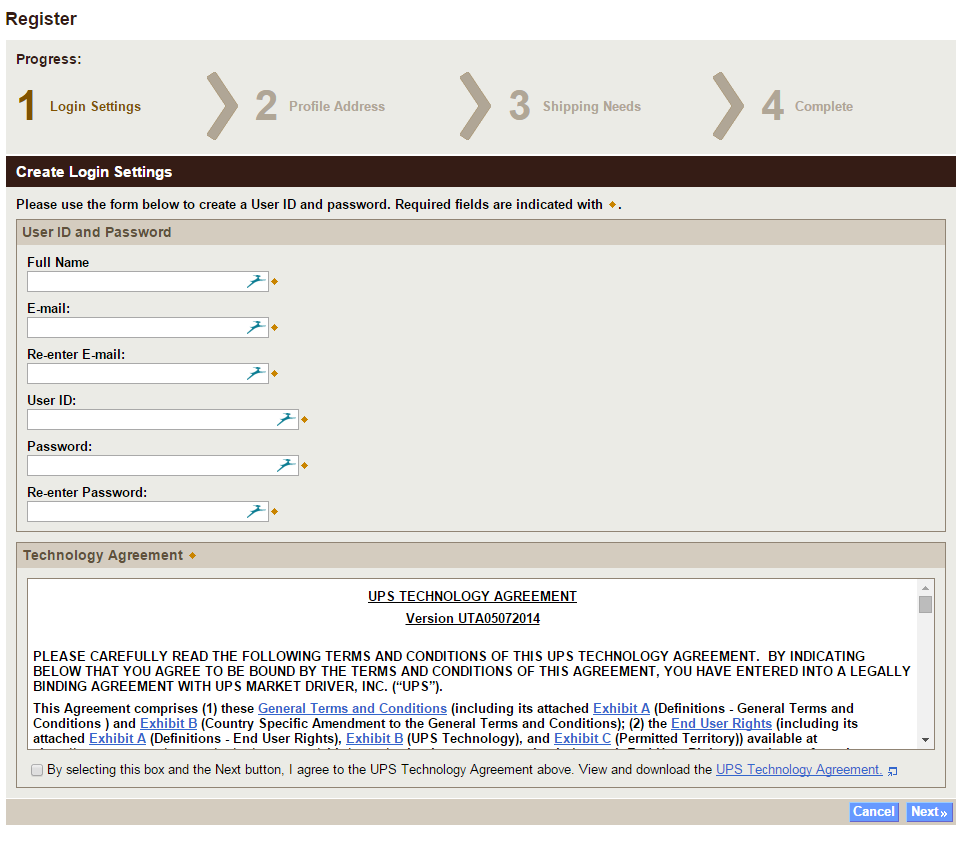
During your setup, please make a note of your account number.
Retrieve your UPS Credentials
- Visit the UPS Developer Kit center at: https://www.ups.com/upsdeveloperkit .
- Click on Log-in and login using the credentials you created earlier.
- If you have never created a key before, click on Request an access key. If you have created one before, click on Manage Access Key
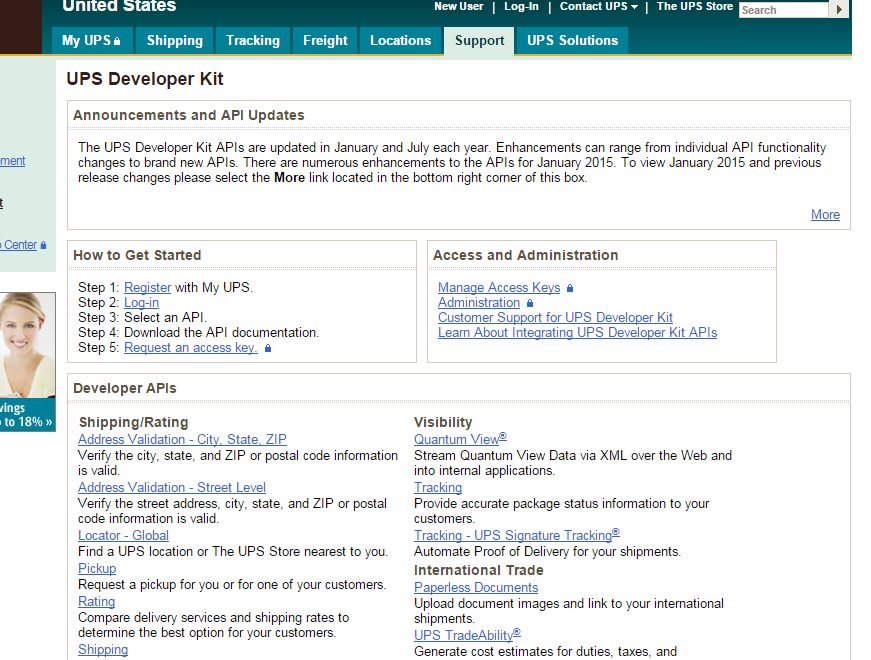
- Once you have completed the form, you will retrieve your credentials.
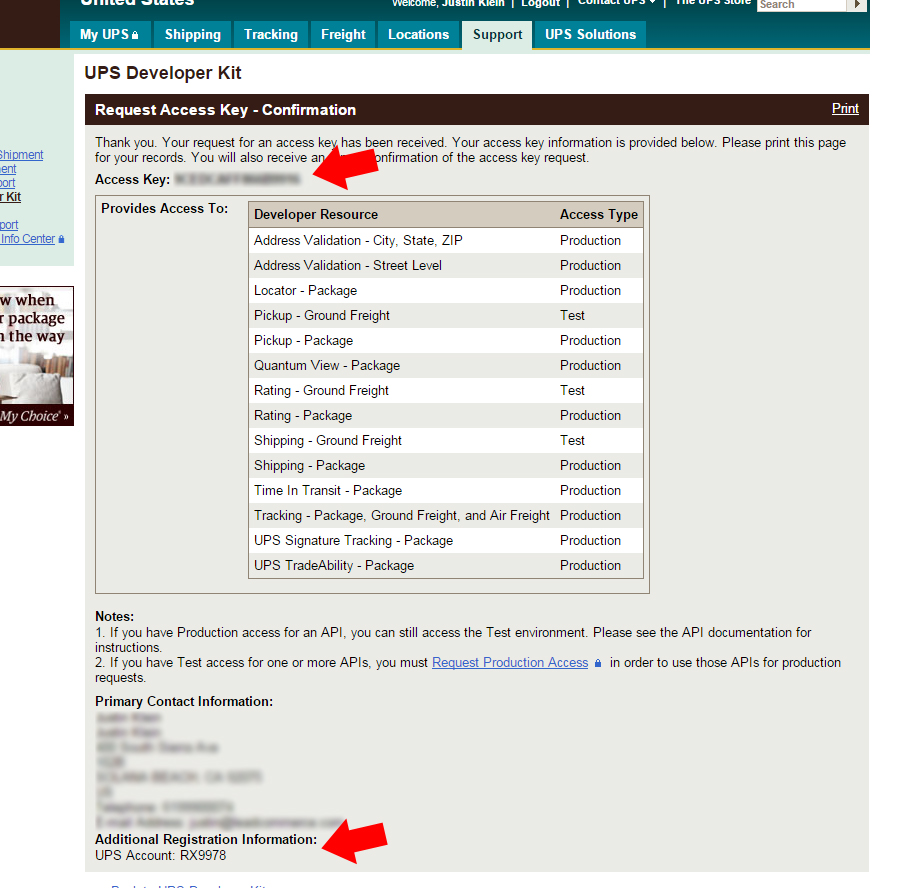
- With this information, we now have enough to configure Lead Commerce.
- Navigate to Sales -> Configuration -> Shipping Providers -> UPS.
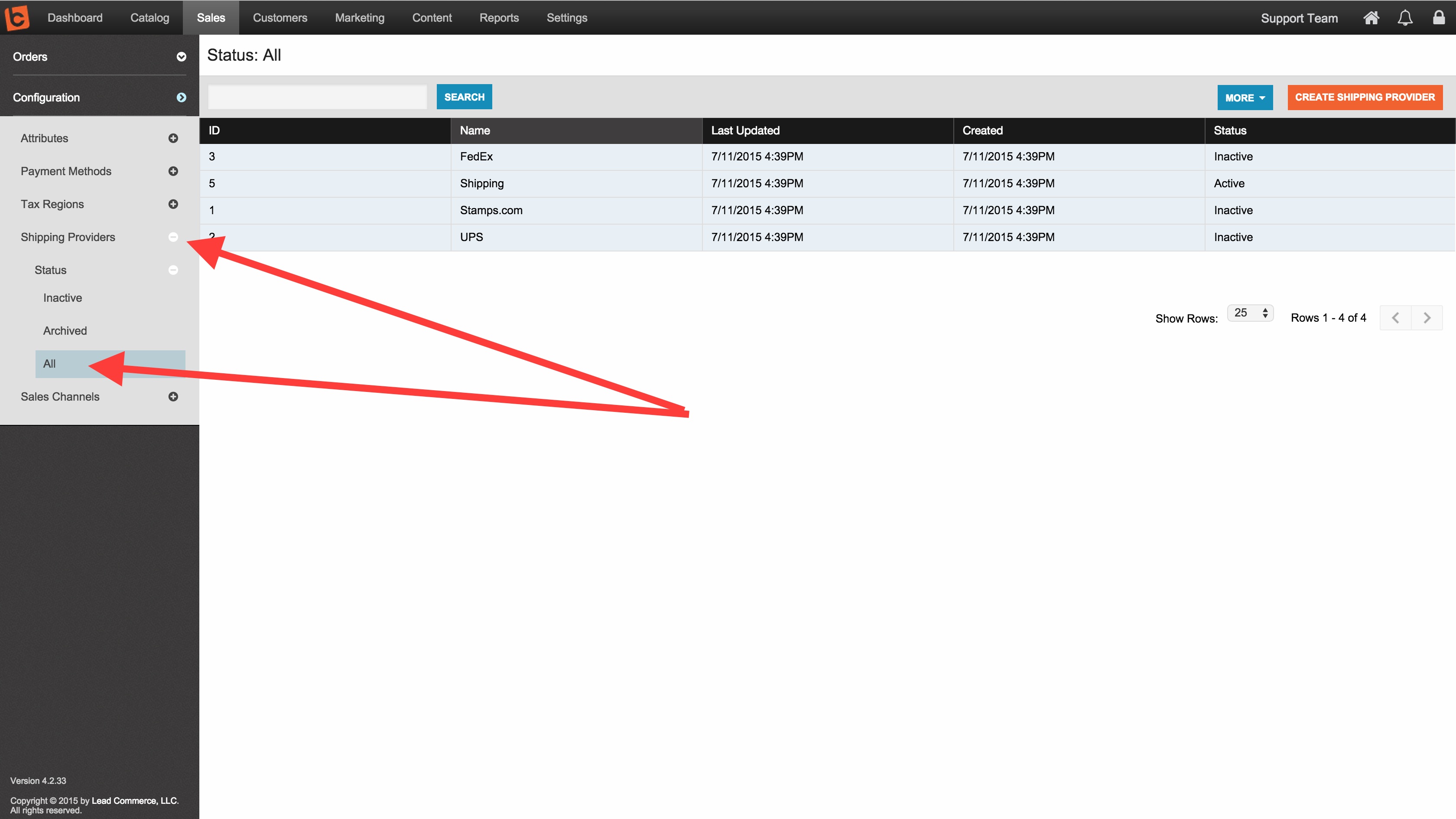
- Fill out the API Section with the appropriate data.
-
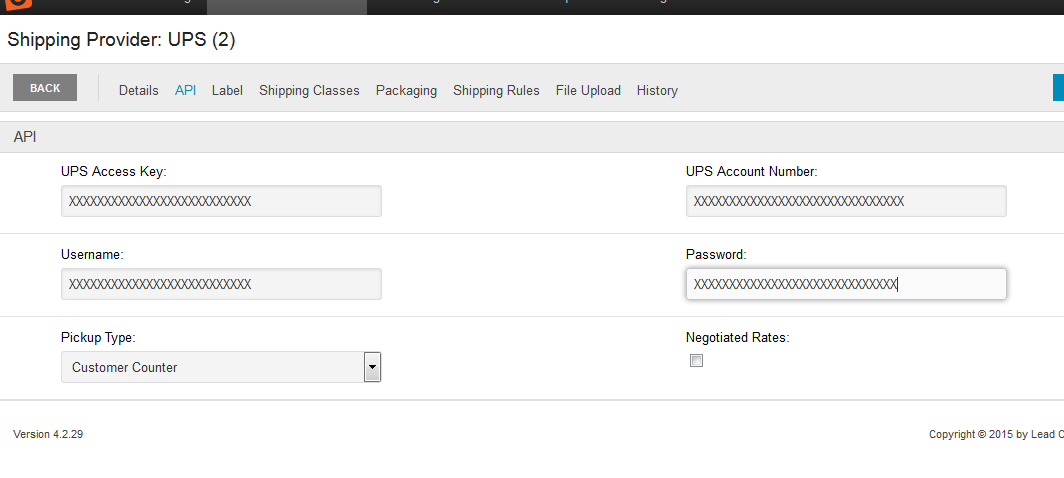
- Select your Pickup Type and specify if your account is using negotiated rates.
- Enjoy using UPS Live Rates and Shipping Labels. Make sure to visit your sales channels to make sure UPS is enabled for the channels of your choosing and all UPS API's are set to Production.
Note that some of your UPS APIs are set to test by default. You will have to call UPS to move your credentials to Production. Contact UPS with any questions about this setup at 1-800-247-9035 or visit https://www.ups.com/content/us/en/resources/techsupport/developercenter.html .

 Made with ❤ in the USA.
Made with ❤ in the USA.
