If you have any problems with your FedEx setup, please contact FedEx directly.
If you do not already have a FedEx account, please visit www.fedex.com and create an account first.
Retrieve your FedEx Credentials
Visit the FedEx Developer center at http://www.fedex.com/devloper.
Click to Log In
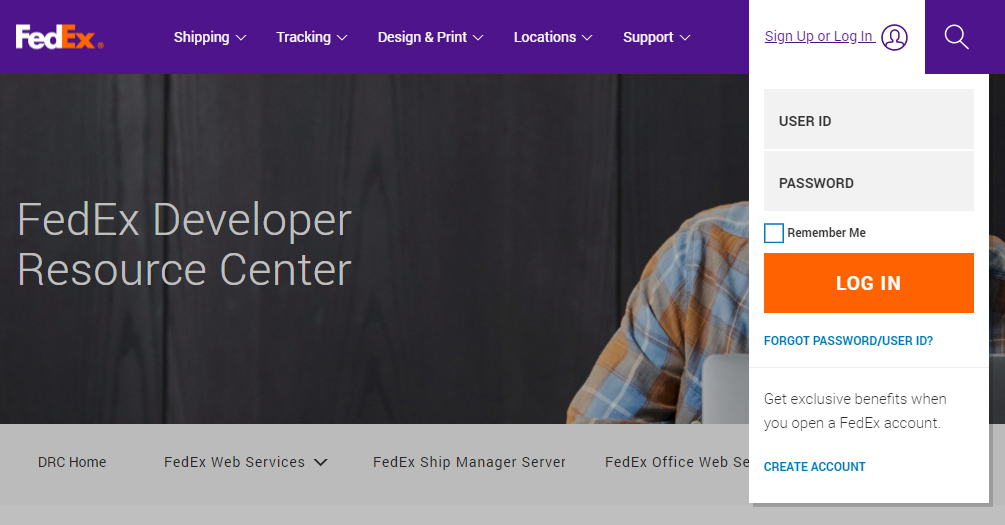
- Depending on your FedEx account, you may have to complete additional registration steps.
- Once the registration is complete, navigate back to https://www.fedex.com/en-us/developer.html
- Click on FedEx Web Services and then click Move to Production.
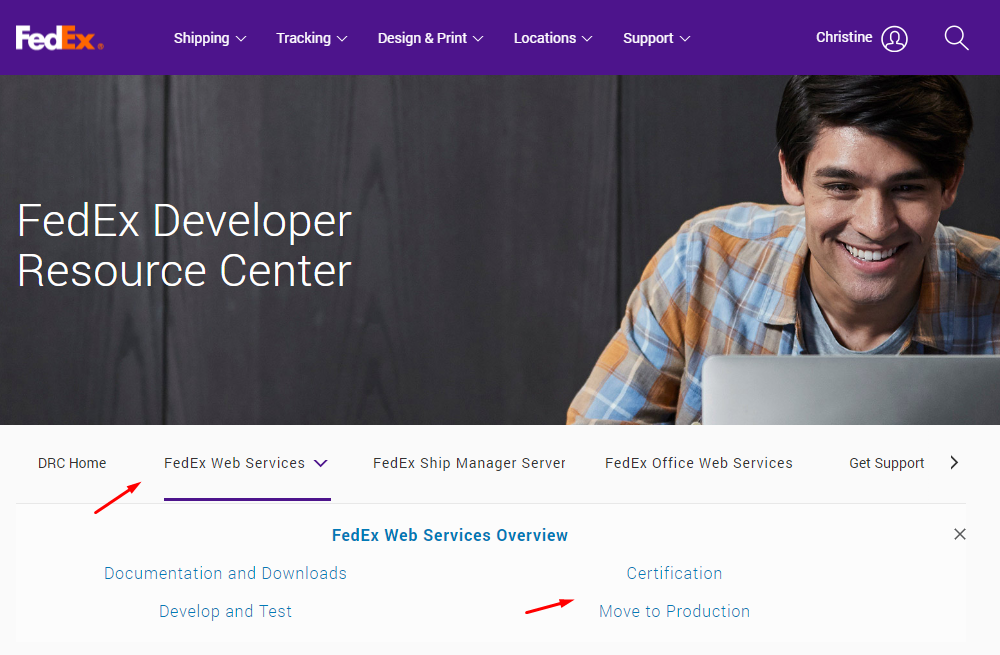
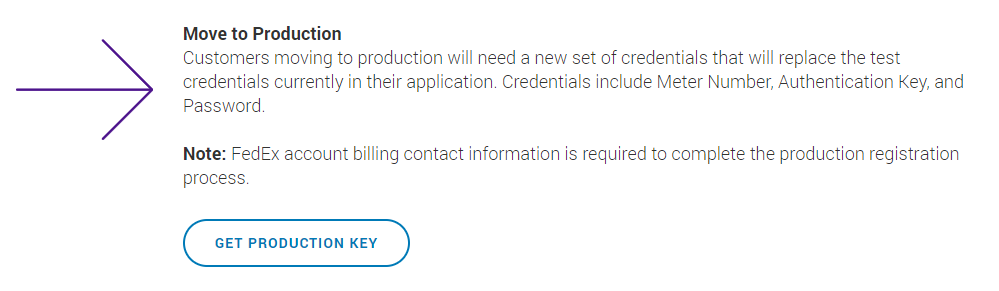
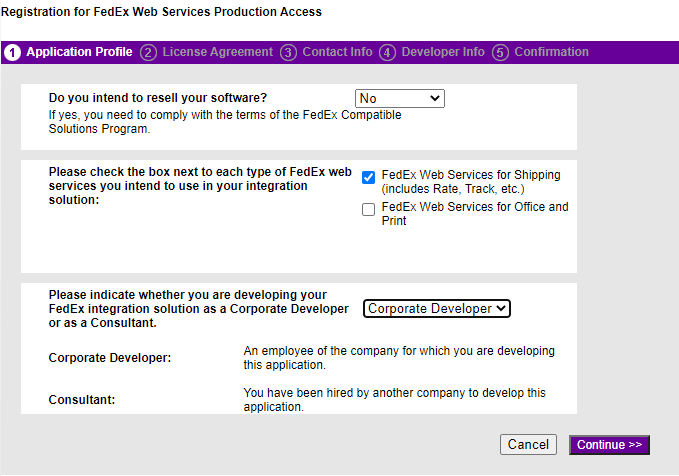
- Complete all the steps.
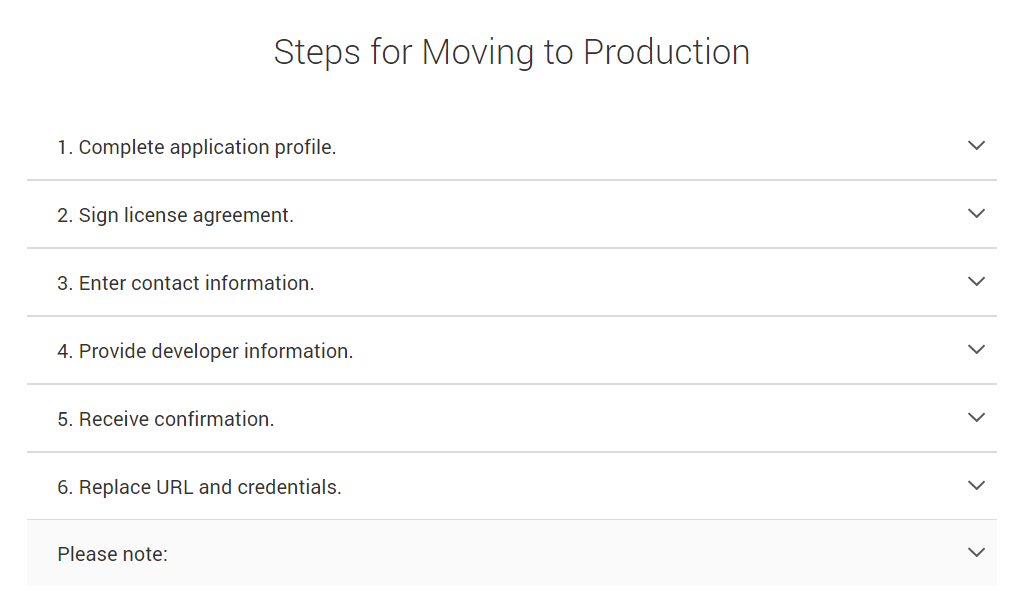
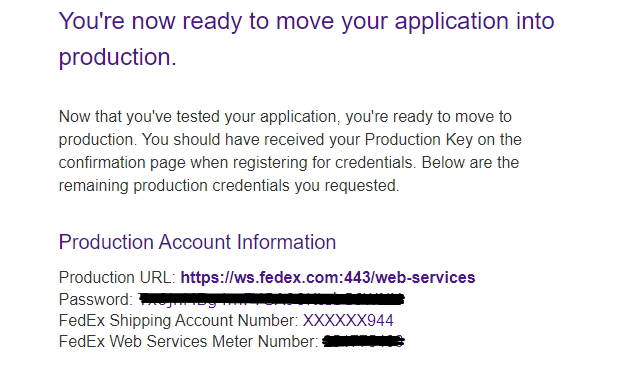
- You will need to complete a certification process. We will discuss that in the next article.
-
- With this information, we now have enough to configure Lead Commerce. Navigate to Sales -> Configuration -> Shipping Providers -> FedEx.
- Fill out the API Section with the appropriate data. Please Note: The password field on this page is the password that was emailed to you by FedEx when they sent the meter number.
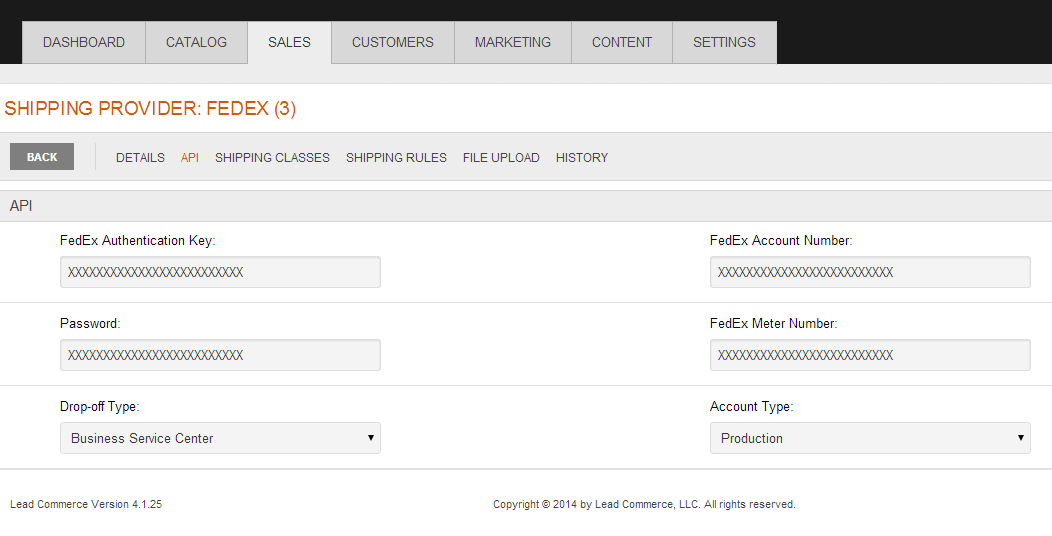
- Pick your Drop-Off Type and change your Account Type to Production.
- Enjoy using FedEx Live Rates and Shipping Labels. Make sure to visit your sales channels to make sure FedEx is enabled for the channels of your choosing.
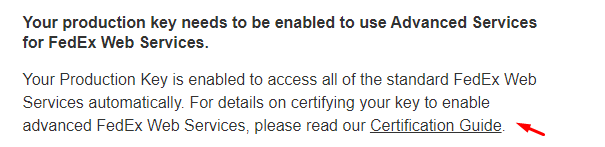
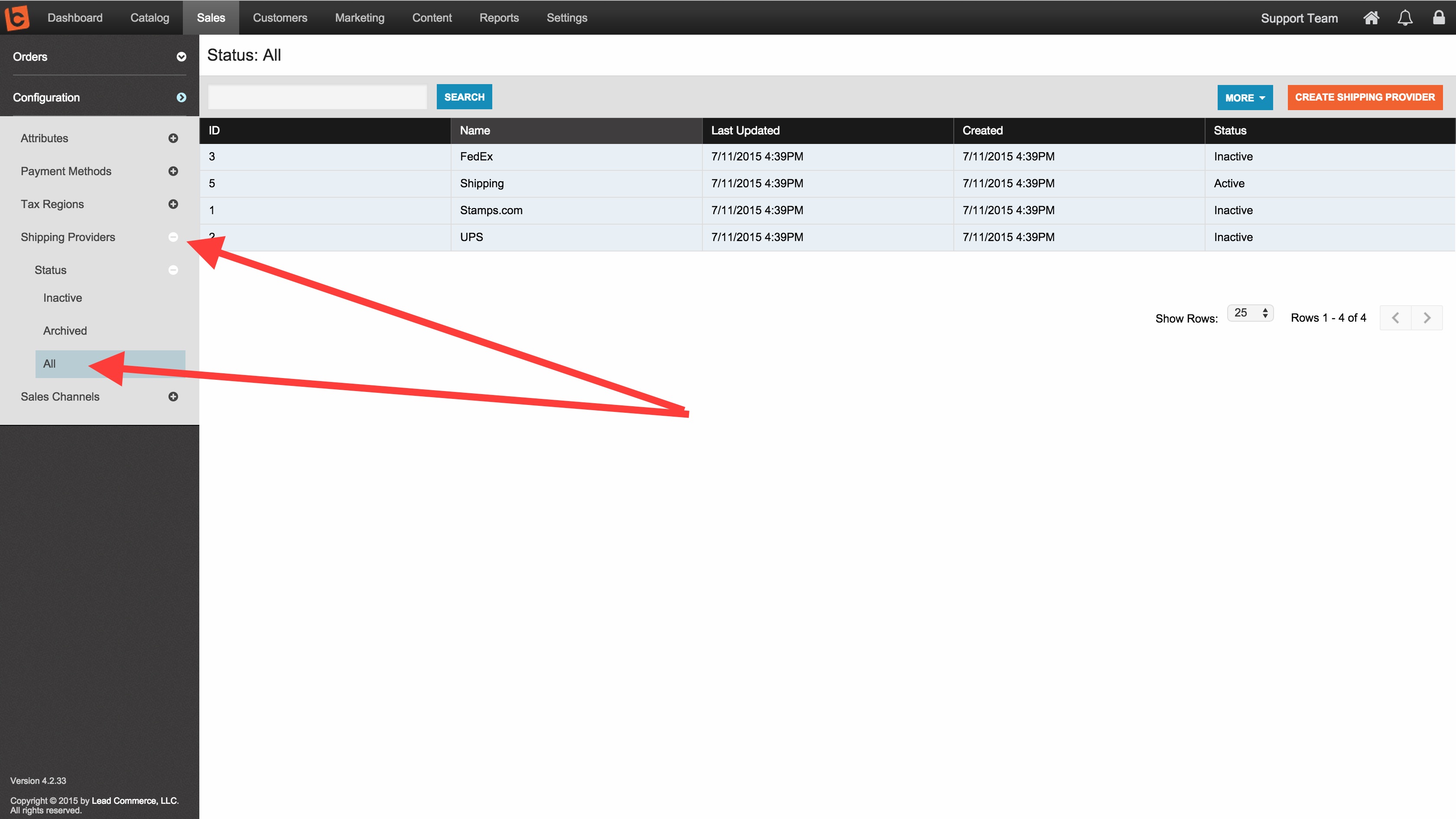
PLEASE NOTE:
Fedex is not setup until you follow these final steps:

 Made with ❤ in the USA.
Made with ❤ in the USA.
