This support article covers Invoice Filters and how to use them to search and filter your Orders in Lead Commerce.
First we will cover the different types of Invoice Statuses
| Invoice Status | Search Criteria |
| Balance Due | The Order contains at least one Invoice with a status of "Balance Due" |
| Paid in Full | The Order contains at least one Invoice with a status of "Paid in Full" |
| Partially Invoiced | The total of all active (not cancelled) Invoices is less than the Sales Order Total |
| Invoiced in Full | The total of all active (not cancelled) Invoices is equal to the Sales Order Total |
| Cancelled | The Order contains at least one Invoice with a status of "Cancelled" |
| Uninvoiced | The Order contains no active invoices (there are no invoices - OR - all invoices are cancelled) |
To use an invoice filter, navigate to your Orders view and click the purple "Filter Button" to show the available filters.
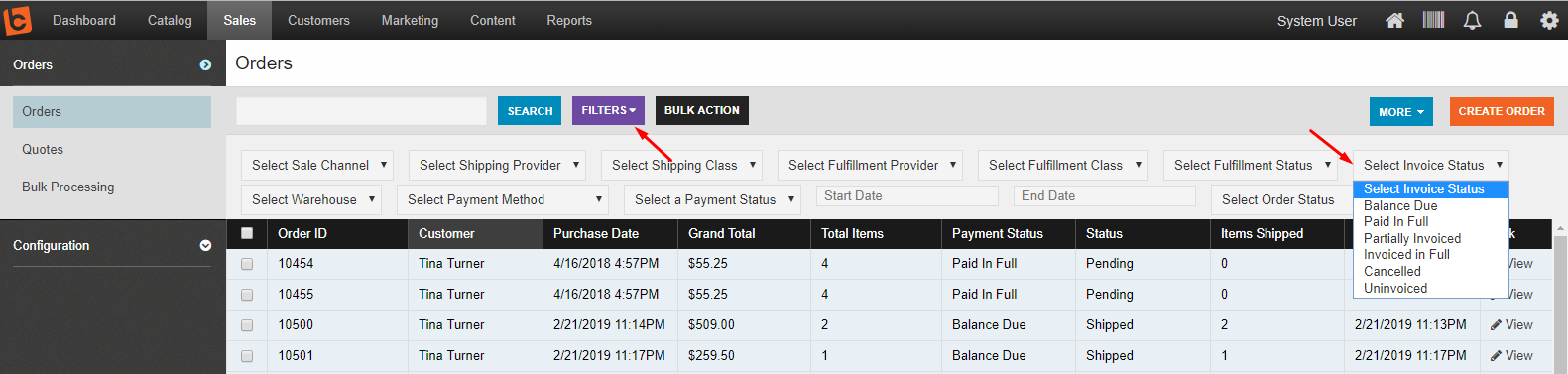
Click on the "Select Invoice Status" and choose an option to filter by.
In the example below, we have chosen the "Partially Invoiced" Invoice Status.

In the next example, we are combining multiple filters and then searching among those results.
We have selected -- Invoice Status = Uninvoiced , Order Status = Shipped , and are searching for "ABC".
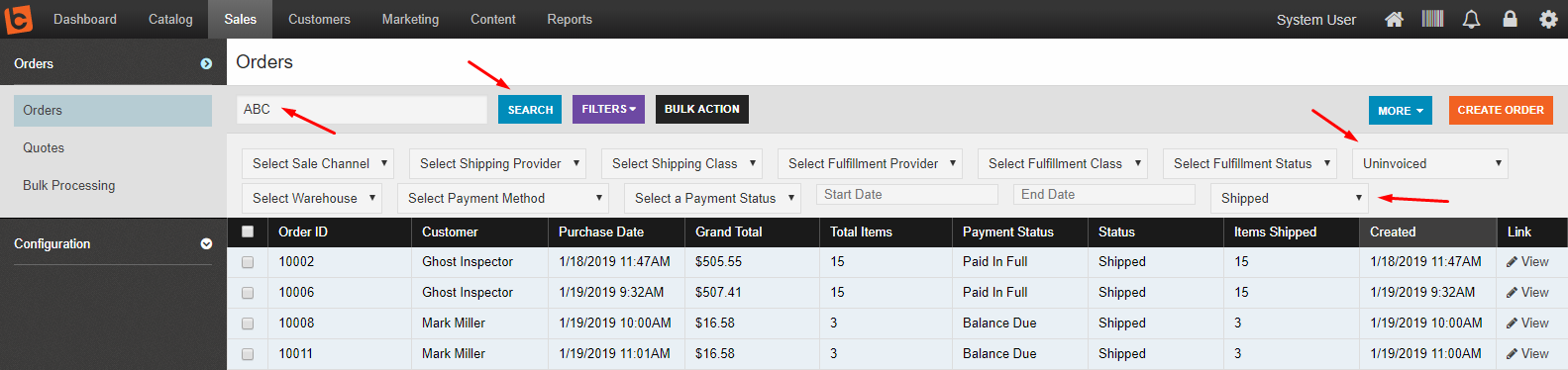
The result of the above search & filter will display all of the orders that have "Shipped" and do not have any active invoices on them where the Customer or Company Name contains "ABC"
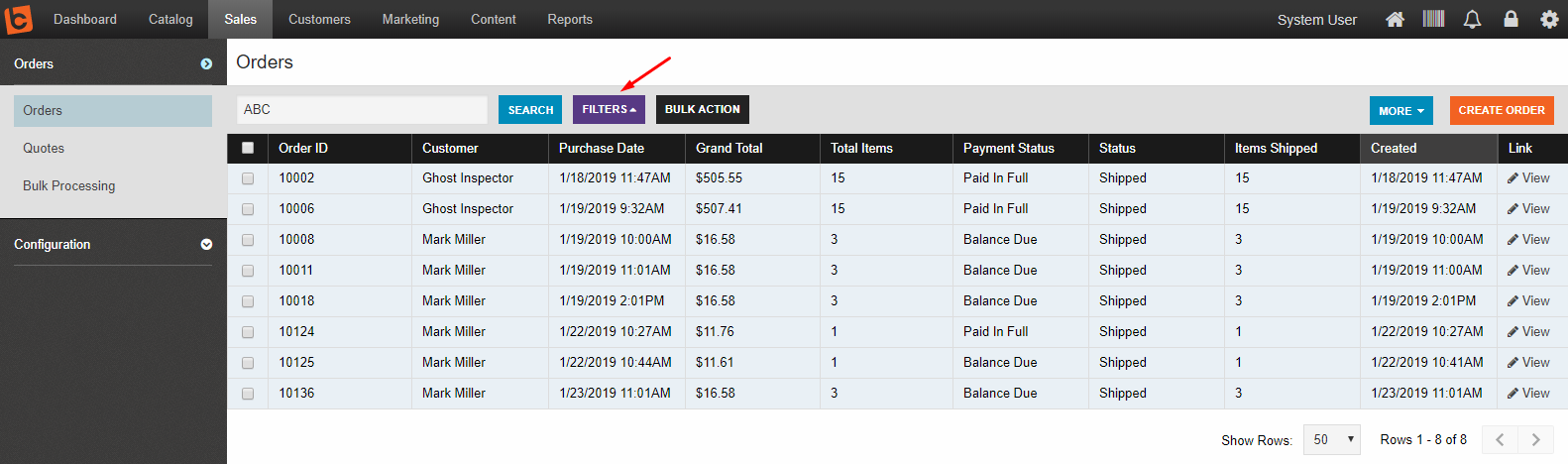
If you have a lot of filters and and a lot of orders, you can click the purple "Filters" button again to hide the filters, but keep the filtered results.
Now, go ahead, and give Invoice Filters a try today and easily find the specific invoices you are looking for...or the ones you forgot about.

 Made with ❤ in the USA.
Made with ❤ in the USA.
