This support article covers how to setup Tiered Pricing in Lead Commerce.
Step 1:
Create your different customer pricing tiers using Customer Types. Customer Types allow you to create different tiers of customers and then associate those tiers to a contact's profile.
In the example below, we have created three (3) different tiers of pricing with three Customer Types: Customer, Distributor and Wholesaler.
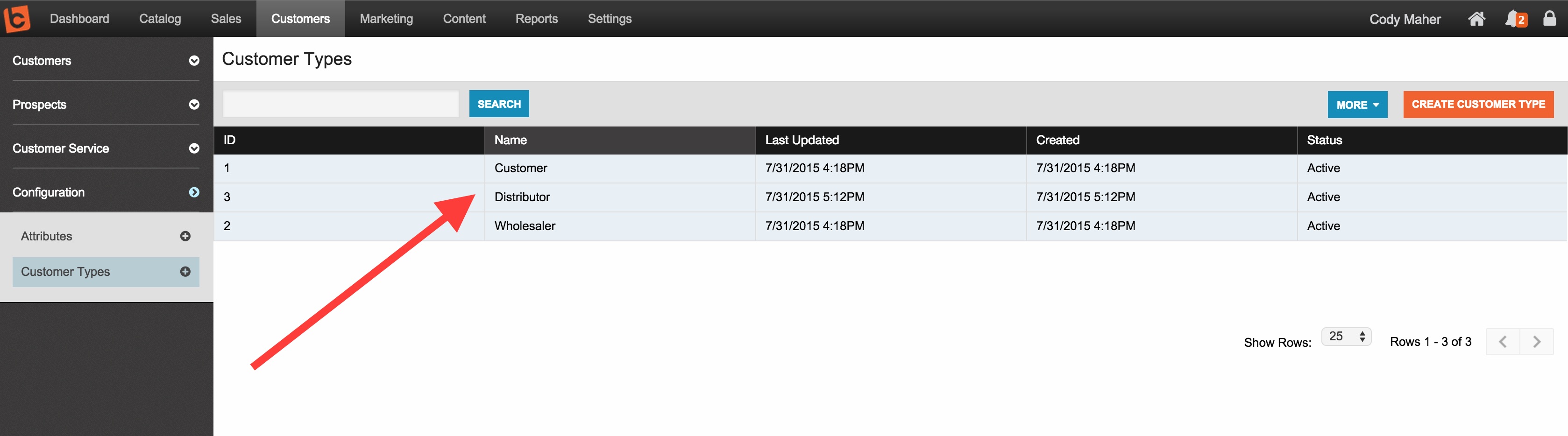
Step 2:
If we now drill into a SKU, you can see on the Tiered Pricing section, the three (3) Customer Types we have created:
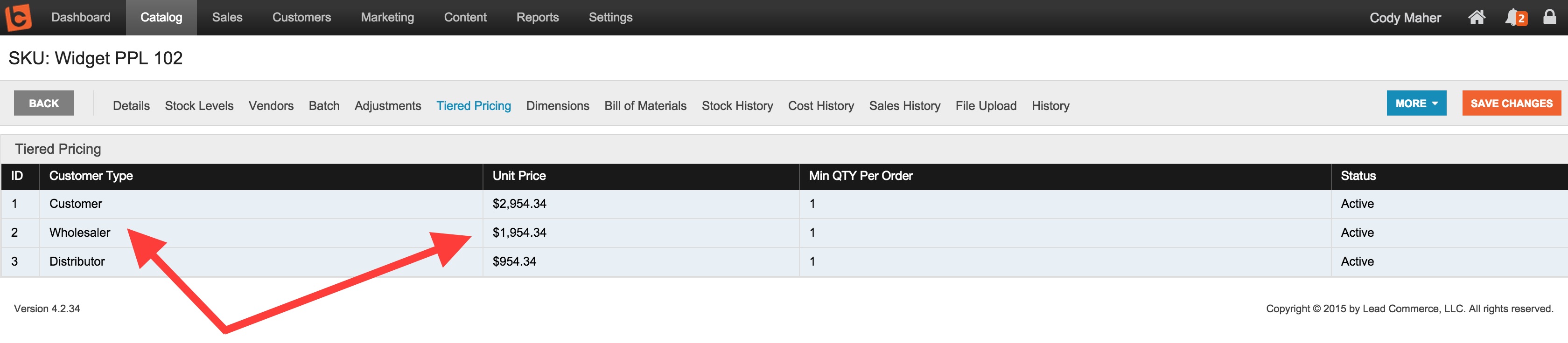
Note that each record underneath Tiered Pricing has a Status. If you want Lead Commerce to use a specific Tiered Price for your Customer Type, then you need to make sure it is Active. Additionally, you can specify each Tier with a specific Unit Price and also require a Minimum Quantity be ordered to receive the Price. IF the person ordering does not meet the Minimum Quantity requirement, then the price of the SKU will default back to the Price on the Details section of the SKU drill down.
Updating Tiered Pricing via SKU Update (import)
1) First make sure you are comfortable with How to Update SKUs
2) Next, make sure you take note of the following:
- - Mapping a Blank value for a tiered price that has never been updated before, sets it to the default price on the SKU
- - Mapping a 0 or a Blank for the Min QTY sets the tiered pricing for that Customer Type to Inactive
- - Mapping a Blank for the Price does not reset it to zero. You would need to map in a 0 value.

 Made with ❤ in the USA.
Made with ❤ in the USA.
