This support article covers how to create and modify your Payment Methods in Lead Commerce.
Step 1:
Navigate to Sales > Configuration > Payment Methods
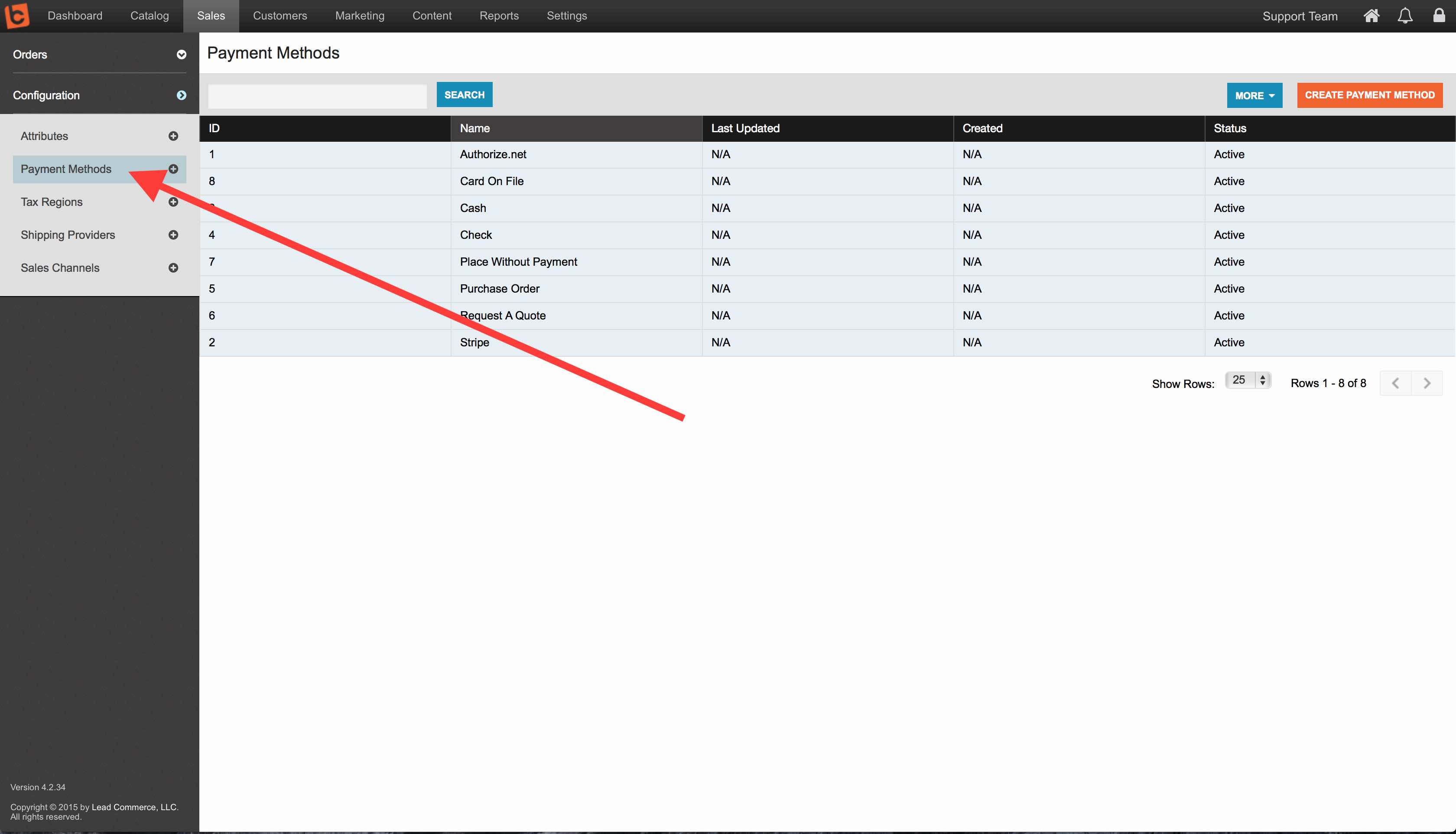
Step 2:
On the right side, click on the Create Payment Method button (orange)
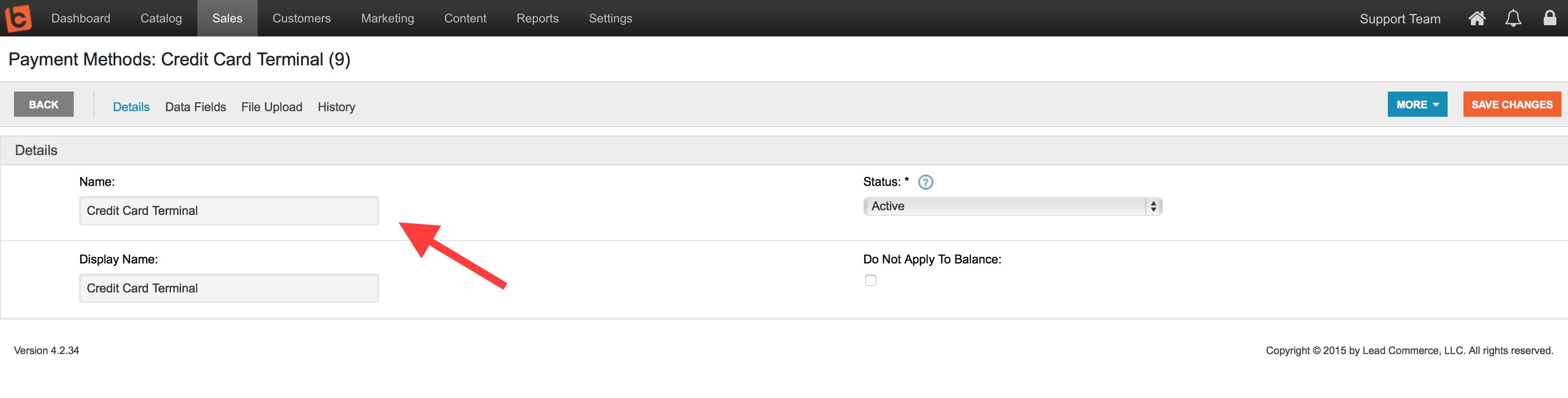
Enter in a name for your Payment Method.
NOTE: The Do Not Apply to Balance option will allow you to create a Payment Option that will not deduct against any Balance Due amount on an Order.
Click on the Save Changes button and then proceed to the Data Fields section:
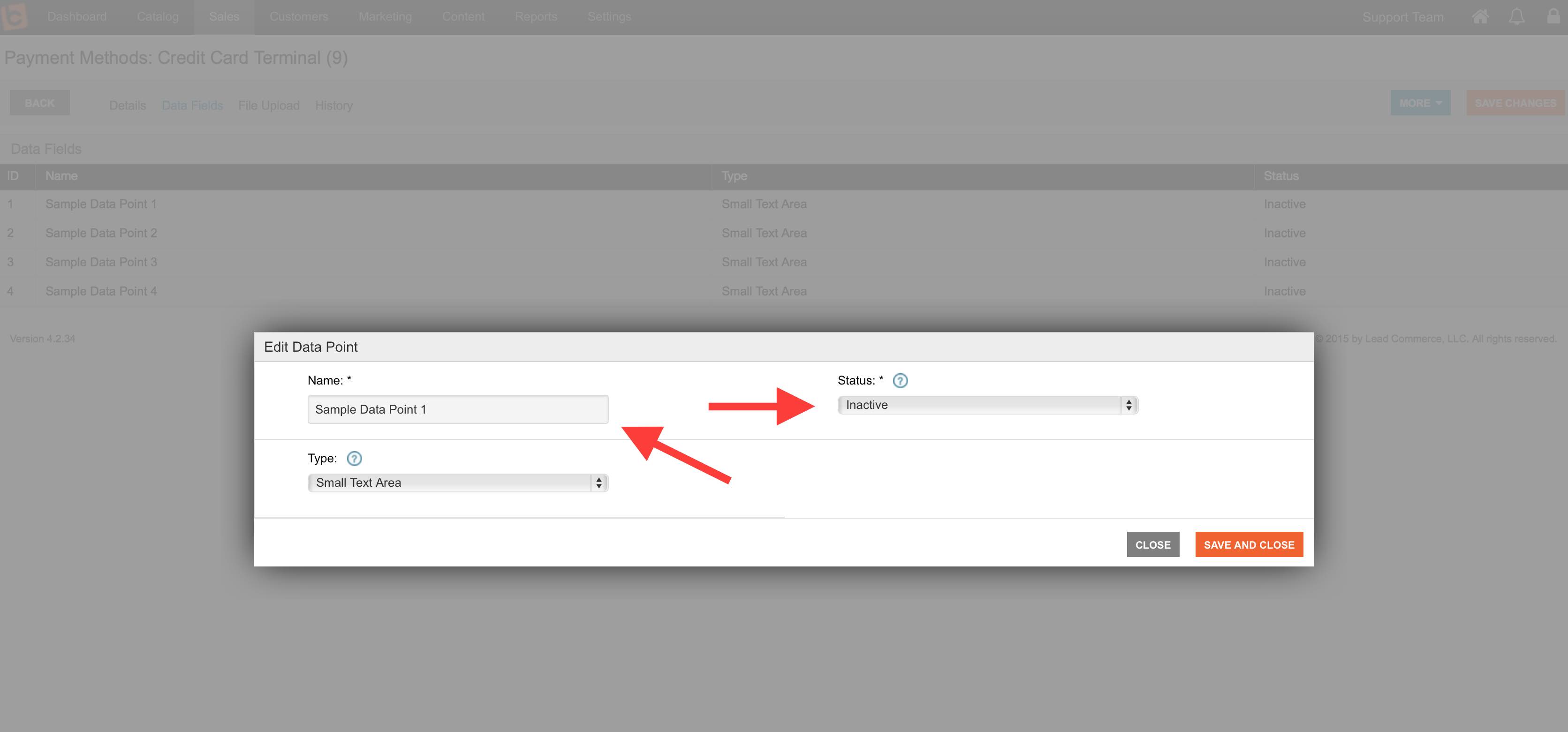
The Payment Method option allows you to define up to four (4) custom data fields which will allow you to capture more data when this Payment Method is used.
For Example:
You might create a Payment Method called "Credit Card Terminal". When this is used as a form of payment on an order, you might also want your sales people to type in the last four digits of your customers credit card as well as a transaction ID so you can track the transaction back on your banking statements. These data fields (if activated) would then appear in the Payment screen on an Order when this Payment Method is selected.
There are two different types of data fields that you can select from; Small Text Area or Date Picker.
Once you have added your new Payment Methods, ensure that they have been mapped to your Sales Channels so that they show up on the correct type of orders (i.e. web orders, phone orders, etc.).
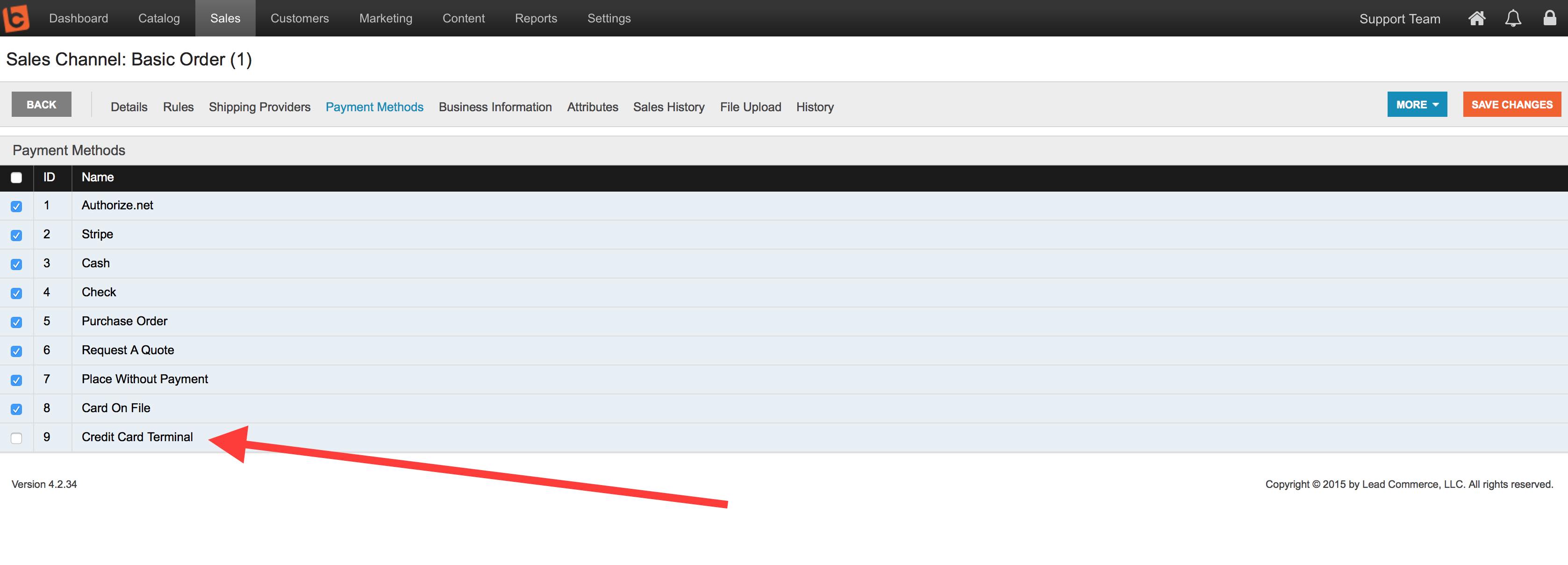
How do I change how the payment methods are displayed on my B2B eCommerce site?
You can also control how these payment methods are displayed in the shopping cart section of your LC B2B eCommerce site for your customers from the Payment Methods tab of the Sales > Coniguration > Payment Methods drill down as well.
1) Navigate to Sales > Configuration > Payment Methods and either navigate to an existing payment method that you wish to edit, or you can create a new payment method by selecting the orange Create Payment Method button.
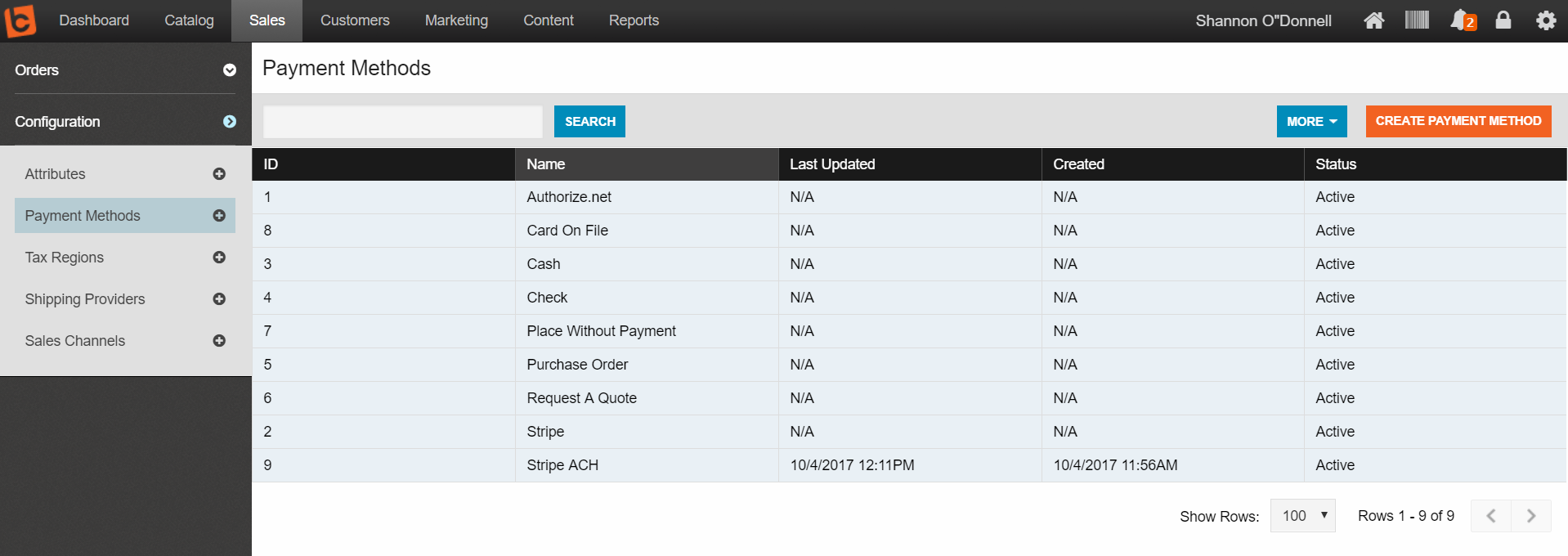
2) In the populated window, under the Details tab, you will find the Display Name field. Here, you can choose what the customer will see when they use the customer checkout "Select Payment Option" in the shopping cart section of your B2B eCommerce site.
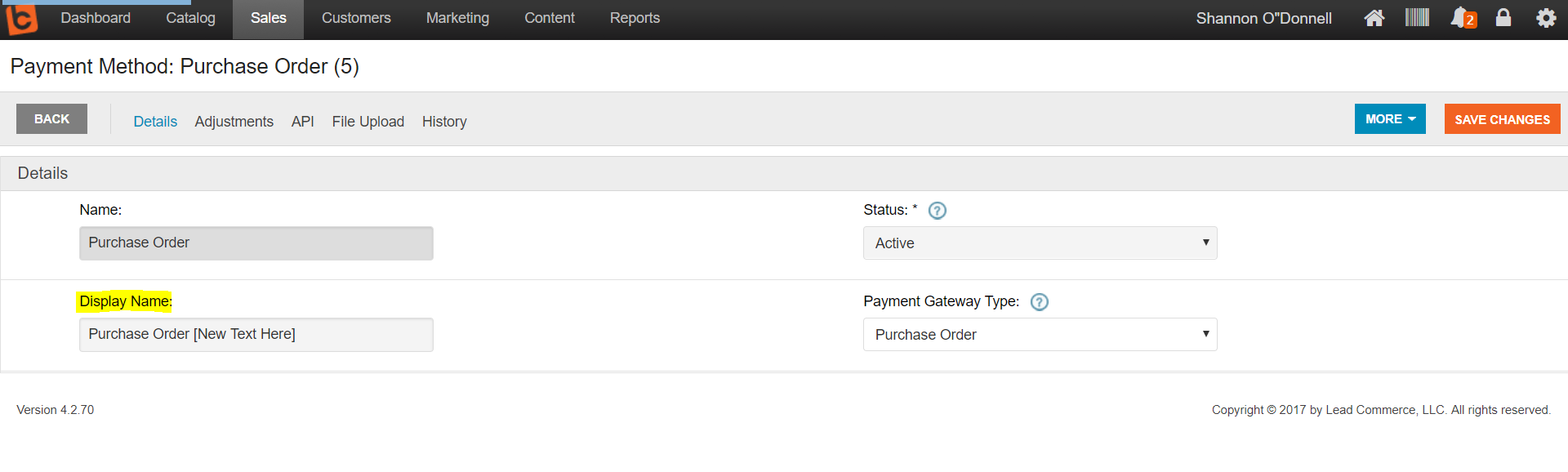

 Made with ❤ in the USA.
Made with ❤ in the USA.
