This support article will discuss how to properly map your shipping providers on both the customer type level and sales channel level so that they are available to you when trying to ship and fulfill an order.
Within Lead Commerce, in order for your configured Shipping Provider to be available to select on an order, the Shipping Provider must be enabled/mapped on both the customer type level and sales channel level. More information on how to configure a Shipping Providers can be found here.
Step One.
To review, first the Shipping Provider must be mapped to the proper Sales Channel (Sales>Configuration>Sales Channels).
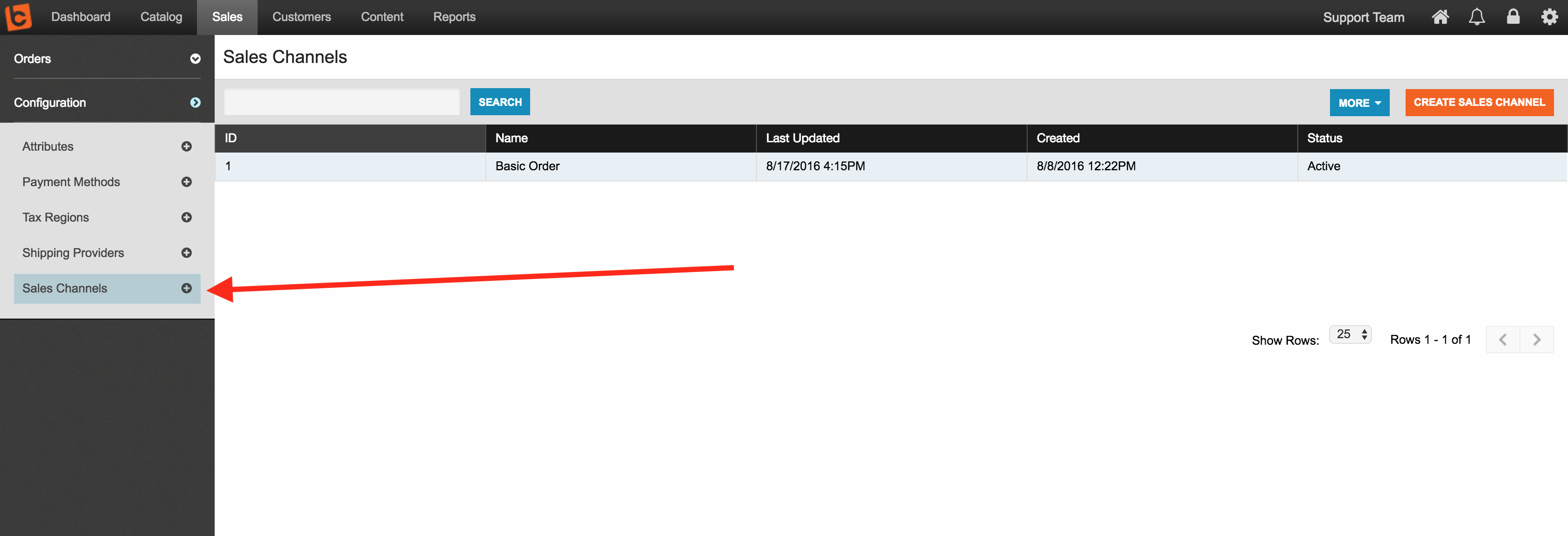
Drill down into a Sales Channel on the right and go to the Shipping Providers.
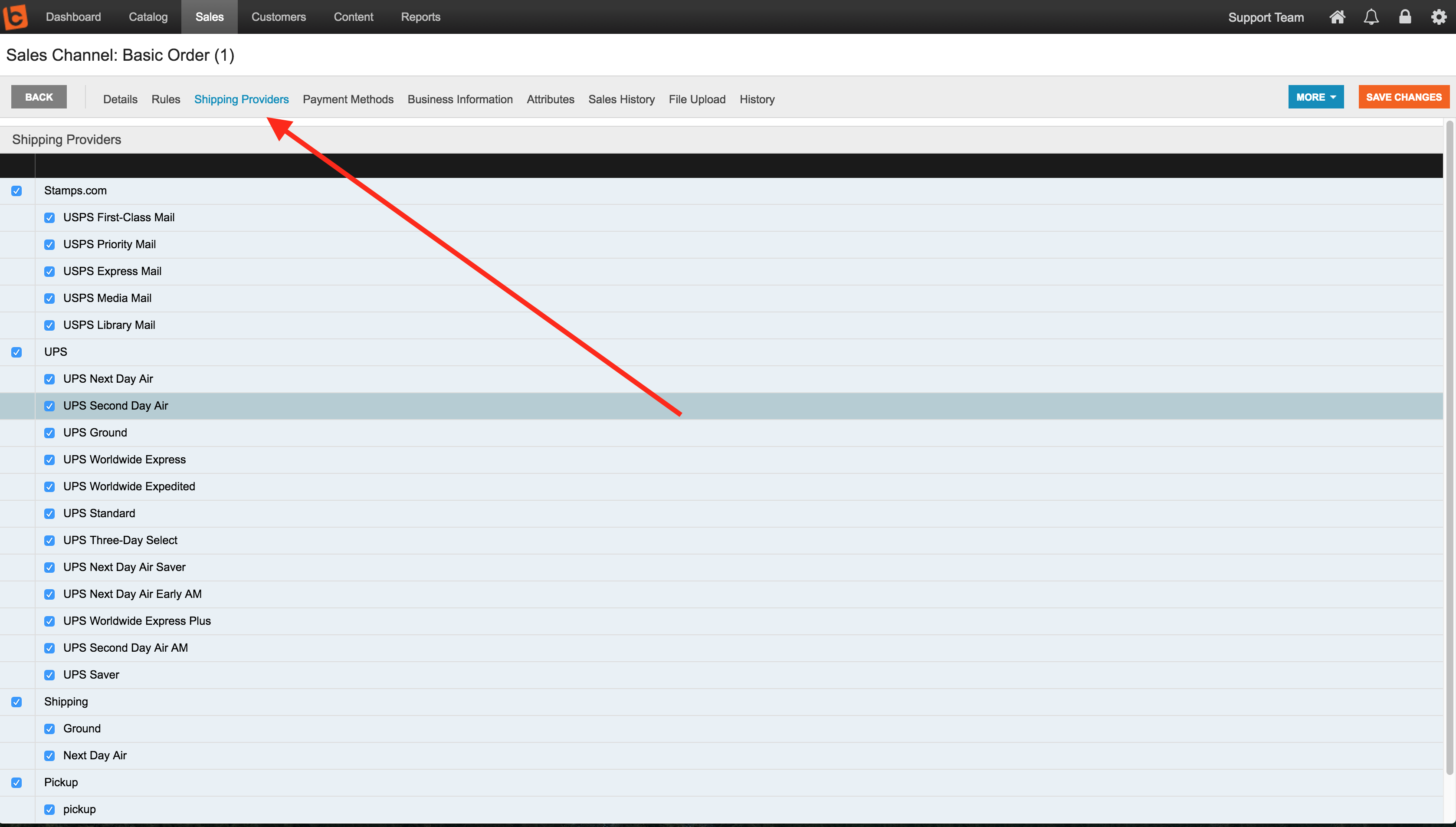
You have now mapped your Shipping Providers and Classes to your Sales Channels.
Step Two:
However, if the Shipping Provider is still unavailable to you when configuring shipping or fulfilling an order, the Shipping Provider must ALSO be mapped/enabled on the Customer Type level.
It is IMPORTANT TO NOTE that the Customer Type functions at a higher level/relationship within Lead Commerce, and will always override the Sales Channel - so it is ALSO very important to have the Shipping Provider correctly mapped on the Customer Type level as well as the Sales Channel.
More information on configuring Customer Types can be found here.
Navigate to Dashboard > Customer Tab> Configuration > Customer Types. Drill down into the Customer Type that you are looking to configure, and then navigate to the Shipping Providers tab. In much the same way as you configured/mapped the proper Shipping Providers on your Sales Channel, you will do the same for your Customer Type
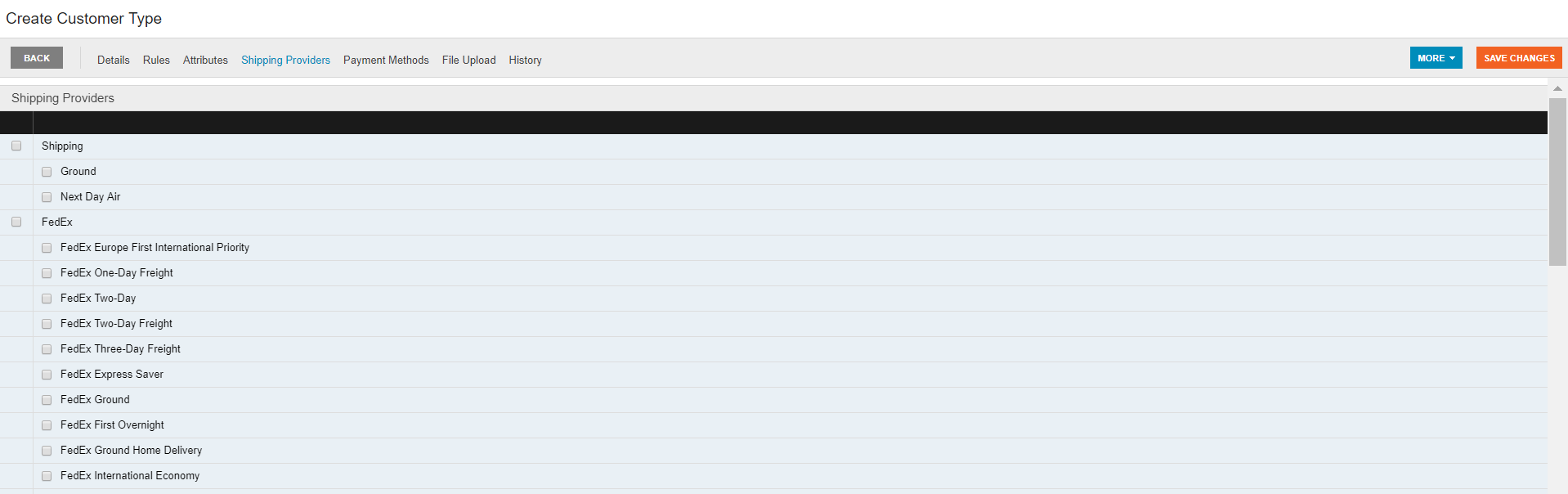
Select Save Changes.
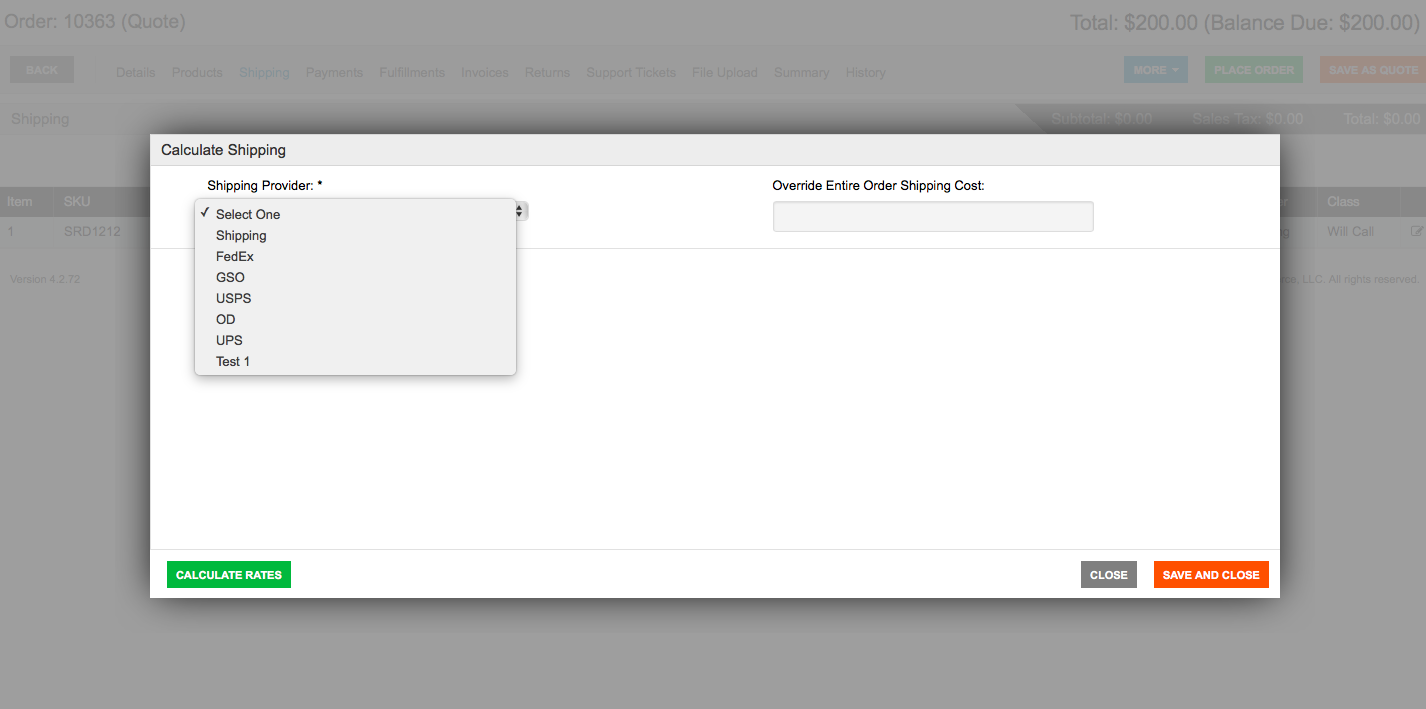
You should now be able to view all mapped Shipping Providers when configuring shipping.

 Made with ❤ in the USA.
Made with ❤ in the USA.
