This support article contains common questions to using the barcode scanning application of Lead Commerce.
PLEASE NOTE: This is an add on option, so please email [email protected] for more information on activating this option.
How does the barcode scanning work in Lead Commerce?
The barcode scanner allows you to do the following activities through the use of barcodes, UPC barcodes or any standard code-128 barcode.
What operations can I use the barcode scanning for?
You can perform cycle counts, inventory adjustments (positive and negative), check in and check out, Pick and Pack operations and Receiving operations of Purchase Orders.
What do I need to do to get barcode scanning working?
You will need to have this option turned on for you. You will also need approved hardware for the barcode scanning app. For a listing of approved hardware devices please see our support article here.
Is this an app that I download in the Google App Store or Apple iTunes or App Store?
No. The barcode scanner application is a web based (responsive) cloud option of the Lead Commerce platform. There is nothing to install on your computer or mobile device. We recommend and have tested using the Google Chrome browser for all devices.
How do I know if I have the barcode scanner as part of my Lead Commerce account or subscription?
If you are licensed for the barcode scanner app, click on the barcode scanner icon in the top right hand corner of the back office are of Lead Commerce. If you are activated, then you will see options available to you. Otherwise, the software will indicate that you need to activate the option.
![]()
What do I do if it says that we are not licensed for the barcode scanner?
You can contact [email protected] and have a support person activate this for you.
How do I get barcodes to show up on my Sales Orders, Packing Slips, Work Orders and Purchase Orders?
Please review this support article on making those adjustments to your template files in Lead Commerce.
What does the barcode scanner look like if I am connected to it?
If your deployment of Lead Commerce is licensed for the barcode scanner, then the options you should see on your screen should look like the image below.
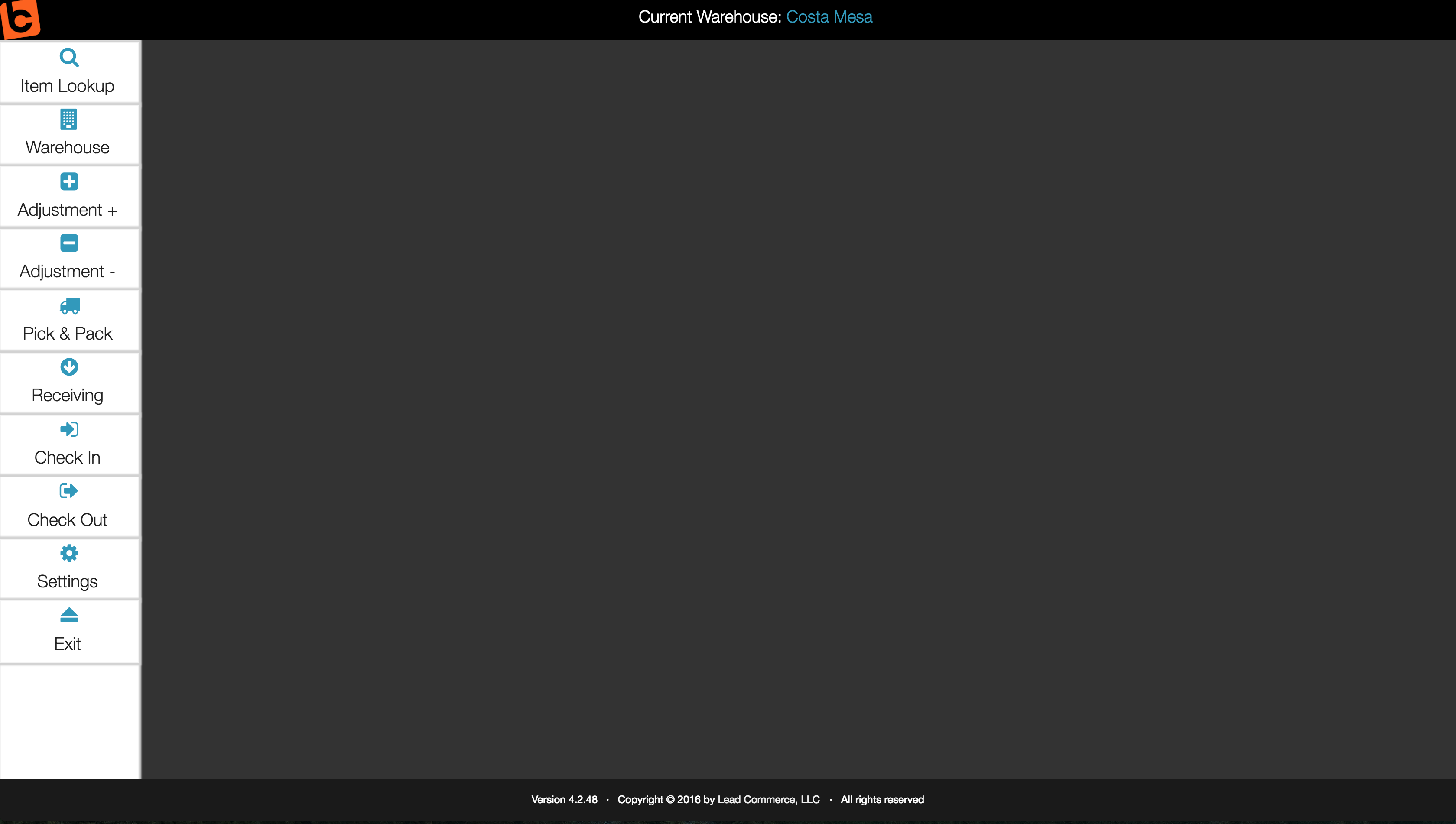
What does an Item Lookup do?
An Item Lookup would allow a user of the barcode scanner to perform "cycle counts" or move about the warehouse using a bluetooth connected barcode scanner and a mobile device or laptop to obtain current Stock Level information in real time.
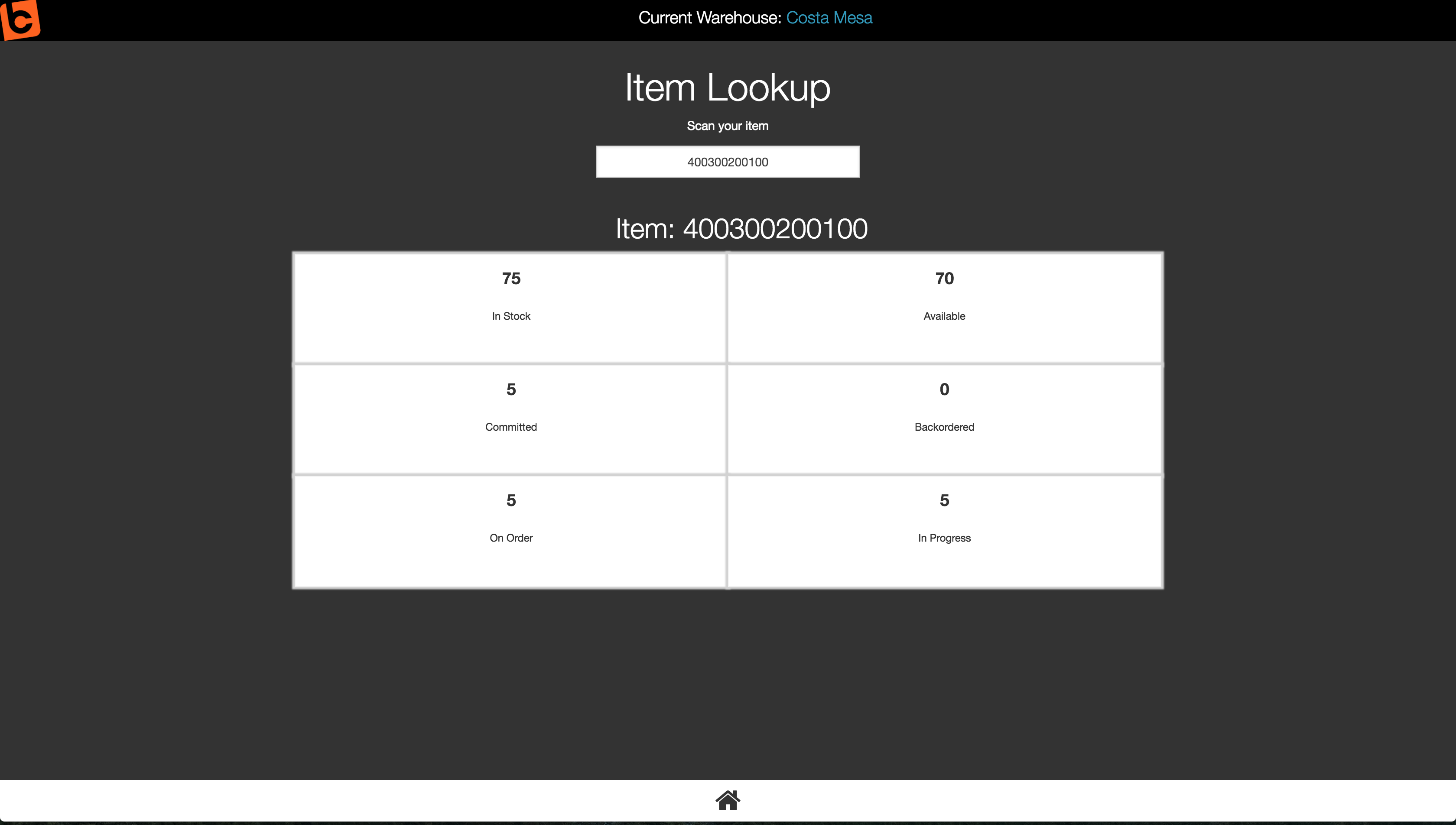
What do the Positive and Negative Adjustment options allow for?
With the Adjustment options, you can scan an item's barcode or UPC code and indicate a single unit adjustment (1 unit per scan).
What Default Reason Code does the Positive and Negative Adjustment use when performing the scan with the barcode scanner?
There are options in the Settings menu of the barcode scanner that will allow you to indicate a Default Reason for Adjustments.
What does the Warehouse Option allow for?
The Warehouse option in the barcode scanner interface allows a user to select the Warehouse location they would like to see inventory levels for? The barcode scanner can only be set to a single warehouse location.
What does the Pick and Pack option allow for?
The Pick and Pack option of the Lead Commerce barcode scanner allows users to scan specific Fulfillment IDs to pull up the line items and quantities of a specific fulfillment in order to sort the items correctly for each shipment. If you are interested in learning more about the work flow and the proper usage of the Pick and Pack barcode option we have created a separate support article around this.
How do I use the Receiving option in the barcode interface?
We have created another support article that discusses how to use the Receiving option of the barcode scanner.
What do the Check In and Check Out options do?
These two options are similar to a positive or negative adjustment. They allow through a single scan to create either a negative (Check Out) or positive (Check In) adjustment against a specific SKU. This is sometimes helpful for inventory items that are being used on a job site or items like tools or high end equipment. The Reason Code for these two options will be "Item Checked In" or "Item Checked Out".
What does the Settings option allow me to do?
The Settings area of the barcode scanner interface allows you to set the Warehouse location and also set your positive and negative Adjustment default reason codes.

 Made with ❤ in the USA.
Made with ❤ in the USA.
