This article will discuss the basics of customizing email templates using Lead Commerce's default templates and tag library.
There is a way to customize the customer order summary e-mails as well as the invoice summaries. This can be done by editing our default templates that we provide in your back office. For example, when your customer places an order, you can choose in the system for them to receive an order summary e-mail. If by chance you would like to add a component to the standard template that Lead Commerce provides to you (such as a company name or contact information) for whatever reason, we have allowed you to do so.
PLEASE NOTE:
As best practice, we always suggest that someone with a basic knowledge of HTML editing approach this, and to always save a back up copy of the default template in case a mistake is made, so that you can revert back to it. Just copy + paste into a word or note document and save as a backup. You can then send a test email to make sure that your changes are rendering the way you would like.
More information on tags and templates can be found in our Support Documentation.
Step One:
Navigate to the Back Office (the blue cog wheel at the top right hand corner of your dashboard by the login area), Templates>Order E-mails. In the Default Email template, you can then edit the Order Summary and Order Invoice templates by using the supported tags that we have provided. To see which tags are supported (allowed) in which templates, you can select the Tag tab in the menu and find a comprehensive list.
For example:
[[company-name]]
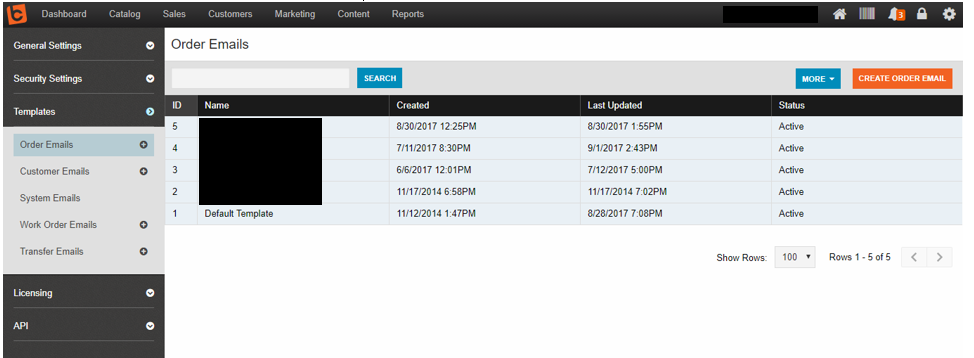
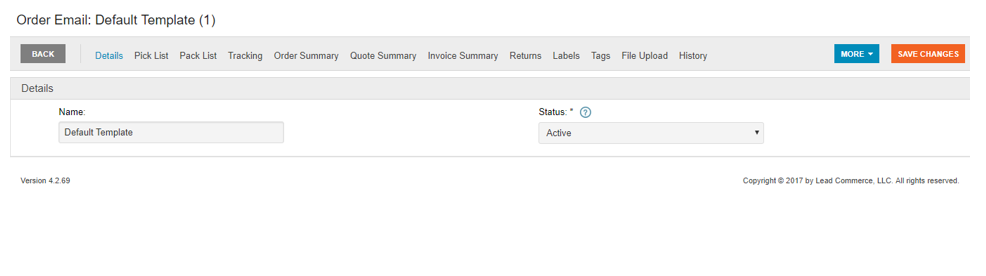
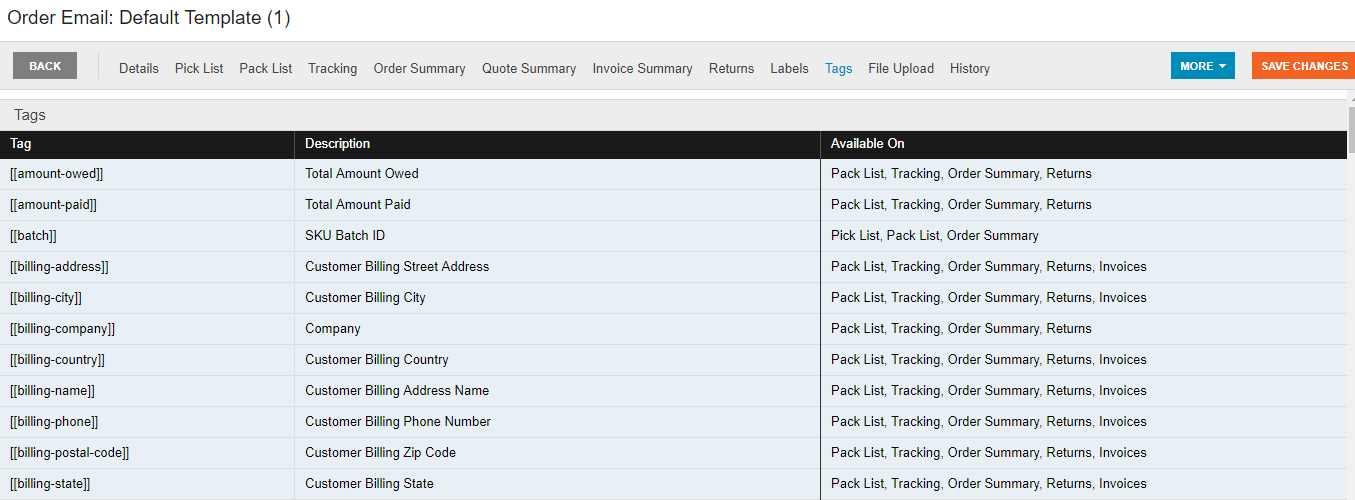
Step Two:
You would then isolate the block of text you would like to add the tag to, insert where you would like the tag to appear, and save your changes.
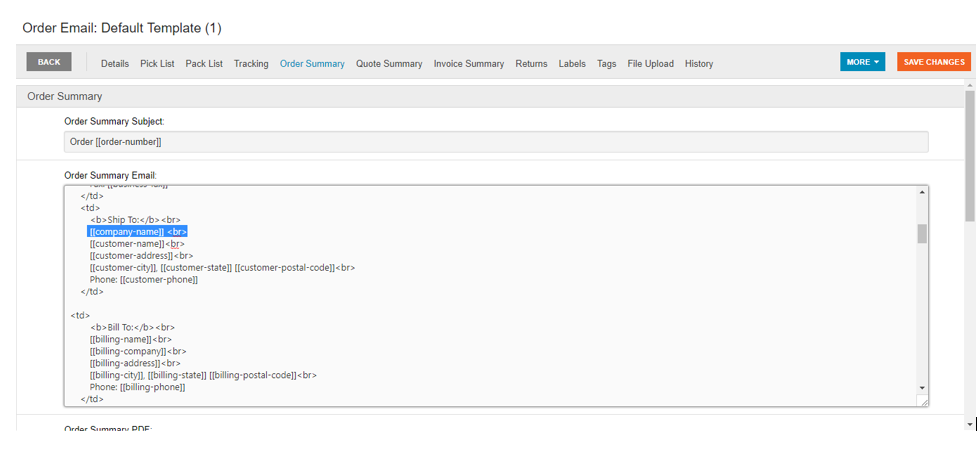
To test to see if your changes render the way you would like them to, you can send test e-mails to test the layout
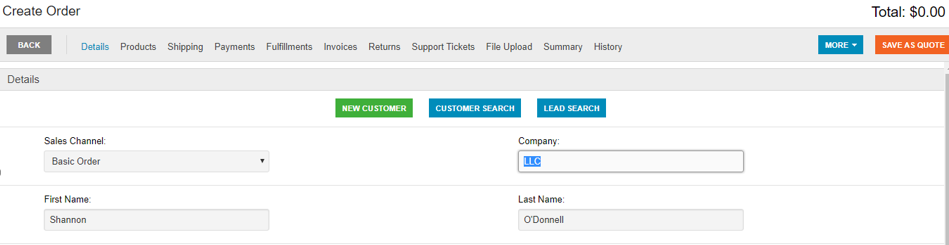
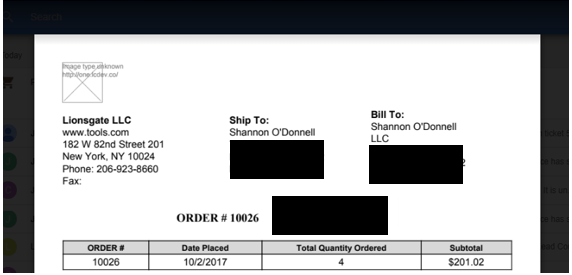
Now the Company Name (defined on the customer contact level, pictured above) appears in the Order Summary e-mail
PLEASE NOTE:
Pay attention to the area where you are adding/editing tags within the template. Changes made to the Order Summary EMAIL will NOT automatically update in the Order Summary PDF and so on. These fields ALL must be updated for the changes to appear in each template.
Make sure to save your changes and to save your template default as back-up.

 Made with ❤ in the USA.
Made with ❤ in the USA.
