This support article will discuss how to set up GSO as a shipping provider in Lead Commerce
Step One:
Navigate to Sales>Configuration>Shipping Providers>Old Dominion (OD)

Step Two:
Here from the Details menu tab, you can configure your shipping preferences for your GSO shipping provider.
PLEASE NOTE: You MUST map the Status to Active and you MUST select GSO as the Provider Type in order for this to be a live shipping provider that communicates with your active GSO shipping account. If not marked as the GSO provider type, this will be designated as a "Custom" shipping provider and will not communicate with any live API.
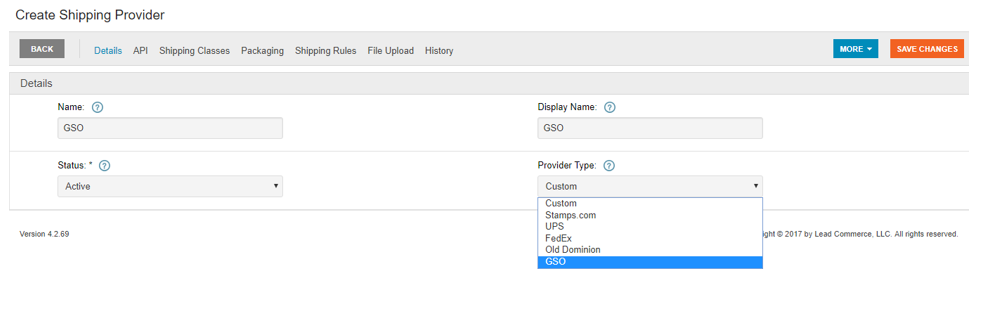
Select the orange Save Changes button.
Step Three:
You can then navigate to the API tab to enter in your existing GSO account information.
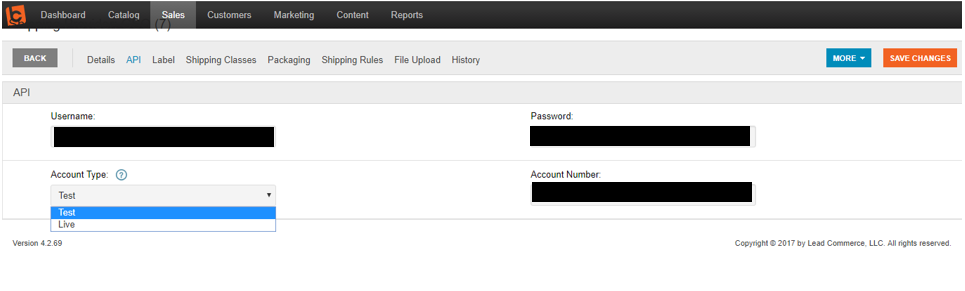
PLEASE NOTE: Make sure to select that this is a "Live" account. The Account Type setting allows you to switch between a live and test (i.e. developer) mode. This setting is useful if you want to test out the Shipping Labels and not be charged shipping costs while testing out the order processing and fulfillment workflow
Verify that this information is correct before selecting Save Changes.

 Made with ❤ in the USA.
Made with ❤ in the USA.
