This post covers the process of canceling an order in Lead Commerce. It explains the steps of how to cancel an existing order that has been placed in the system.
To Cancel an Order that you have created in Lead Commerce, either from the Storefront or from the Back Office, locate the Order in the Order's Table located in the Sales Module. Once you have identified the Order that you would like to Cancel, drill into the Order record and click on the More Menu
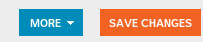
Inside the More Menu, there is an Option called Cancel Order.
PLEASE NOTE: If you have any Active Fulfillments, the Cancel Order option will not appear. To check to see if you have any active Fulfillments, go the the Fulfillments section of the Order drill down page and look at each Status.
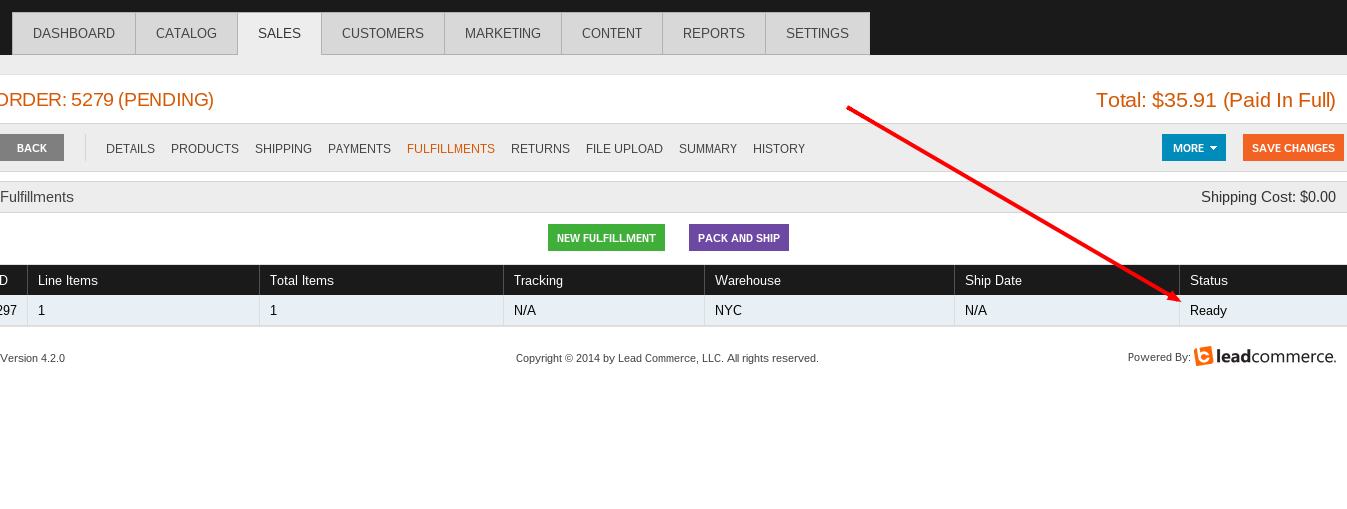
If you see any Fulfillments that are in either Ready, Backordered or Packing status, you will need to click on each Fulfillment record and hit the Cancel button in the bottom lefthand corner of the screen.
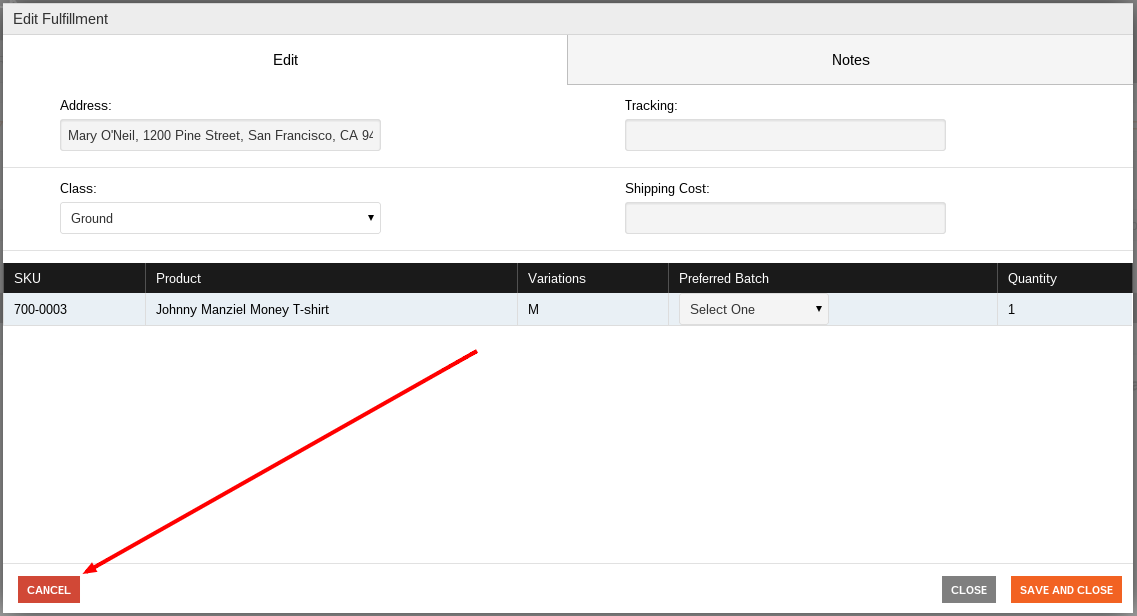
Once the Fulfillment has been canceled, you can then return to the More menu and select the Cancel Order option.
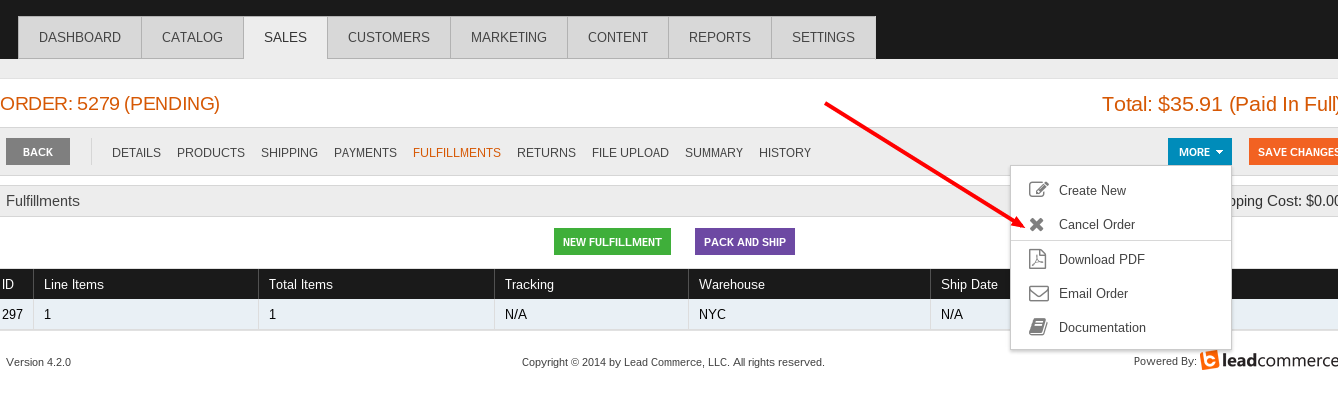

 Made with ❤ in the USA.
Made with ❤ in the USA.
