This support article will discuss how to configure your USPS/Stamps.com account within the Lead Commerce Back Office.
Step 1:
Log into your Back Office and click on the Sales tab. Then click on Configuration and then Shipping Providers:
Sales > Configuration > Shipping Providers
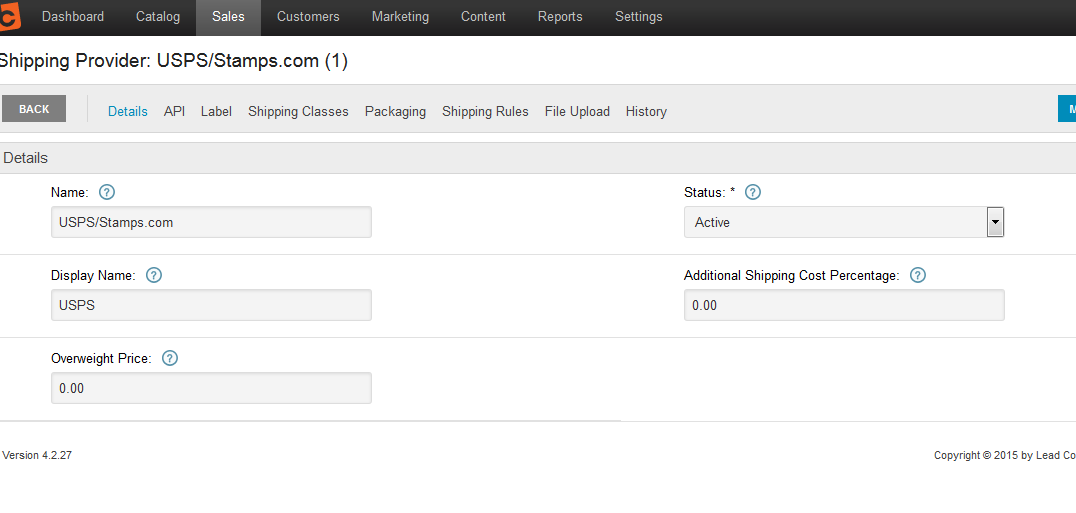
Step 2:
Locate USPS/Stamps.com. If you do not see it in the list, click on the "+" symbol in the side navigation to the right of the Shipping Providers subcomponent.
Then, select Status and then Inactive. Locate USPS/Stamps.com and click on the record in the table.
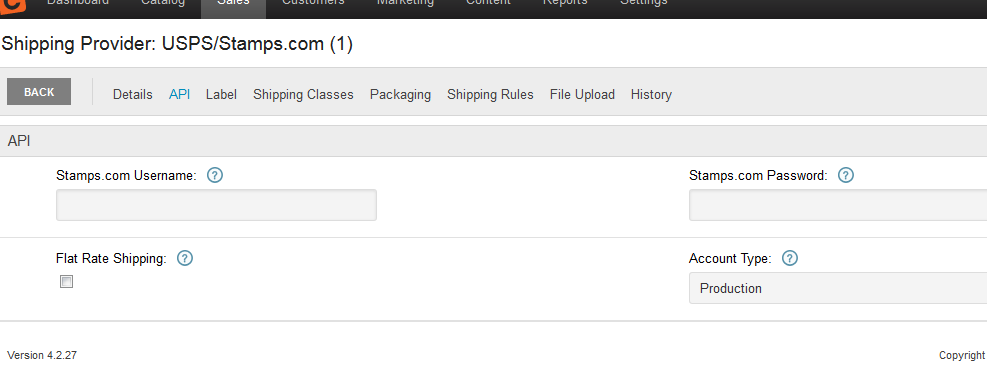
Now navigate to the API section and enter in your USPS/Stamps.com username and password and also indicate if you want to have USPS in test mode (developer) or live mode (Production). NOTE: By keeping USPS in test mode, you can test your system and ensure it has been configured properly. Once testing is done, come back and change the setting to "Production" to generate live labels and rates.
If you do not have your Stamps.com account yet, please refer to the signing up for USPS article here.

 Made with ❤ in the USA.
Made with ❤ in the USA.
