This support articles covers creating a System User in Lead Commerce.
Go to Settings -> Security Settings -> Security Users. Then, click on the orange Create System User button on the far right of the screen.
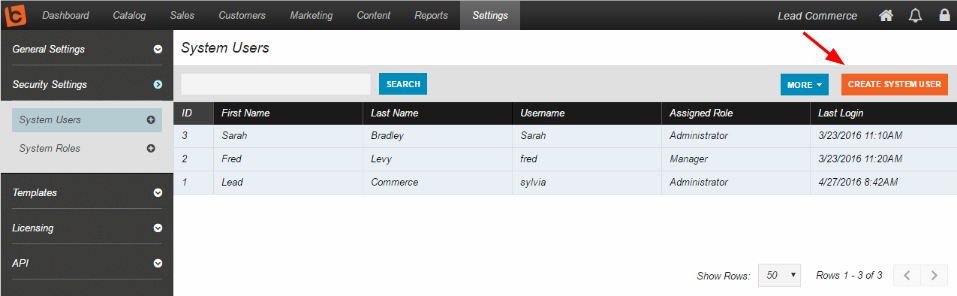
Next, select the User Role for this user. By default, only Administrator is initially listed. If you need a role other than Administrator, you will need to go to Settings -> Security Settings -> System Roles and select Create System Role.
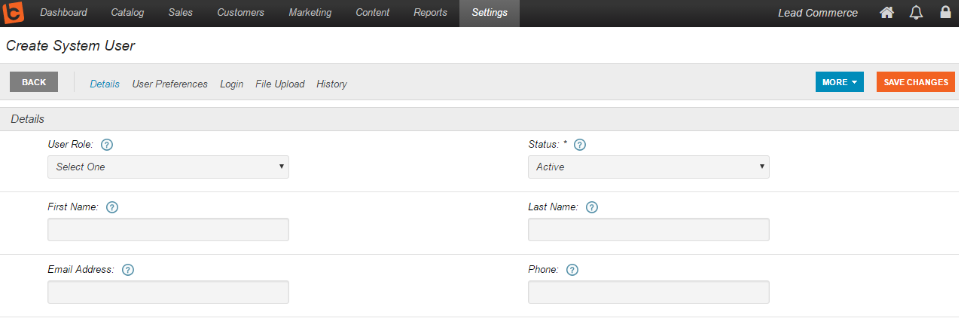
Otherwise, enter the First Name, Last Name, and Email Address for this new user. The Phone is optional.
Next, review the User Preferences section.
Then, go to the Login section and enter the Username field. This is the username the user will use to login. By default, the system will use the first name of the user, although an email address will also work.
Next, enter the New Password and Confirm New Password fields. The password must be 8-20 characters with at least one capital letter.
Lastly, save your changes by clicking on the orange Save Changes button on the far right.

 Made with ❤ in the USA.
Made with ❤ in the USA.
