This support article will discuss what to do if you have received inventory in at the wrong cost, and how to troubleshoot and fix the issue.
1) Locate the SKU(s) that you received incorrectly. To find SKUs, navigate to Catalog>Inventory>SKUs.
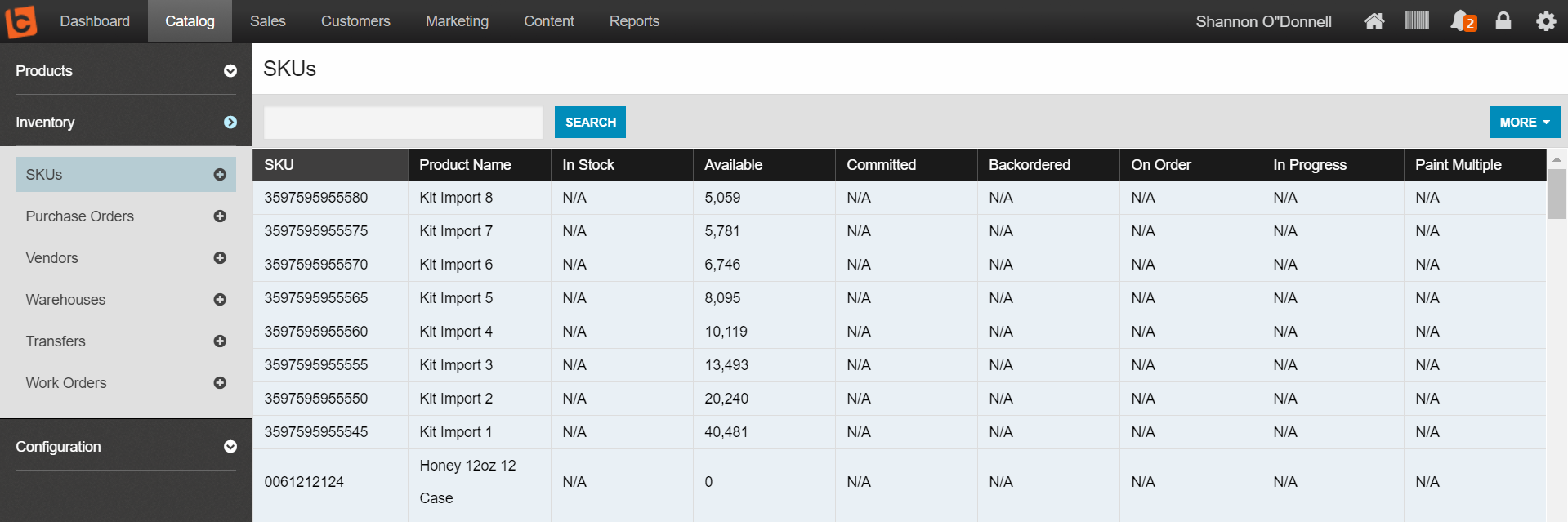
2) Perform a negative adjustment against that SKU to remove the number of units you have at the wrong cost.
You can view full instructions on how to perform adjustments to inventory using CSV files here.
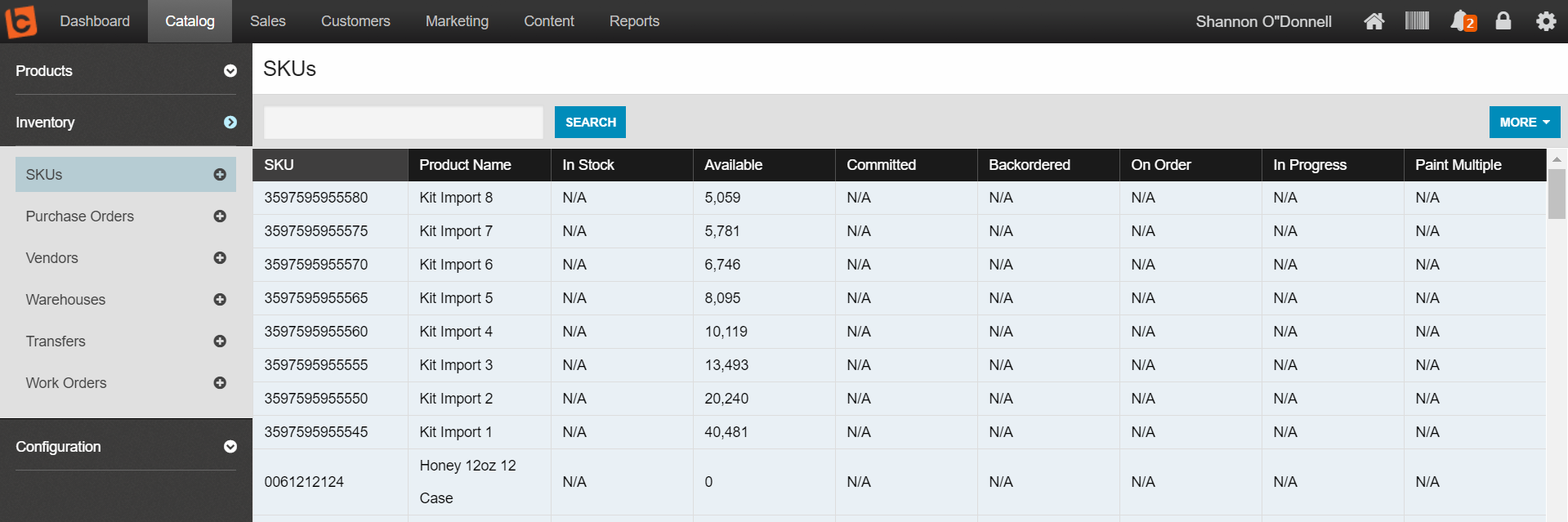
You will receive a confirmation message and the export to your inbox. Locate the incorrectly received SKU's and add a column to the export CSV with a negative adjustment.
NOTE: When making negative adjustments, you are only indicating the amount you wish to adjust (i.e. a "-1" value adjustment means that the inventory will be adjusted down that amount, this does not reflect the total inventory value (i.e. do NOT enter 28 if you want the total after the adjustment to be 28. The system will positively adjust up 28 units)
3) Update the Cost field on the Details section of the SKU drill down
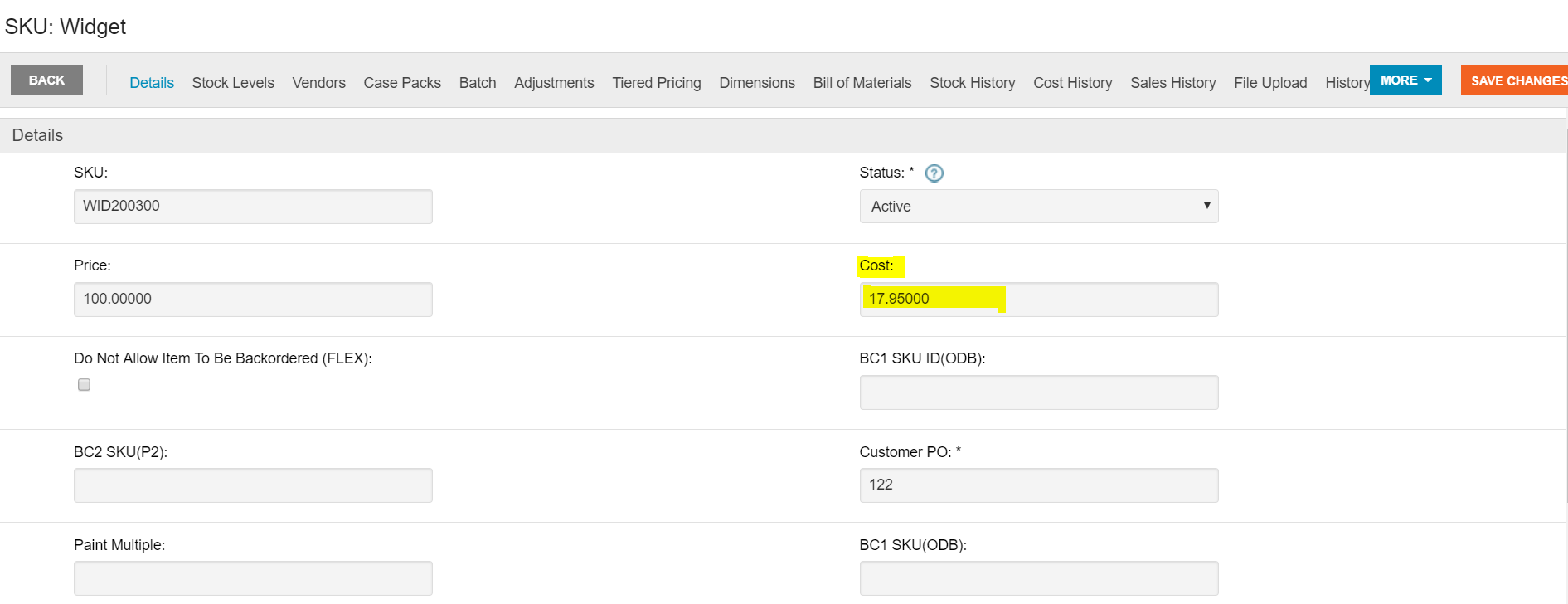
4) Now make a positive adjustment for the units you removed, following the same instructions in the link above. The positive adjustment will take the Cost you have on the details section as the new per unit value.
This will now show a complete audit trail of you removing the old value and entering in a new one in the stock history of the SKU (located in the Stock History tab of the SKU drilldown)

 Made with ❤ in the USA.
Made with ❤ in the USA.
