This article will discuss how to bulk receive on a purchase order.
Step One:
First, you must have pending purchase orders on which you would like to receive your inventory. More information on how to issue a PO can be found here.

Step Two:
In order to bulk receive, you must create a clean spreadsheet with data from the REQUIRED fields for the import to be successful.
The REQUIRED fields for a receivement import are Purchase Order ID and SKU.
You can create a clean spreadsheet in any Excel-type program or using a cloud based Excel-type program like Google Sheets. Below is an example of how the spreadsheet should look (created in Google Sheets), with the required fields highlighted.
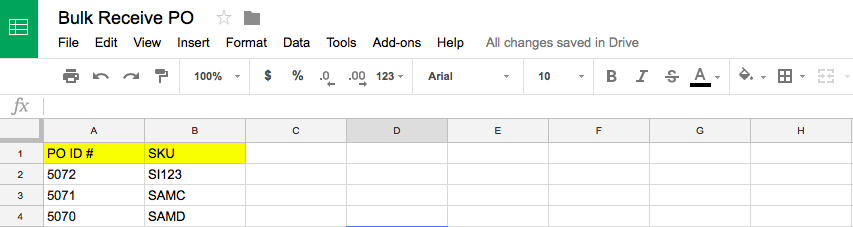
Step Three:
Next, you will need to download/save as a CSV (.csv) file type. This is the only file type supported by our LC import.
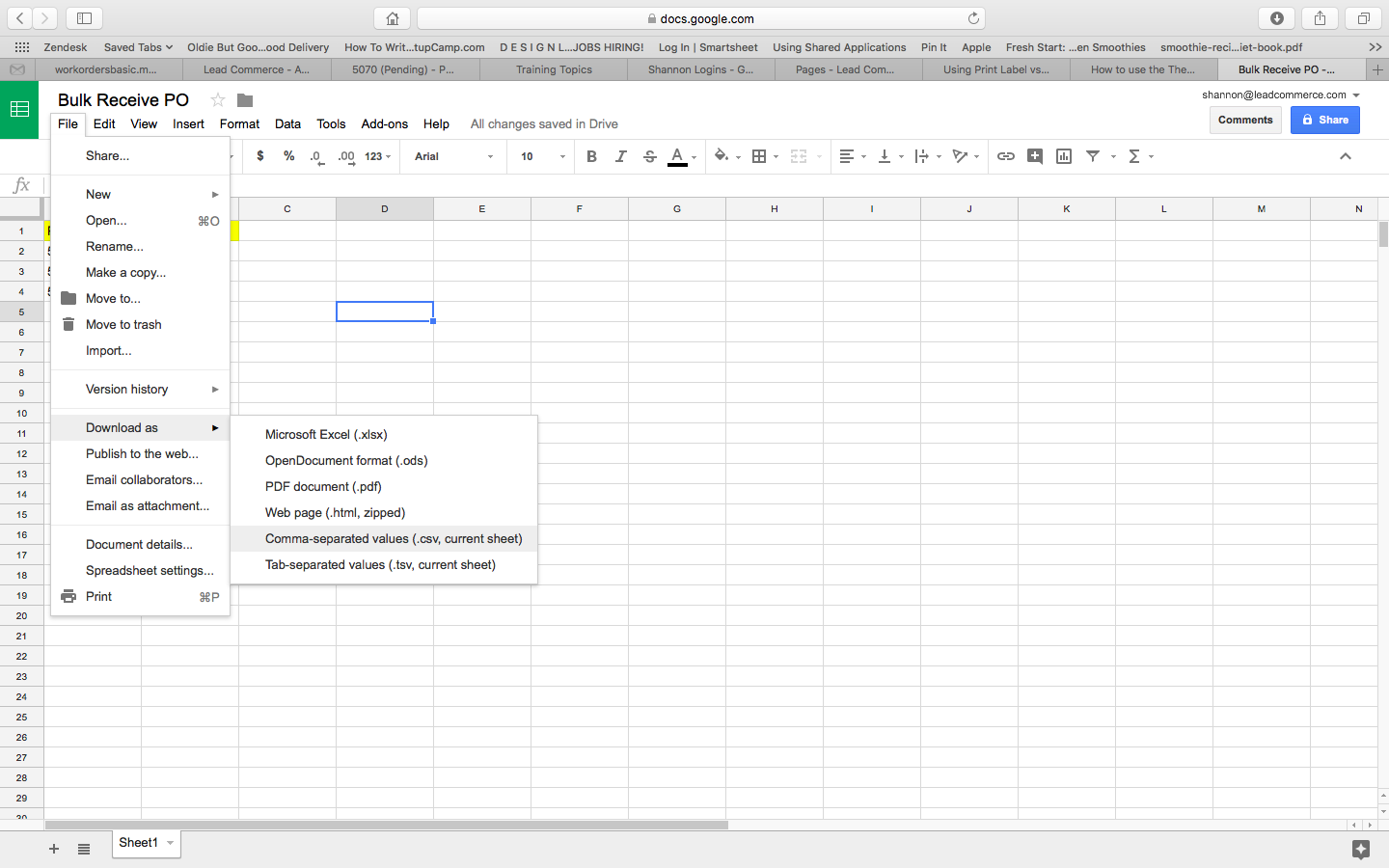
Step Four:
Navigate to Catalog>Inventory>Purchase Orders
From here, select the blue "More" menu, then select "Import"
The import window will populate
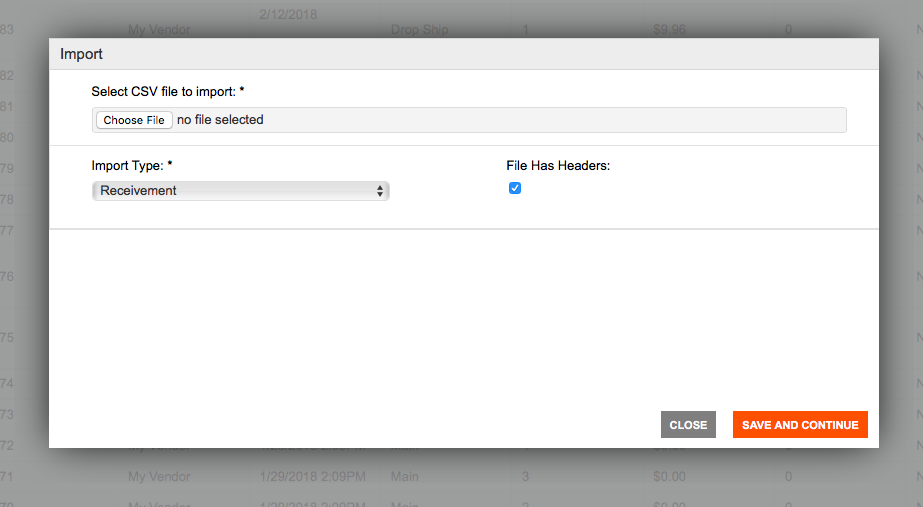
Select Receivement as the Import Type, and make sure to select File Has Headers if you have labeled your columns.
Select Save and Continue.
Step Five:
The mapping window will now populate, where you will map the required fields (outlined above) in order to pass the data into the system.
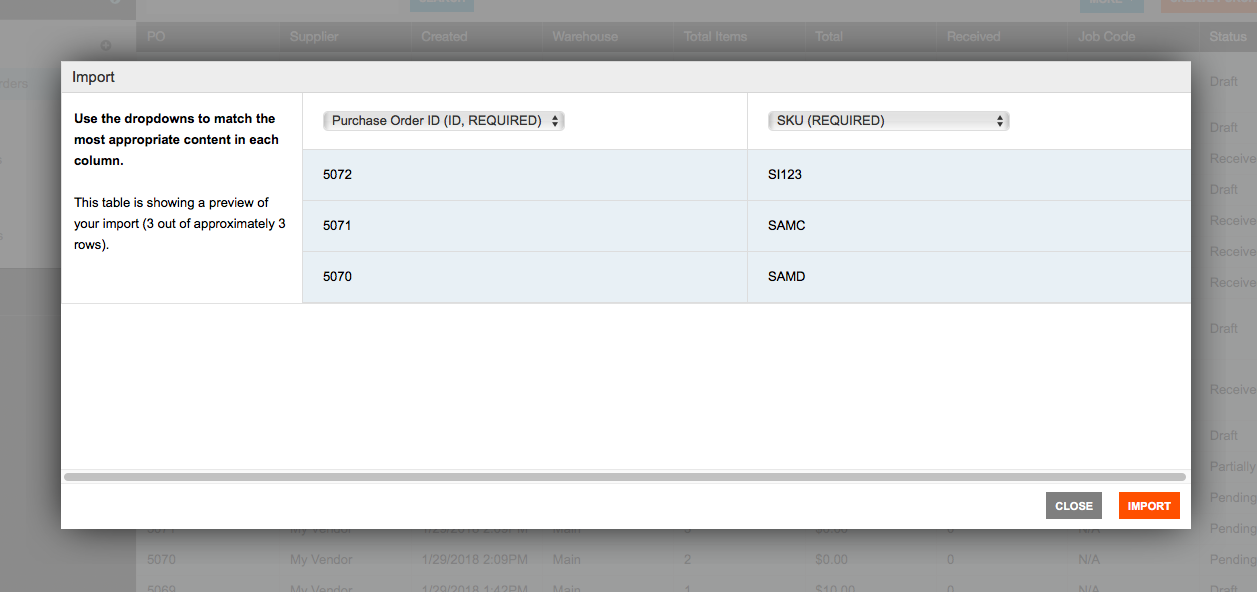
When you are done mapping the information you would like to pass into the system, select Import. This will trigger a background process that may take some time depending on how many records you are importing. Once all information has been imported into the system, you will receive an email to your inbox/whichever email account is linked.
The confirmation will tell you whether or not your import was successful or whether there are errors that need to be fixed.
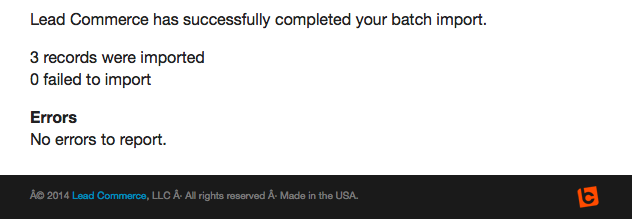
You have now successfully completed a batch import, receiving on your PO's.
ADVANCED BULK RECEIVING OPTIONS
Below is an example format for posting multiple lots when receiving using the Bulk Receive option on POs in Lead Commerce.
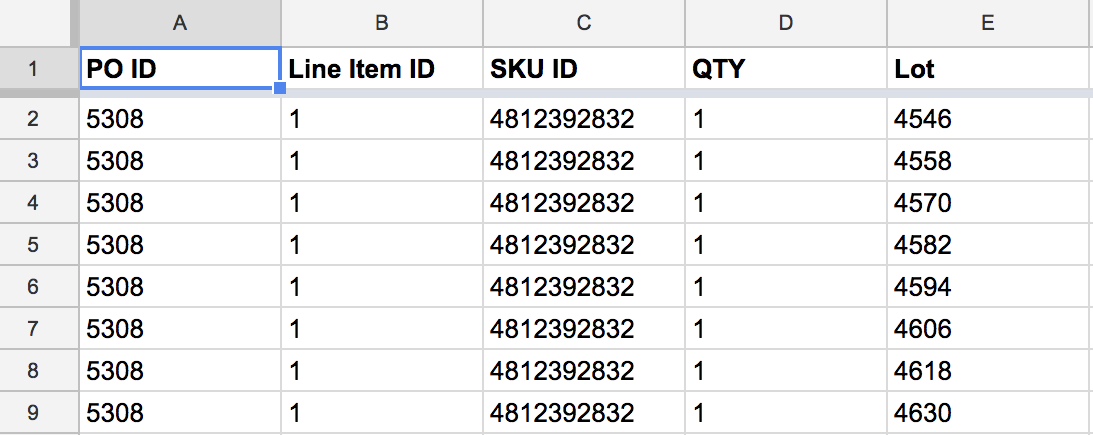

 Made with ❤ in the USA.
Made with ❤ in the USA.
