This support article will discuss how to create product variations within the catalog of Lead Commerce.
Step One:
From the Dashboard, select Catalog>Configuration>Product Variations then select the orange Create Product Variation
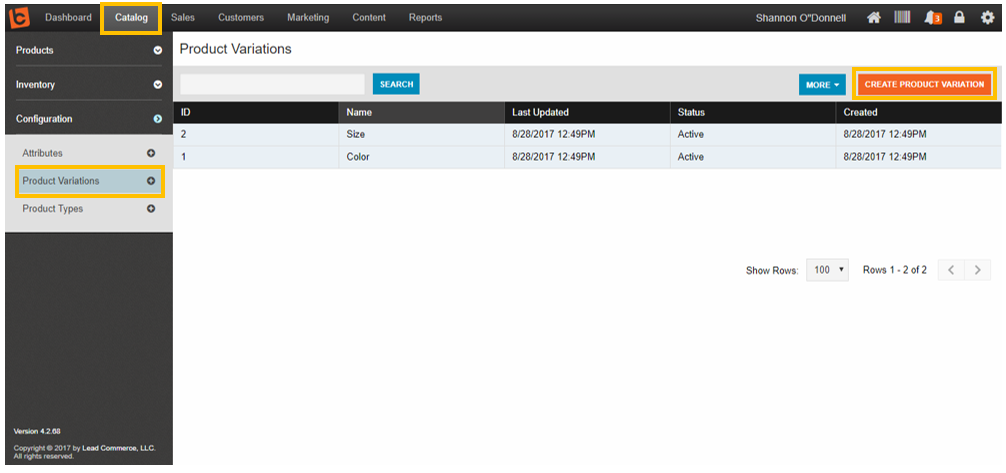
Step Two:
In the Product Variations window, under the Details menu option, you can now designate the name of the variation category (i.e. sizes, colors, etc), type of variation (if this will appear as a dropdown option on your site), and whether or not this will be a required field on your Lead Commerce eCommerce site. Select the Save Changes button.
Please Note: The only reason to use products with variations is if you plan on using ecommerce in Lead Commerce. Always make sure the variation is in an active status, or this will not appear as an option or appear on your eCommerce site
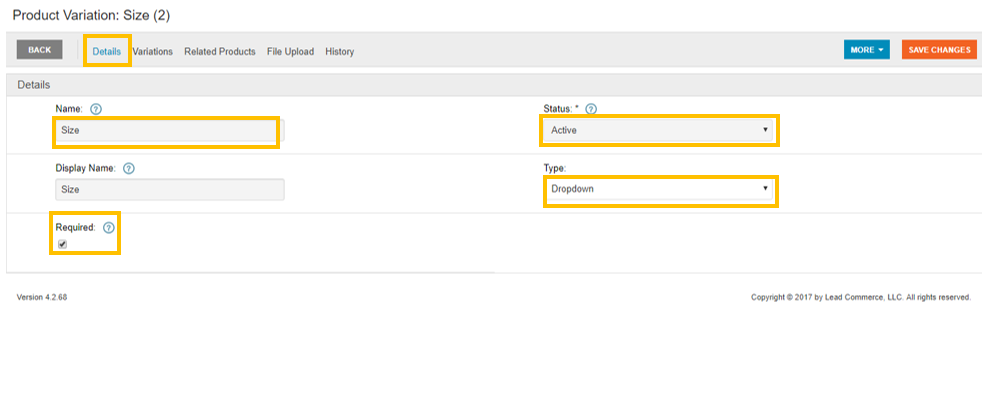
Step Three:
From the Add Variation window, you can designate the name of the specific variation and how it will behave in the system (i.e. cost, additional pricing, weight). Select Save and Close.
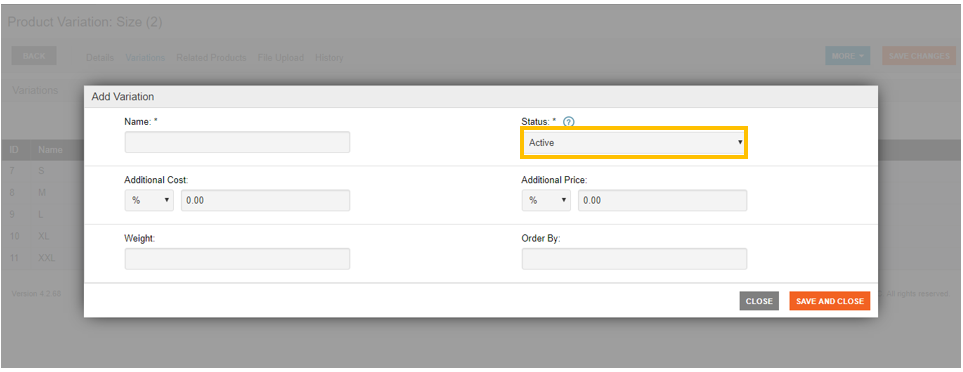
Now, from the Variations tab, you can see a list of your added variations and their statuses.
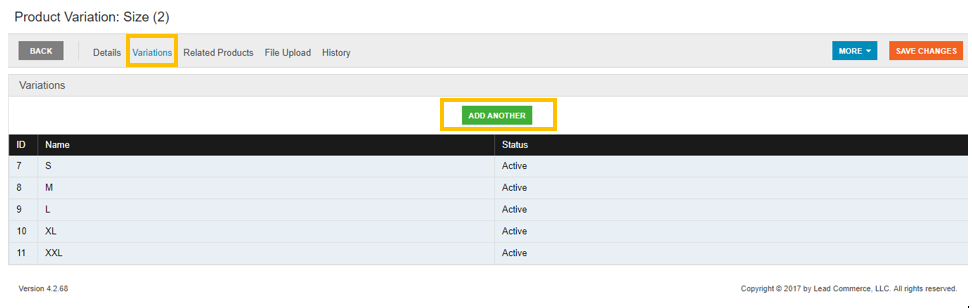
Once you are satisfied that everything has been saved correctly to your preferences, you can now begin to add these variations to your products. Again, the status must be Active for this option to be available on your New products.
To do this, navigate back to Catalog>Products>Create New Product . When you create the new product, under the variations menu option, you will see a list of your newly created variations and you can select accordingly.

Navigate back to Catalog>Configuration>Product Variations then select the Related Products tab, and you can now see which products you have enabled this variation for.
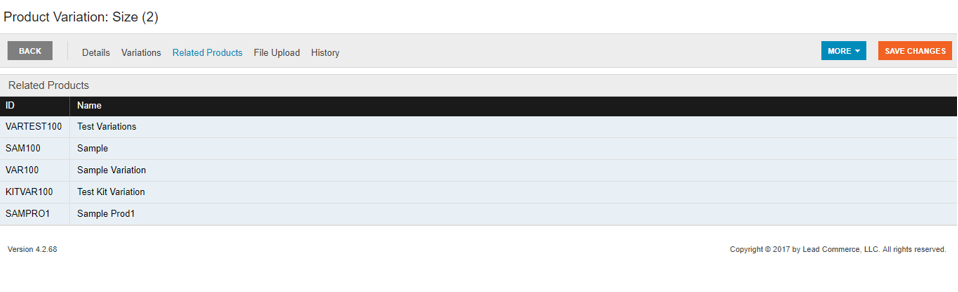

 Made with ❤ in the USA.
Made with ❤ in the USA.
