This support article will discuss how to set up Old Dominion as a shipping provider in Lead Commerce.
Step One:
Navigate to Sales>Configuration>Shipping Providers>Old Dominion (OD)
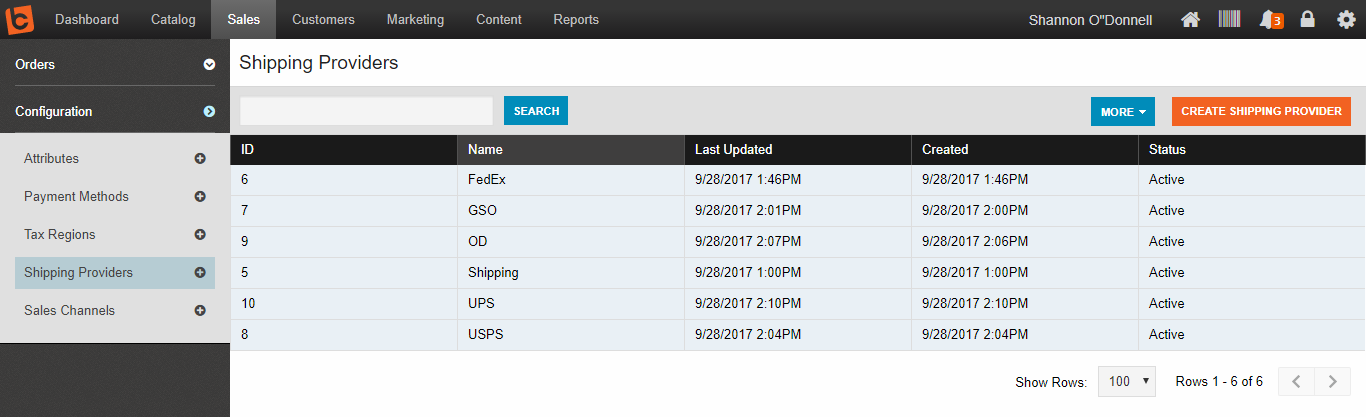
Step Two:
Here from the Details menu tab, you can configure your shipping preferences for the OD shipping provider. Note the "Accessories" section, where you can select added shipping options such as arrival notification and inside pickup/delivery.
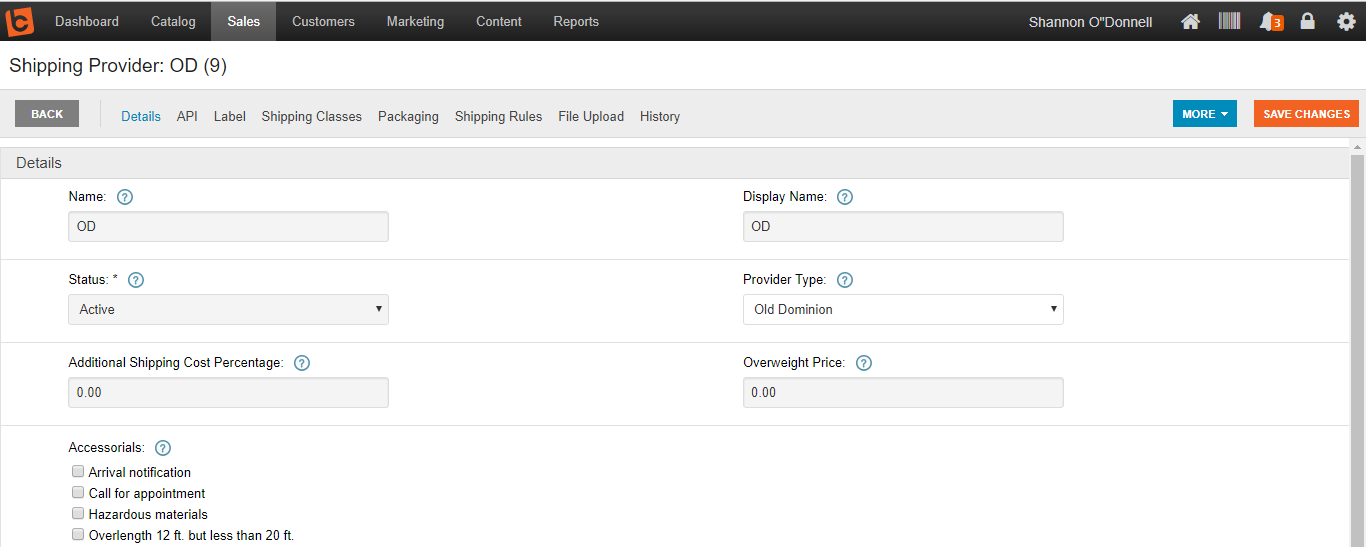
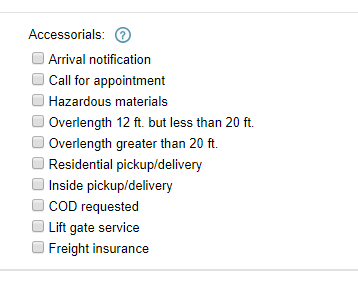
These accessory selections incur separate service charges
Step Three:
Set up the API information. Enter your OD account username, password, and account number. Be sure to specify in the Account Type whether the account is Test or Live. Unless the account is Live, there will be no scheduled pickup or tracing number assigned to the order (see example notification email below).
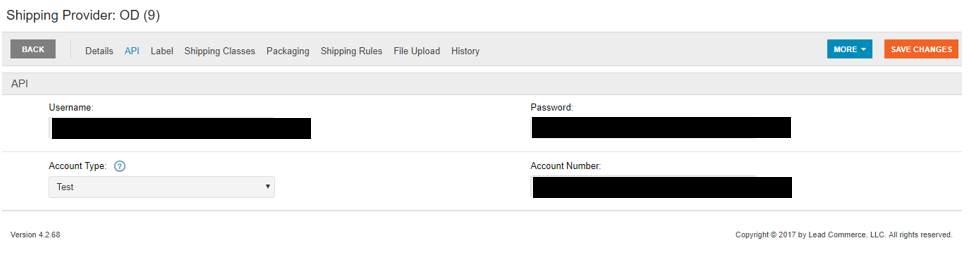
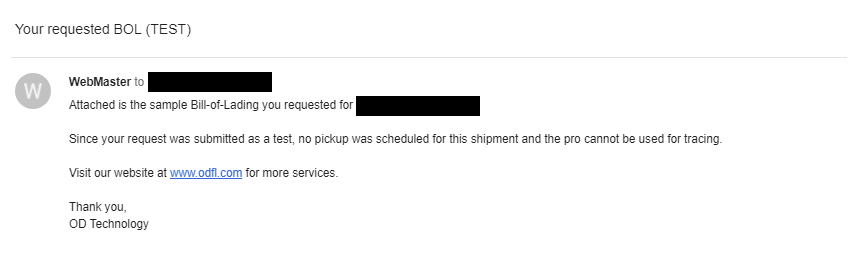
PLEASE NOTE:
When you are through setting up Old Dominion as a shipping provider, you MUST make sure that the warehouse address that you have registered with your Old Dominion account matches the warehouse address you have mapped and assigned to your active warehouse on your orders. Old Dominion will not complete your shipping confirmation if these settings do not match. You will receive the error email below if these records do not match.
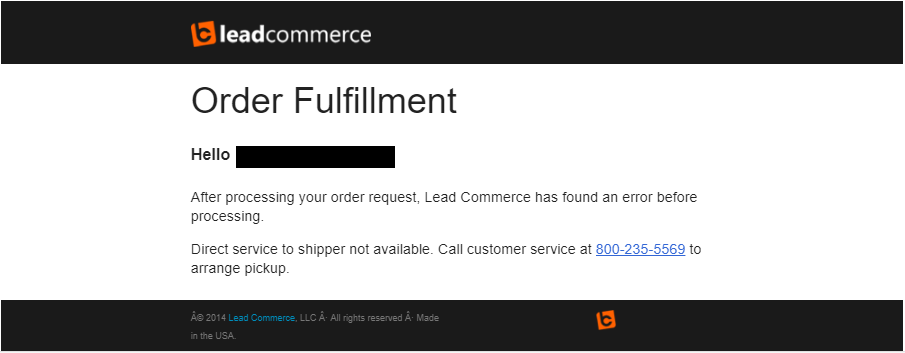

 Made with ❤ in the USA.
Made with ❤ in the USA.
