This support article covers the basic task of resetting Lead Commerce.
During the onboarding or trial process, you might want to remove product imports, test orders, customer data and more from your Lead Commerce deployment. Lead Commerce provides a way for you to be able to do this using the Reset option.
PLEASE NOTE: ONLY USER ID ONE (1) WILL BE ABLE TO SEE THE RESET BUTTON.
Step 1:
To reset Lead Commerce, navigate to: Settings > Licensing
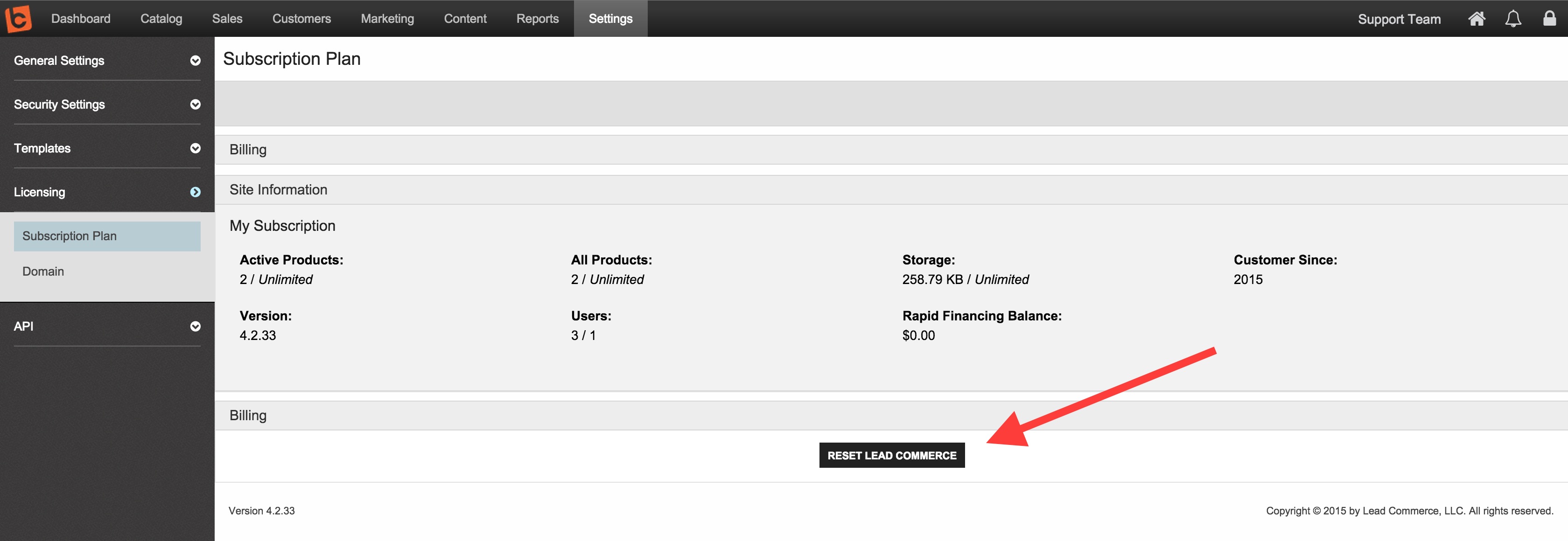
Step 2:
Click on the Reset Lead Commerce option (black button)
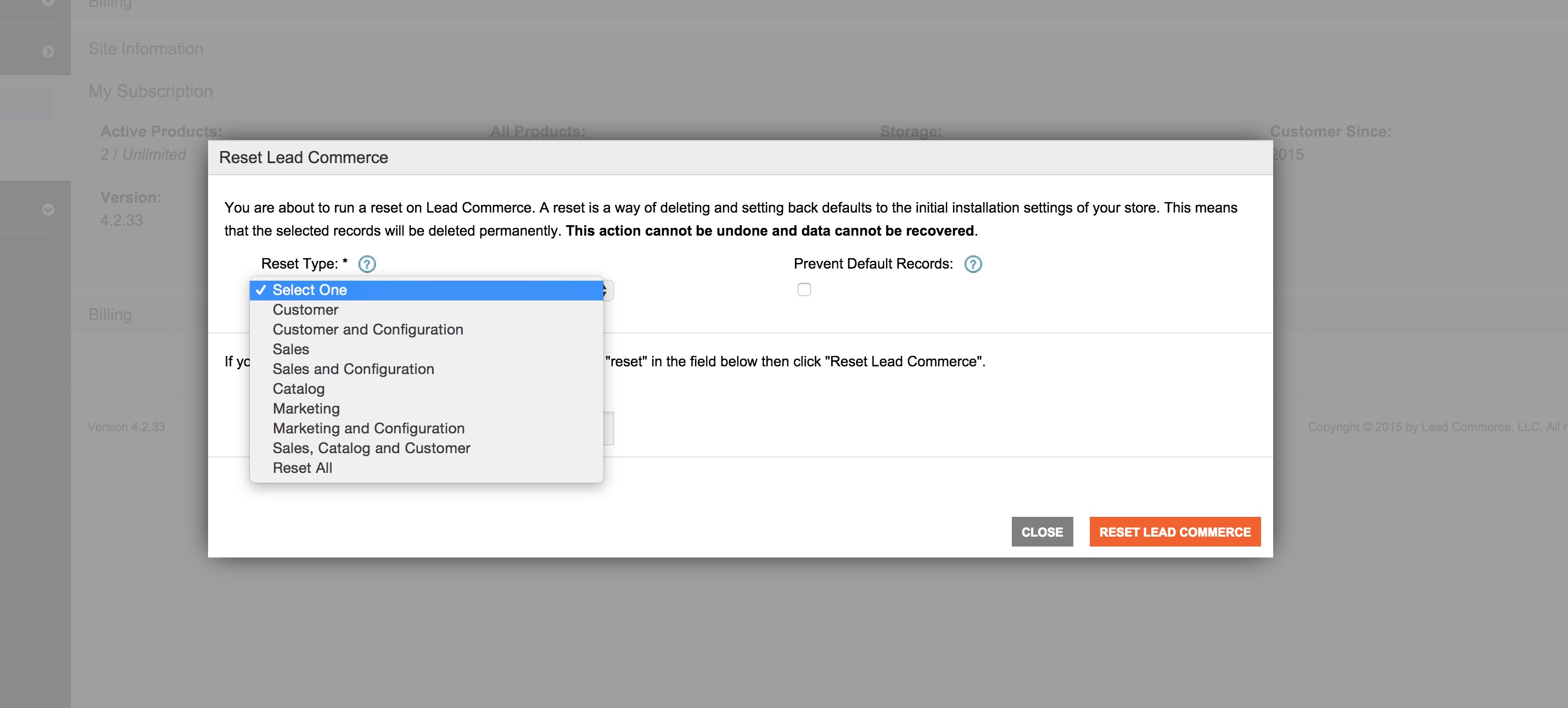
Step 3:
Review the options and decide what sort of reset you would like to perform. During the setup phases, the most common types of resets are Sales and Catalog.
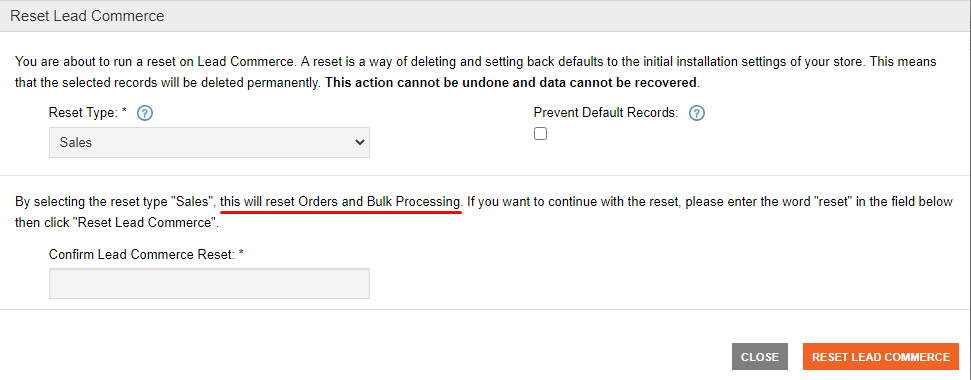
NOTE: Some modules must be reset before others can be. In the below case, we cannot reset our product catalog because those products are on orders. Instead, we would perform a Sales reset prior to the Catalog reset.
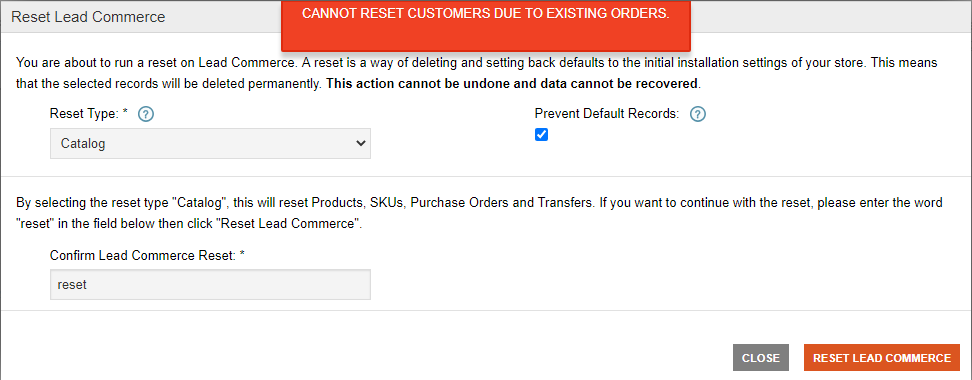
We strongly RECOMMEND that you work directly with your LC team before performing any reset.
Once you have made your selections, type in the word "reset" into the confirm field and then click on Reset Lead Commerce.
You will be logged out of the system.
PLEASE ENSURE ALL USERS ARE LOGGED OUT OF THE APPLICATION WHEN THIS OPTION IS APPLIED.

 Made with ❤ in the USA.
Made with ❤ in the USA.
