This article will discuss how to set up and utilize the Customer Type feature within Lead Commerce.
First, it is important to note that Customer Type settings will override the Sales Channel settings. For example, if you have payment types configured on the Customer Type (i.e. just one payment method type selected), then this will override any payment method that are selected on the Sales Channel.
To use this feature, you will be setting up Customer Type profiles and settings.
Step One:
Navigate to the Dashboard > Customer Tab> Configuration > Customer Types
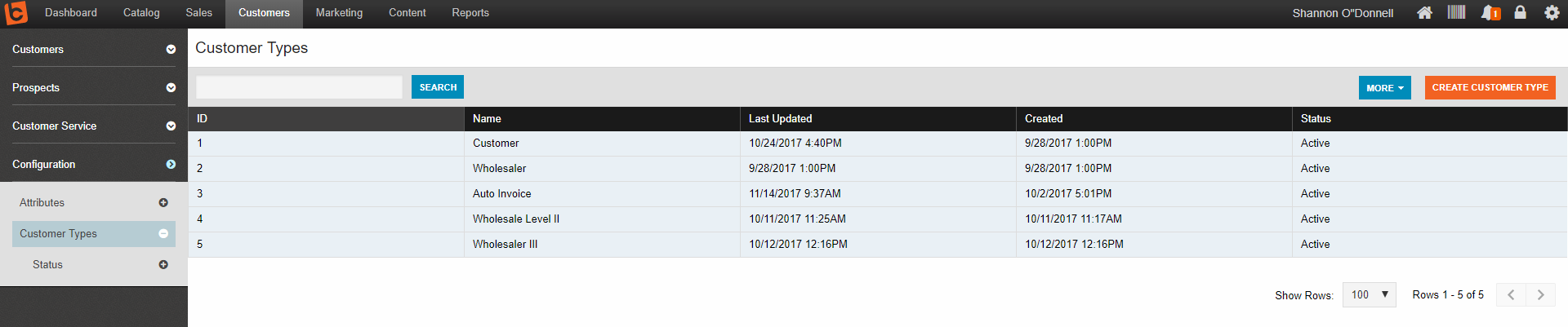
Select the orange Create Customer Type button
Step Two:
Here, you can name the Customer Type, such as "Wholesale" or "Retail Customer." This will be useful when using tiered pricing or to differentiate which customers can see or use specific payment methods while using your eCommerce site.

Under the Rules tab, you can designate tax exempt status, account ownership, percent discount (i.e. tiered pricing), default log in redirect for your eCommerce site, and whether or not they are an auto-invoice customer.
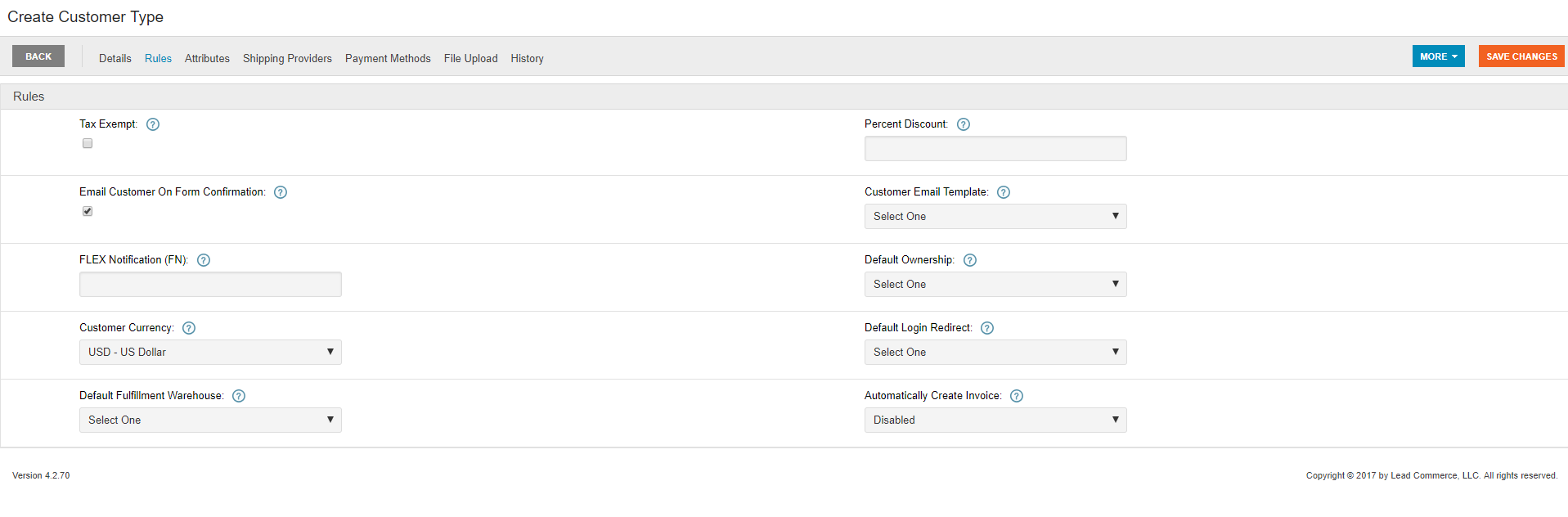
Step Three:
Under the Shipping Providers and Payment Methods tab, you will map which shipping providers and payment methods will be available to the specific Customer Type you are creating. NOTE: The shipping providers and payment methods MUST be mapped to the Customer Type AND?OR the Sales Channel to be enabled for use. Due to the hierarchy of the Lead Commerce programming, all Customer Type settings will override settings made here at the Sales Channel level. This means that LC will look to Customer Type settings first as priority, and then to Sales Channel settings if nothing is enabled.
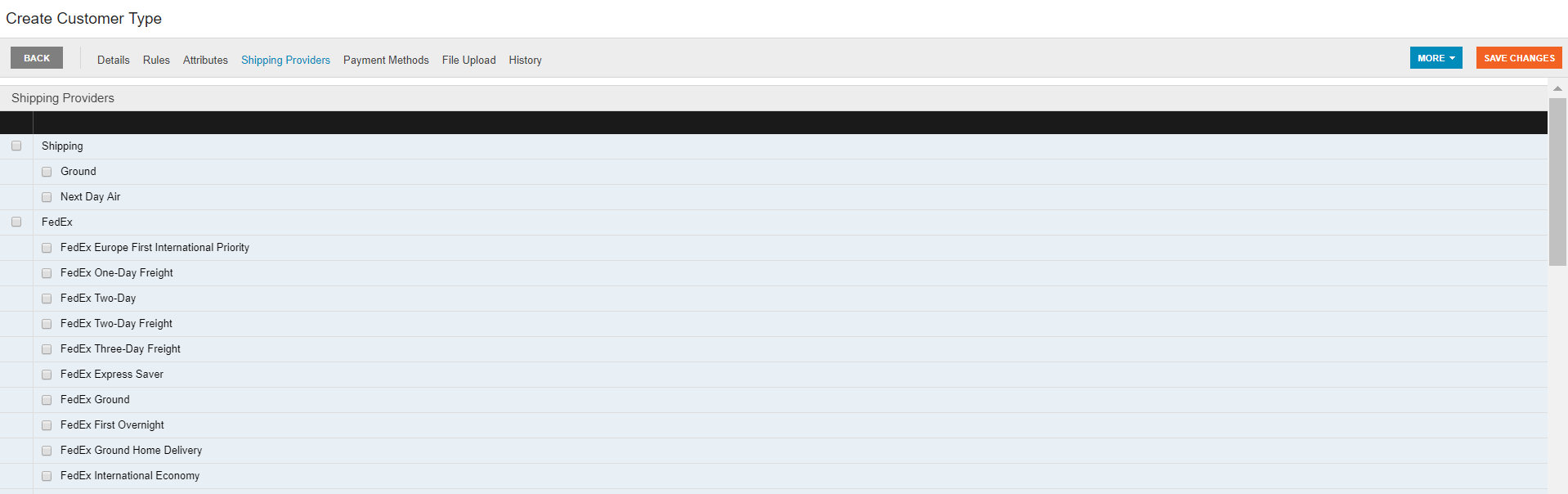
If a specific payment type or shipping provider is NOT enabled for the specific Customer Type, the option will not be available for any customer with that designation. When something is not "showing up", it is best to troubleshoot by making sure these settings are properly mapped.
Save your changes and you should have successfully created your new Customer Type.

 Made with ❤ in the USA.
Made with ❤ in the USA.
