This support article will discuss how to utilize the batch feature within Lead Commerce.
This feature is useful in situations where you need to override the Lead Commerce FIFO (First-In-First-Out) inventory system logic, where typically the inventory that is received in first (oldest inventory) is the first to be allocated to fulfillments, and so on. An example as to when this would need to be overridden, you may have inventory with specific expiration dates which you would like to utilize on orders as priority over other inventory of the same SKU. If a return is processed with this inventory and is restocked, it is considered new inventory and is not allocated first on fulfillments. To override this, you can use batches.
More information on how to view batch information can be found here.
Step One:
Navigate to Catalog> SKUs
Locate the specific SKU that you wish to create a batch for. Drill down into the SKU and locate the Batch tab.
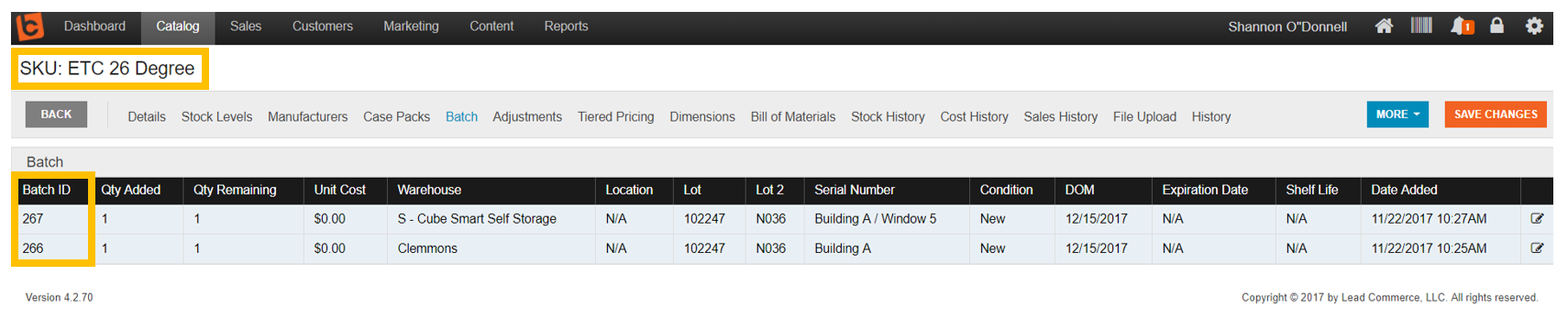
Here you can locate the Batch ID, edit the warehouse, location, serial number, condition, expiration date, etc.
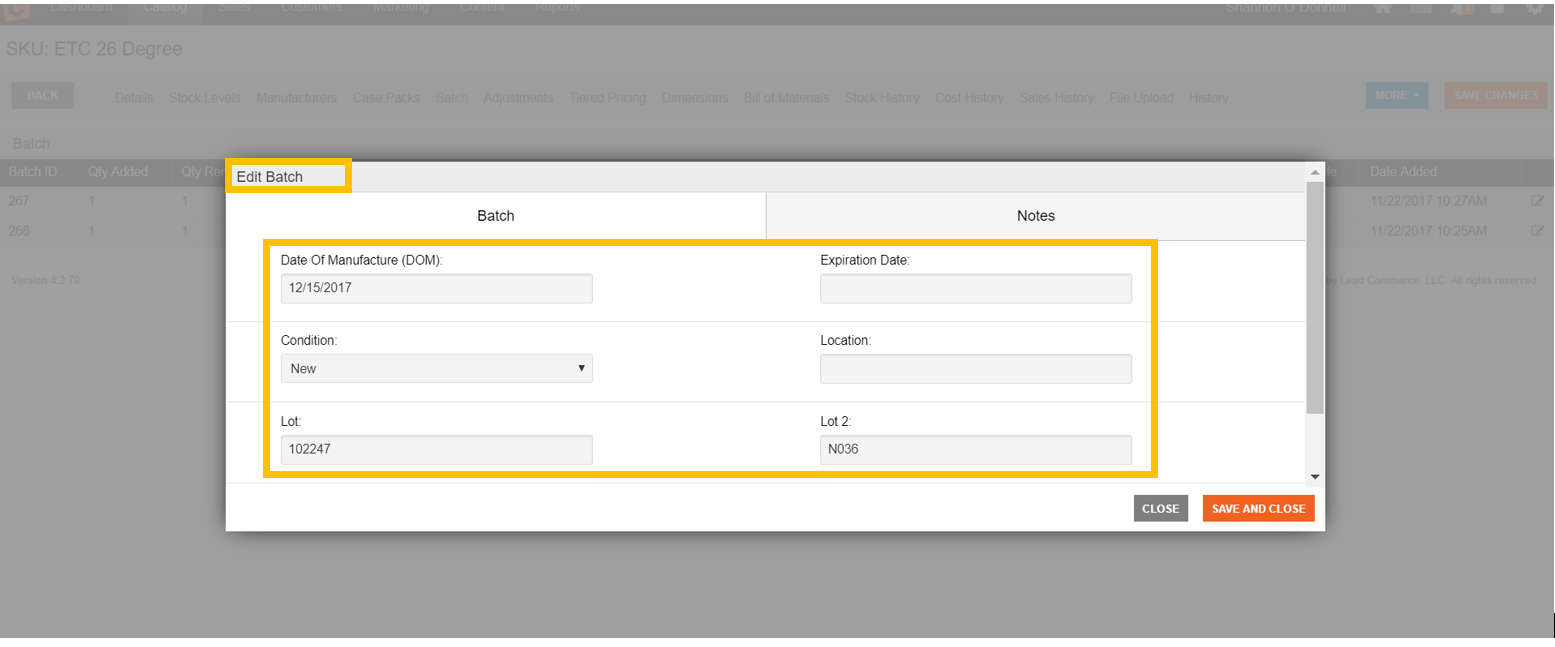
Step Two:
Next, to utilize the batch information you just edited, for example, to designate recently returned stock as priority due to something like expiration date, you would edit the preferred batch selection on your fulfillment. Note: you MUST edit the preferred batch information PRIOR to shipping in order to be able to edit the fulfilment.
Navigate to Sales> Orders to locate the specific order on which you wish to use the specific batch. Drill down into the Fulfillment tab and open the Edit Fulfillment icon at the far right hand side of the fulfillment. The Edit Fulfillment window should populate (below)
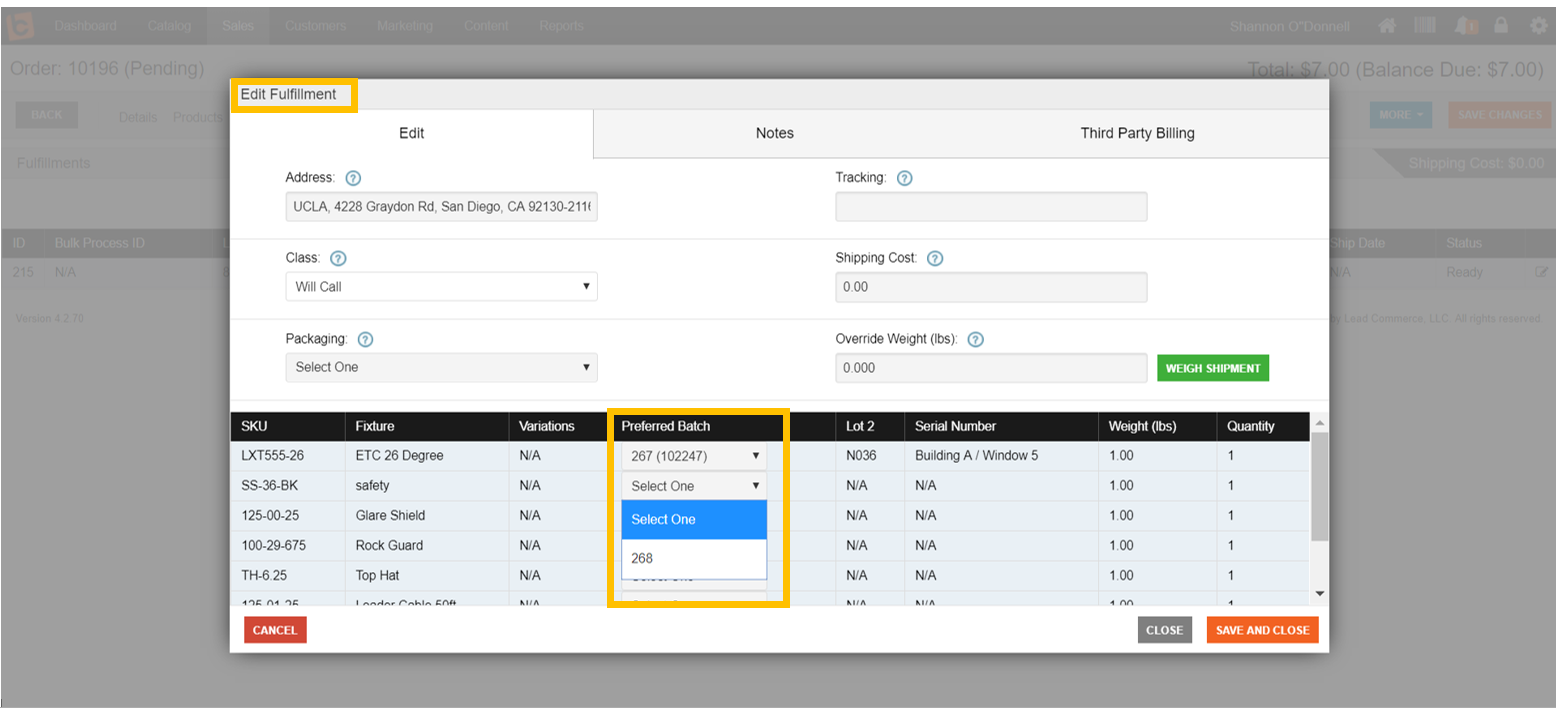
Under the Preferred Batch section, you can select which batch you would like used on the fulfillment.
Select Save and Close. You now have successfully utilized batches on your fulfillment.

 Made with ❤ in the USA.
Made with ❤ in the USA.
