This support article covers how to properly setup Kits in the Lead Commerce software system.
What are Kits?
Kits are a product type classification. A Kit has the Product Type Class "Kit". The Product Class is located on the Product Type drill down area.
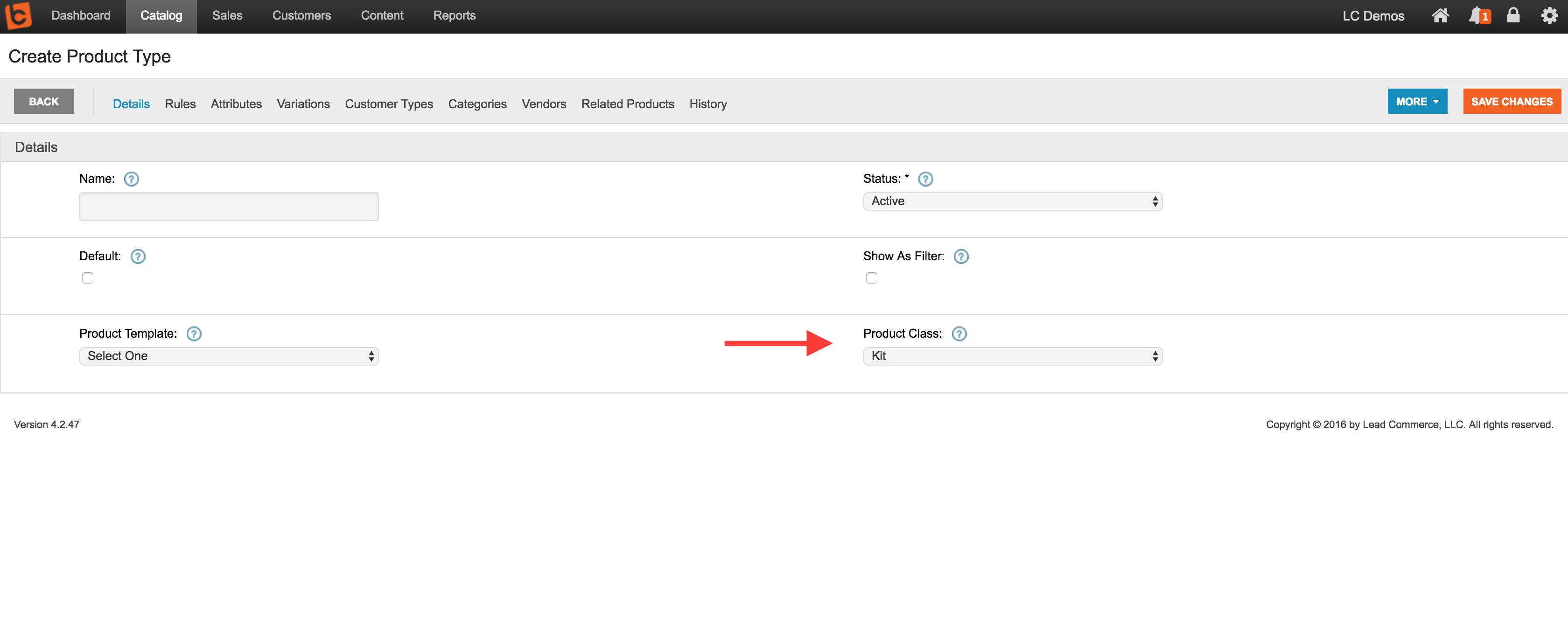
The Product Class must be active on the Product Type you are using for your Kits in order for the Bill of Materials (BOM) to accept children SKUs as part of the Kit itself.
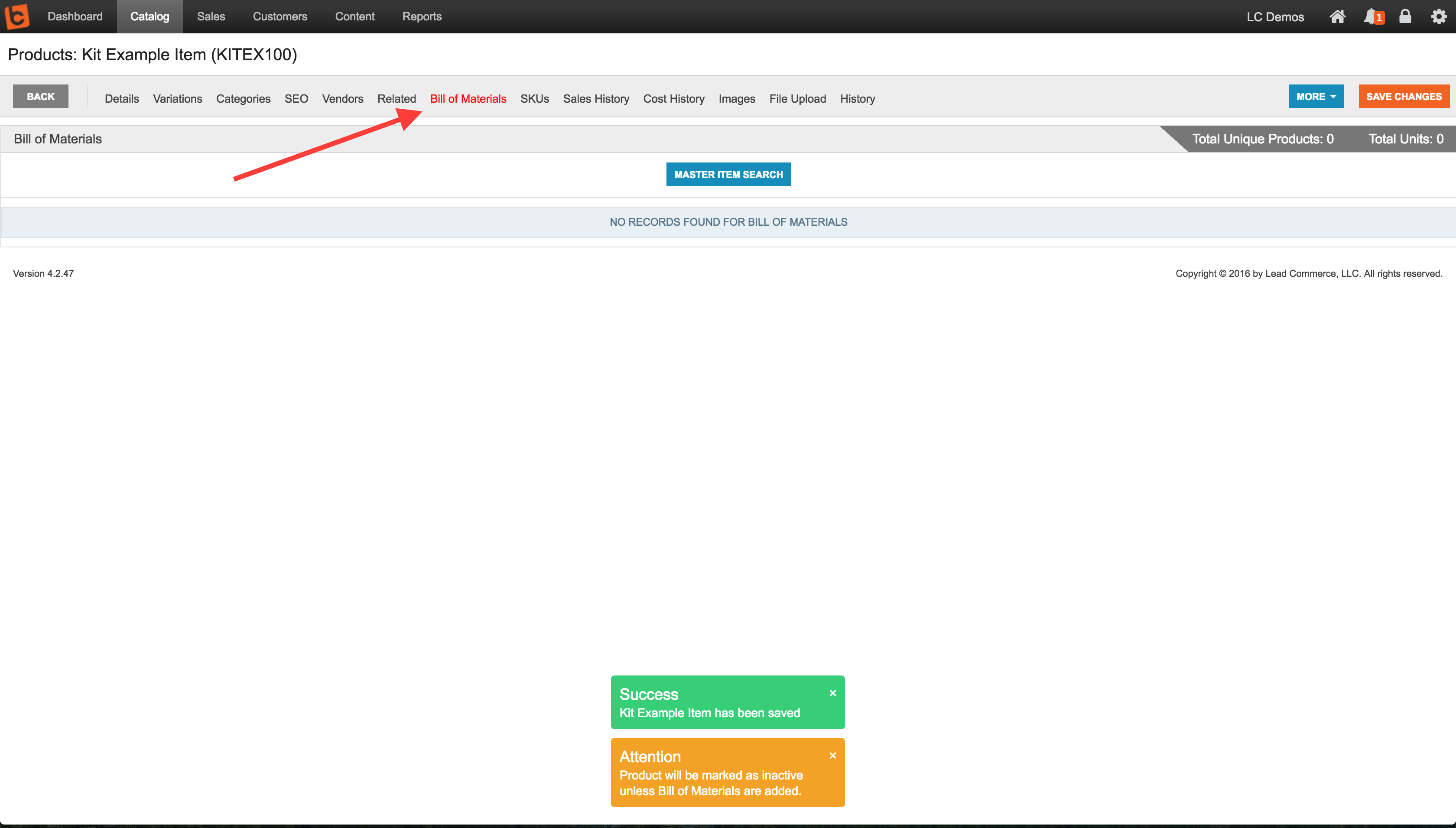
Can I import Kits into Lead Commerce?
Yes. Below is an example of how to set your Kits file format properly:
THE SAMPLE KIT FILE FORMAT HERE
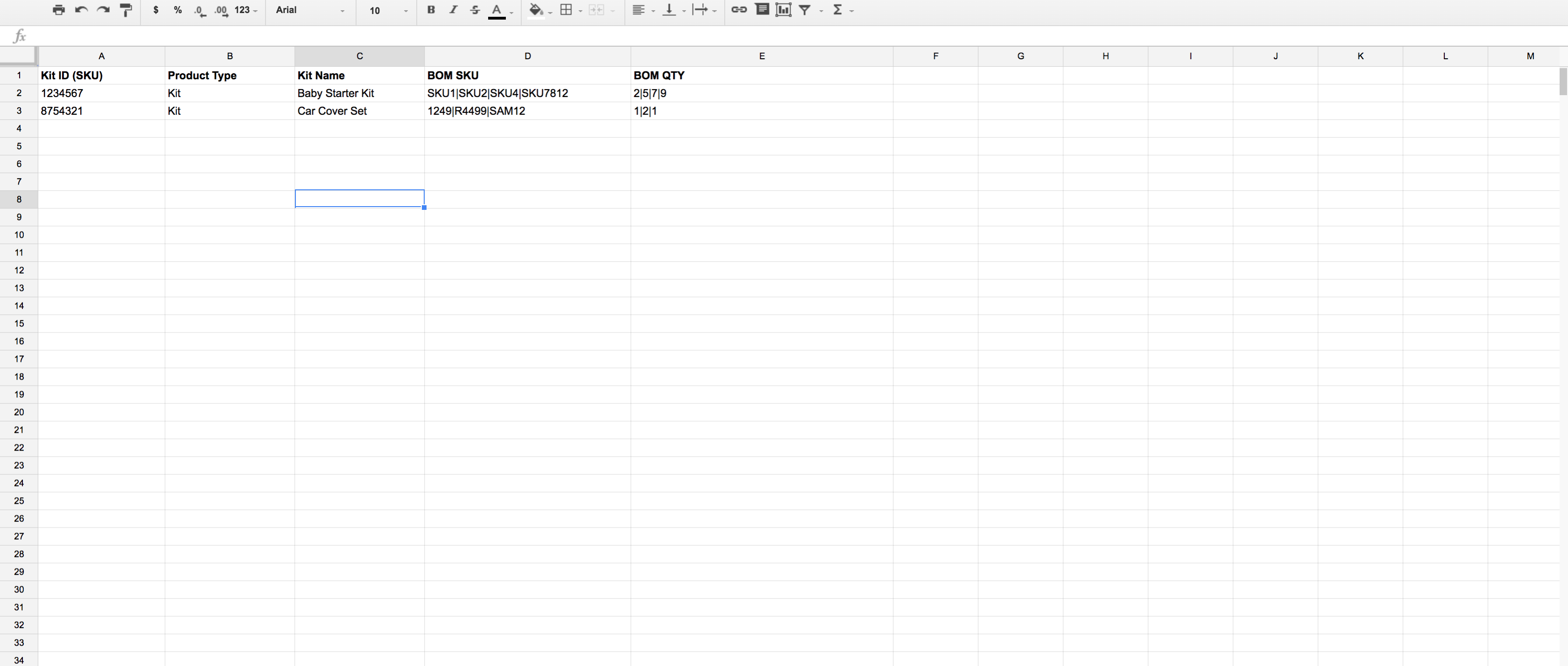
PLESE NOTE: Your BOM SKUs MUST be in Lead Commerce prior to mapping them to your Kits.
Note that you have two columns; BOM SKU and BOM QTY.
The BOM SKU IF you have more than one SKU for your kit needs to be delimited. We recommend the "|" (pipe symbol) as it is hardly used in any data file. It is the key located below the delete key on most computers.
The BOM QTY = this is the quantity for each SKU in your BOM.
PLEASE NOTE: Once you have built your file in Excel, export it as a ".csv" file format. Lead Commerce will only accept .csv file for importing.
How do I import my Kits once they are ready?
Once you have your CSV file ready to import your Kits, log into the back office of Lead Commerce and go to Catalog and then click on the More Menu on Products:
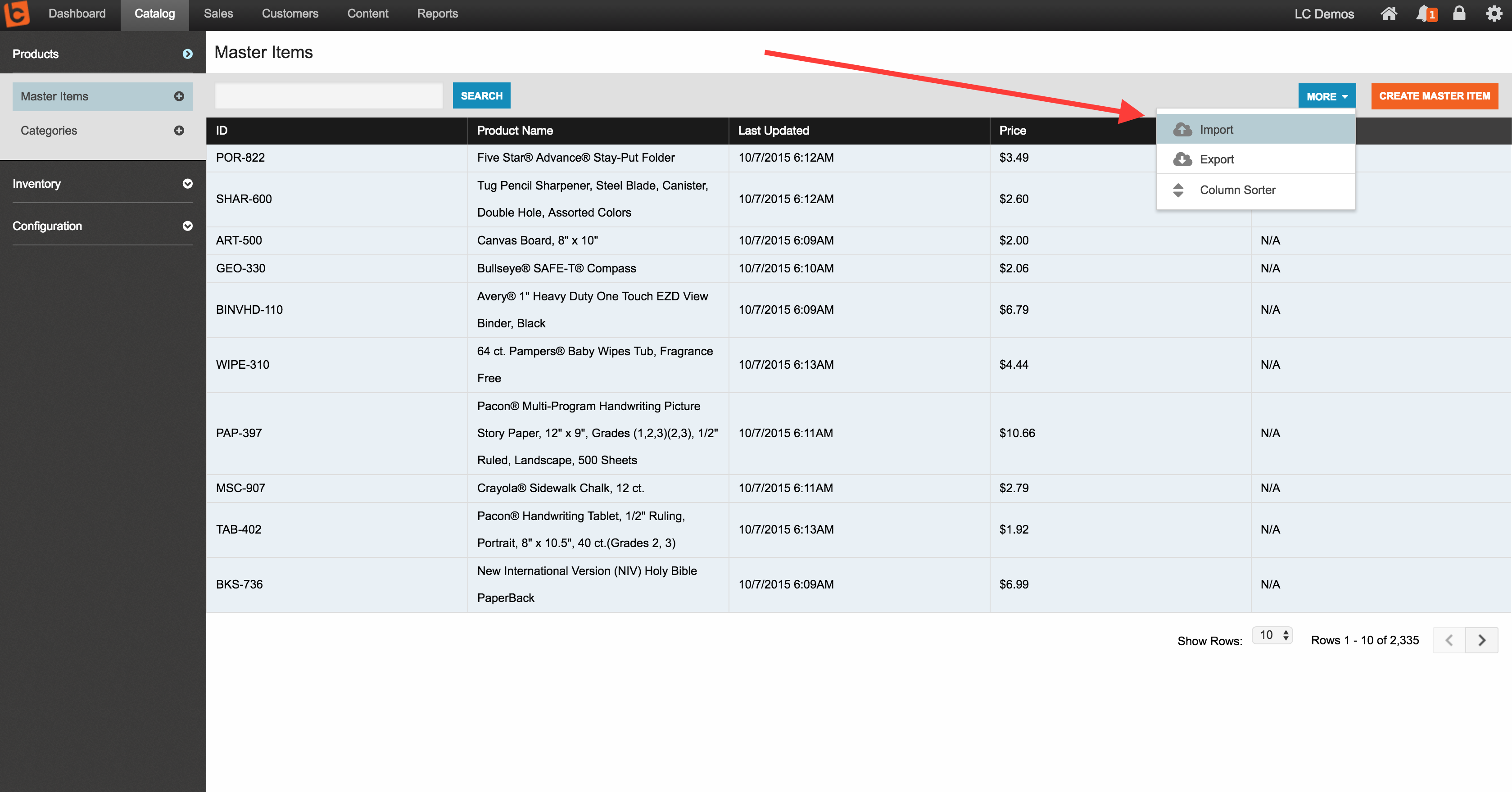
Upload your file and choose "Create" as the Import type if you are creating your Kits for the very first time, otherwise, choose "Update".
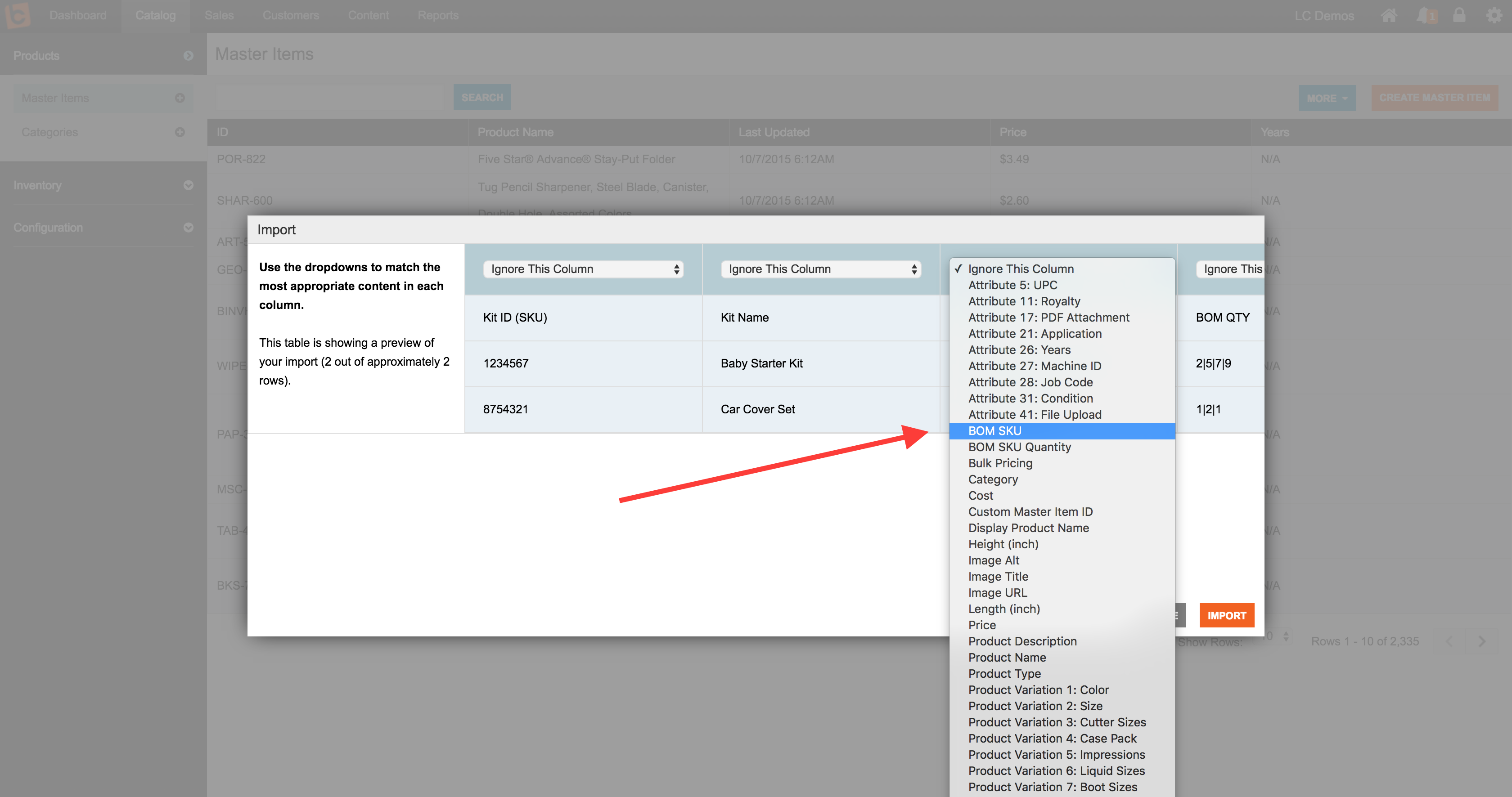

 Made with ❤ in the USA.
Made with ❤ in the USA.
