This support article contains the steps involved in updating your credit card information for your Lead Commerce subscription.
Step 1:
Navigate to your Lead Commerce back office URL.
Step 2:
Click on the Settings area (Cog Wheel icon in top right hand corner)
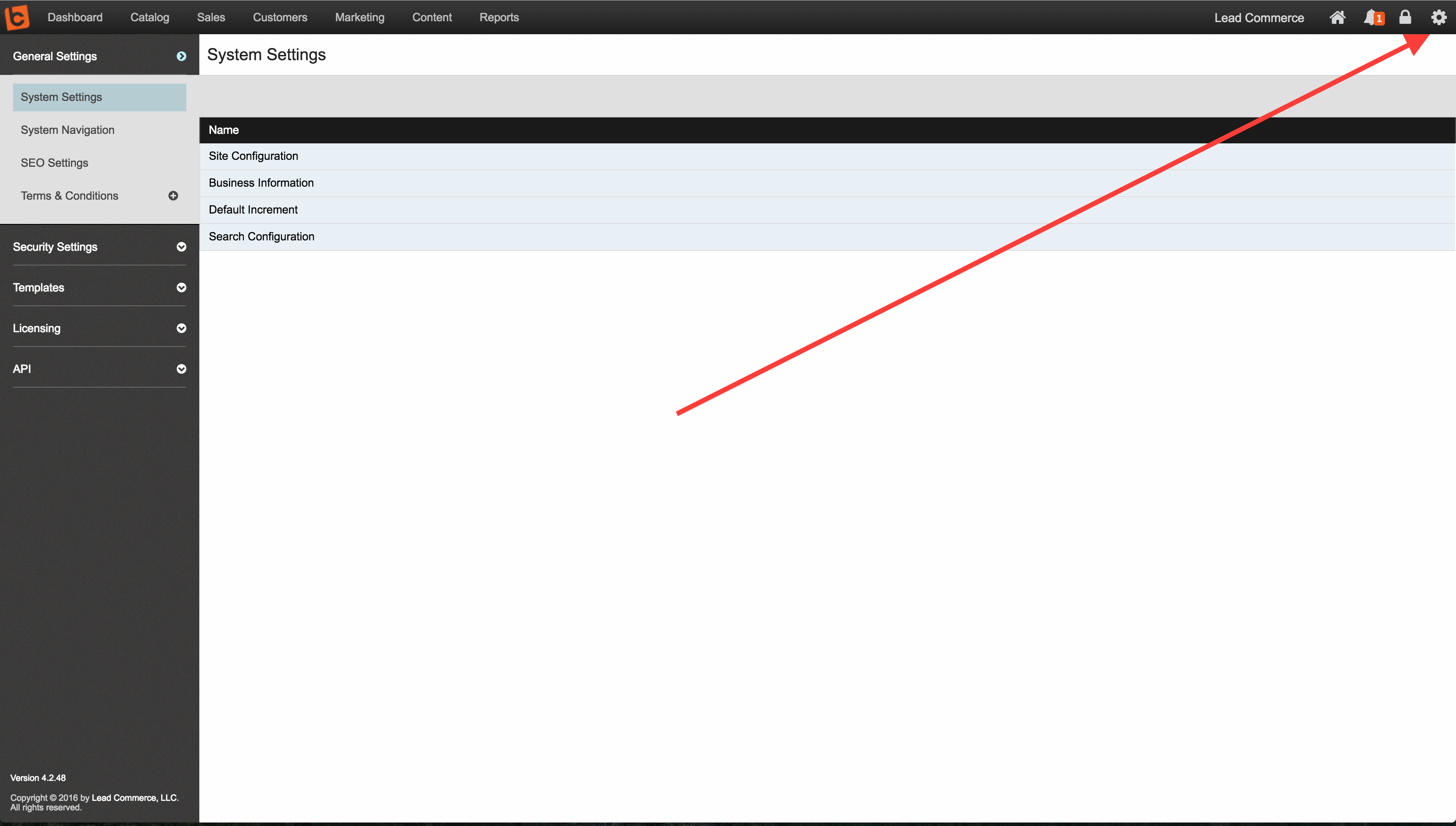
Step 3:
Click on Licensing on the left
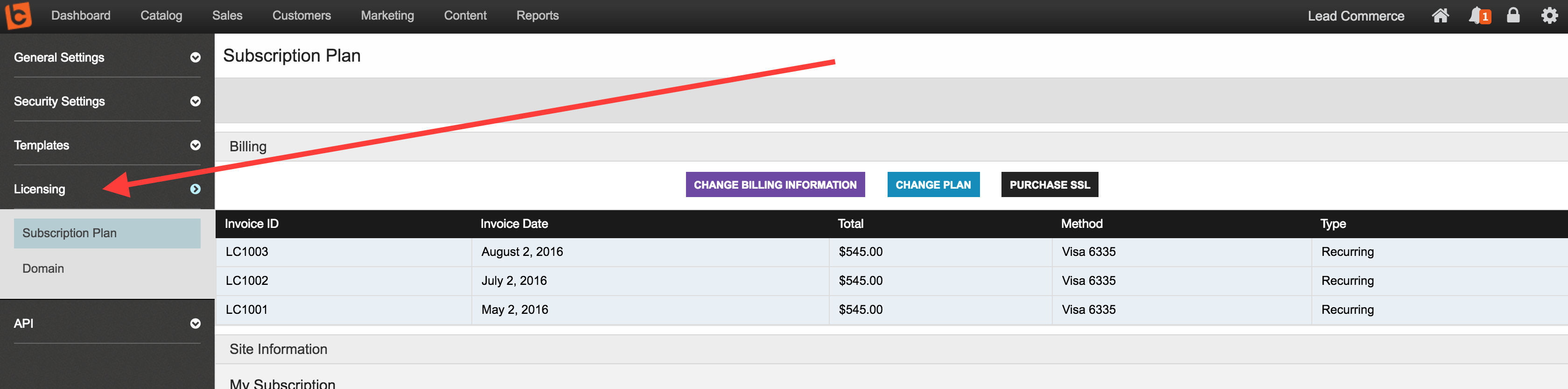
Step 4:
Click on the Change Billing Information (purple button)

Step 5:
Fill out your credit card information and new address data and then submit the update.
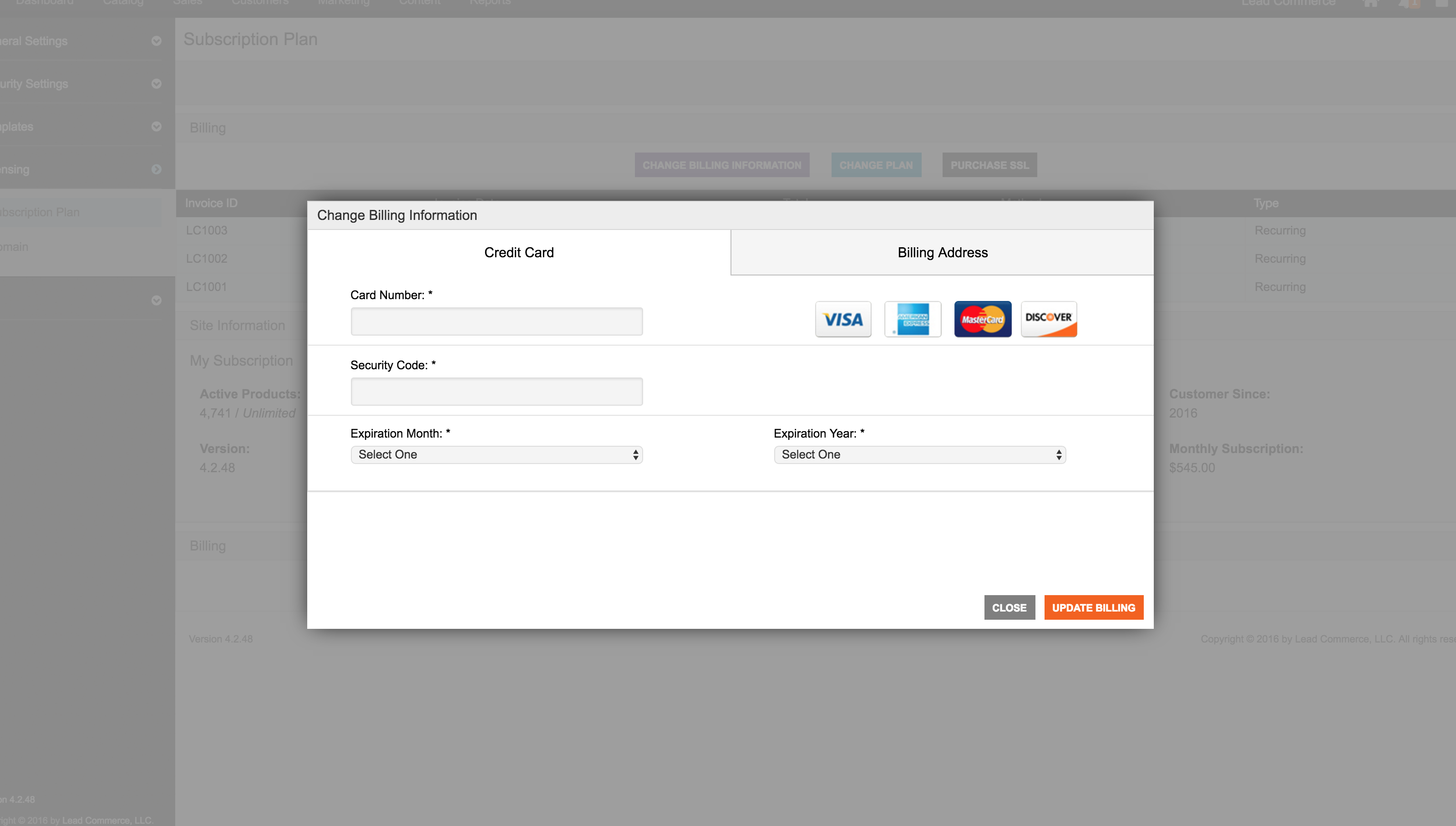

 Made with ❤ in the USA.
Made with ❤ in the USA.
