This article will discuss how to use the Override Shipping button when calculating shipping on orders within LC.
In some instances, you may want to recalculate a flat or promotional rate for shipping when calculating rates for orders. There is a very easy way to do this within the Shipping tab on quotes and orders.
Step One:
Once you have created an order or a quote and you are ready to calculate shipping for that order, you will navigate to the Shipping tab > Calculate Shipping.
You will see that once you choose your shipping provider and class, Lead Commerce will calculate a shipping estimate for you. At this point, you may wish to override this calculation and enter your own rate.
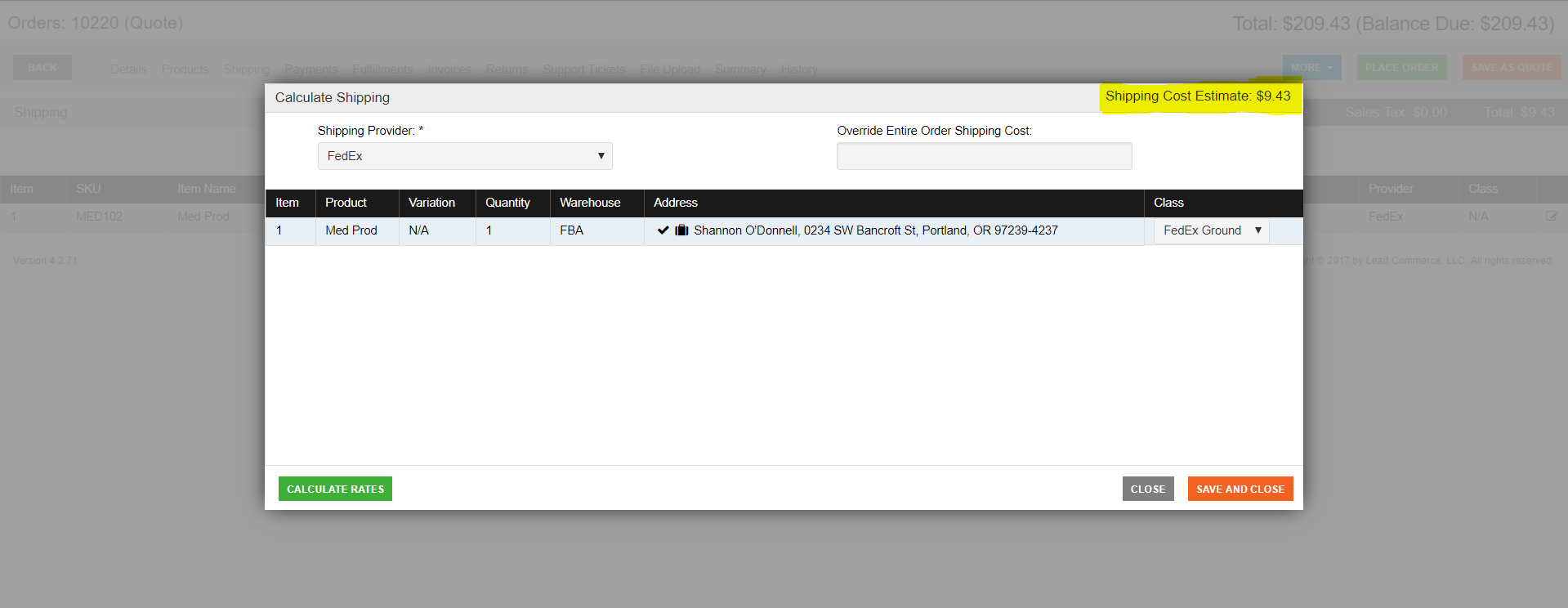
Step Two:
From the shipping screen, select the blue Override Shipping Cost button. A new window should populate.

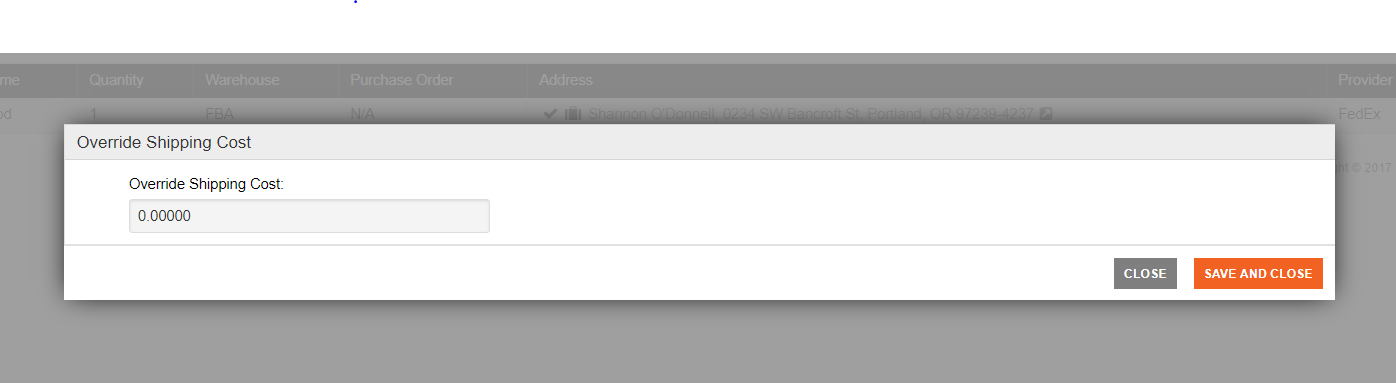
Here, you can enter the alternate amount you wish to charge for shipping in the Override Shipping Cost text field. Then select Save and Close.
Step Three:
You should now see the new amount reflected in the total and the summary of the order.
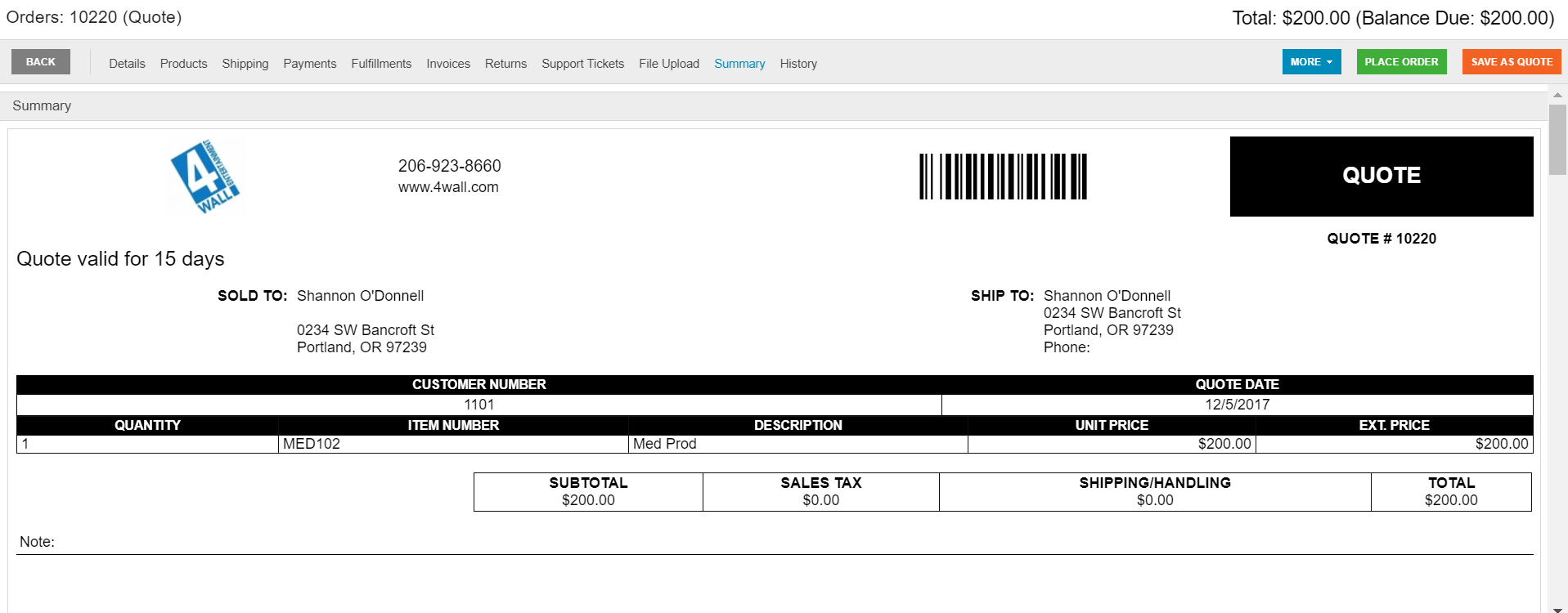
You have now successfully completed a shipping cost override.

 Made with ❤ in the USA.
Made with ❤ in the USA.
