This support article will discuss the issue of discounts and upcharges and why they do not appear on order summaries and invoices.
Lead Commerce allows for flexibility in terms of how
customers and orders can be fulfilled and invoiced. Invoices and fulfillments can be done in full
all at once or in multiple parts, as needed and as appropriate for various
sales and situations.
In addition to being able to fulfill and invoice in multiple
parts, Lead Commerce also allows for various upcharges and discounts to be
added to the products tab on an order as either a dollar amount or a percentage,
then calculates those values across the entire order for you. This makes applying something like a credit, expedite
upcharge or a special offer simple from the back-office.
Once you have applied your discount or upcharge:
Step One:
Drill down in to the specific order, navigate to the Products tab to view the discount/upcharge details
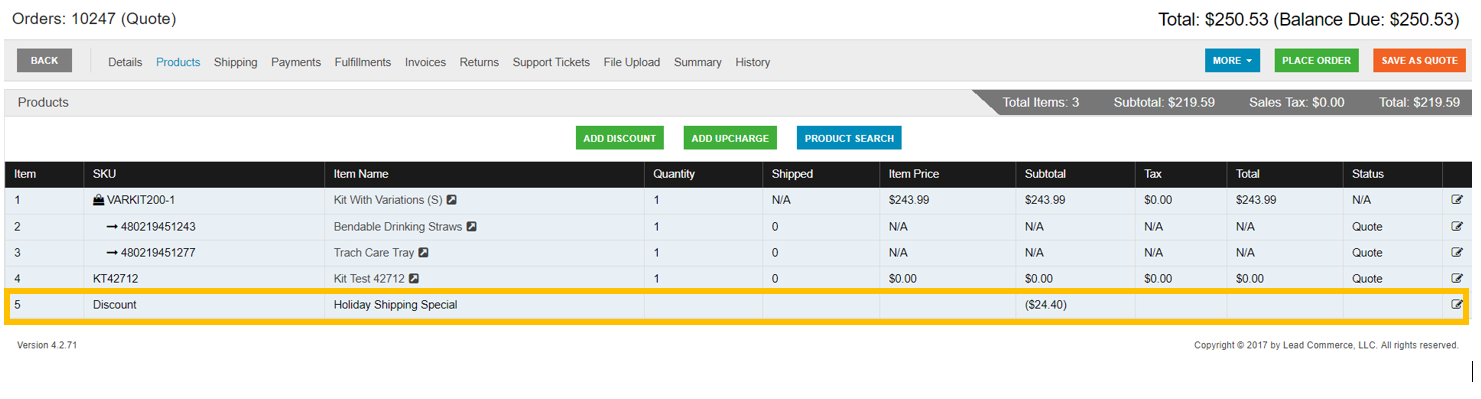
Step Two:
Once you have applied your
discount/upcharge, you will have to generate a new invoice to reflect the
changed amount. Lead Commerce calculates
this for you across the order.
LC also allows you to invoice for
each line item within an order, allowing you customization and flexibility (see
below).
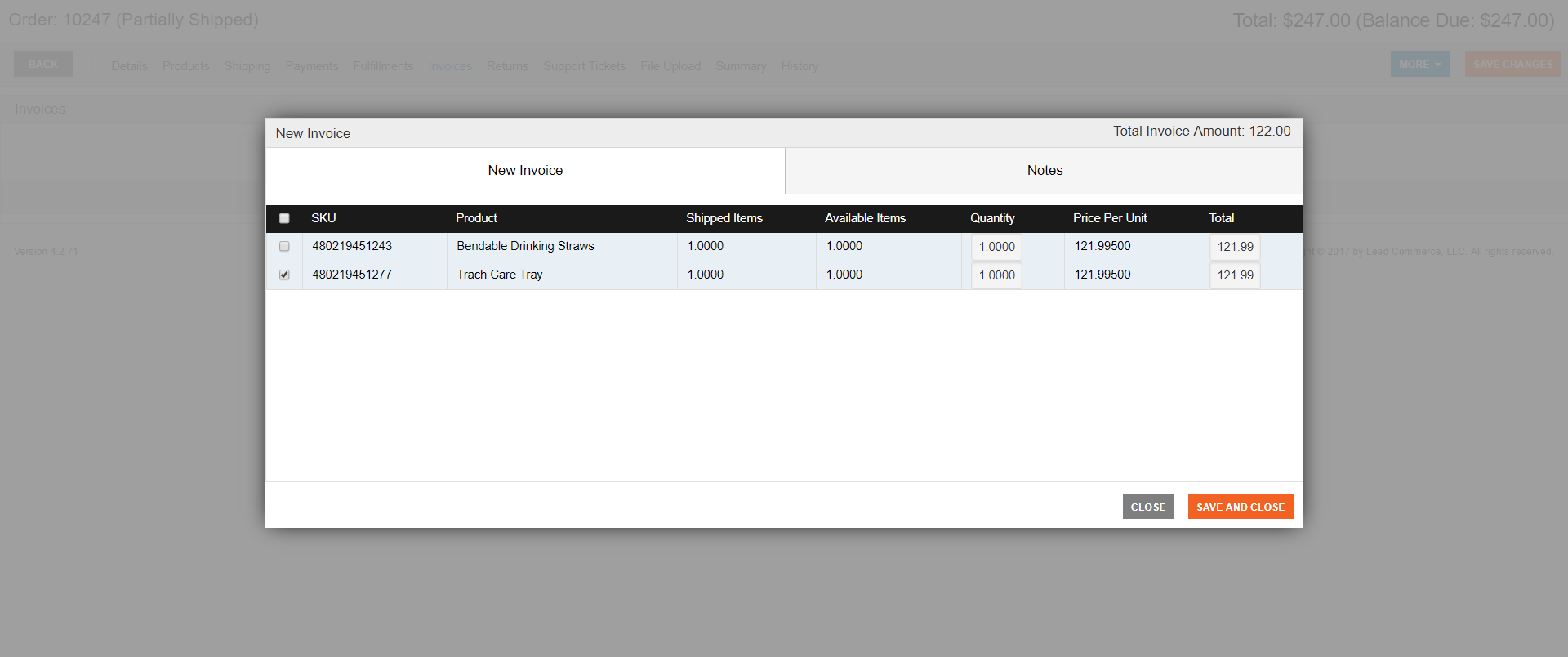
In this example, after applying an overall discount and then
choosing to invoice for items separately, it would be impossible for the system
to choose which specific invoice to include the discount on if it were listed
as a line item. If it were included on
all separate invoices, this would cause confusion. To avoid this situation, LC calculates the
discount across the entire order and reflects it in the calculation of the
invoice, however it does not appear as a line item (like it appears in the products
tab (depicted earlier). to
Select Save and Close to generate a new invoice reflecting your discount/upcharge. You can then download the invoice to view.
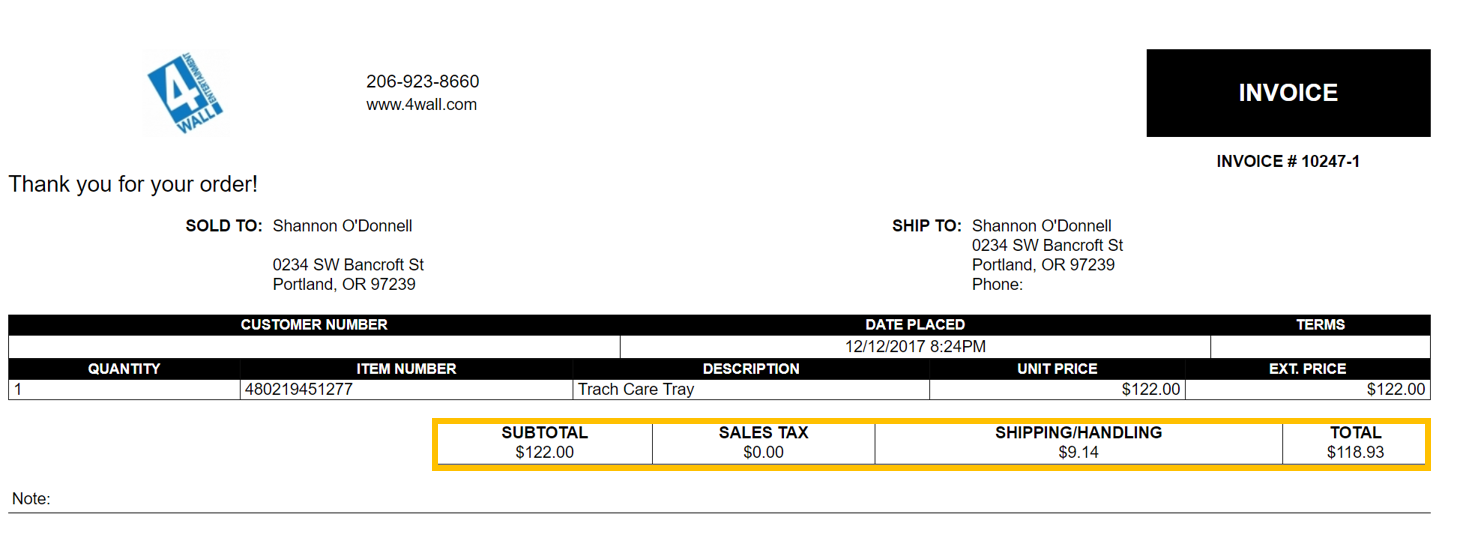
Step Three:
Navigate to the Summary tab to see the Sales Order Summary
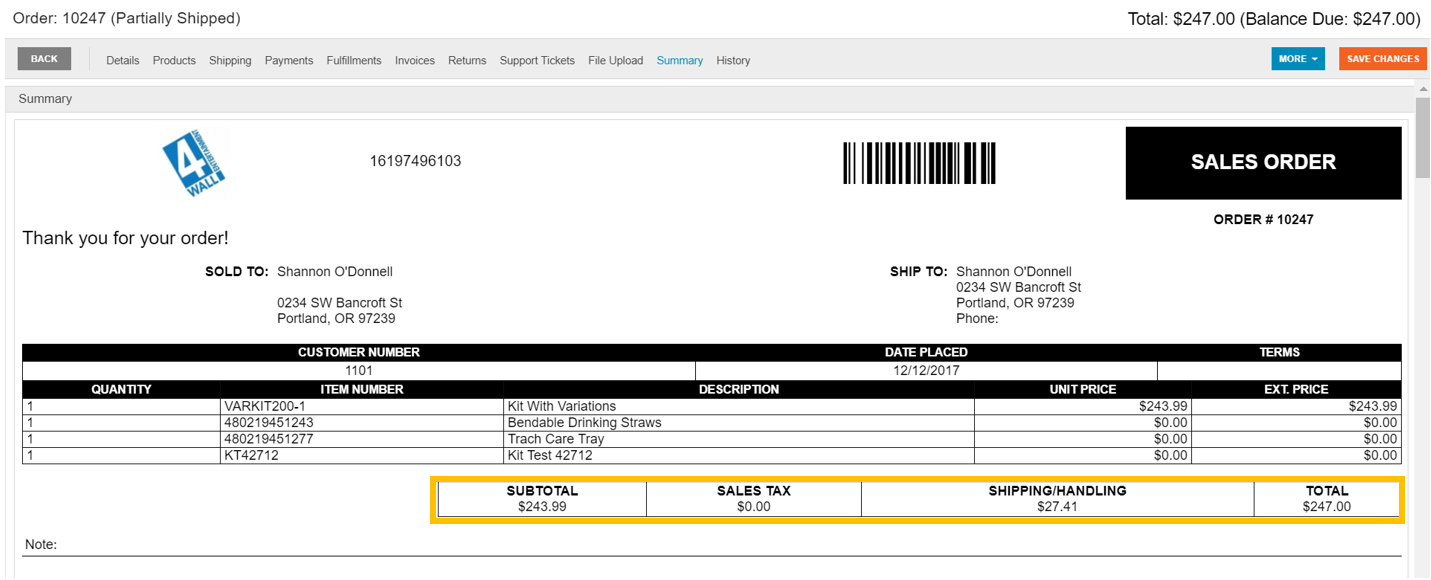
If you need to indicate that a discount or upcharge was included on an order for clarification for your team or clients, you can indicate what was applied and why in the notes section as an easy work-around.

 Made with ❤ in the USA.
Made with ❤ in the USA.
