This support article will discuss how to understand the Customer address status within Lead Commerce, and how to use the statuses in filtering and searching.
First, there are three available statuses that can be used for customer addresses within Lead Commerce.
These are:
1. Active - addresses that are currently being used on a regular basis for that customer profile
2. Inactive - addresses that have previously been used for that customer profile and have a likelihood of being used again. (NOTE: some users toggle between these statuses frequently, thus the reason for keeping an address inactive as opposed to permanently archived.
3. Archived - addresses that are permanently deactivated, will no longer be used within the system
You can choose between these statuses when configuring a new customer at the time of entering their address, or by drilling into a current customer record and editing under the address tab (Customer>Customers>Specific customer record>Addresses)
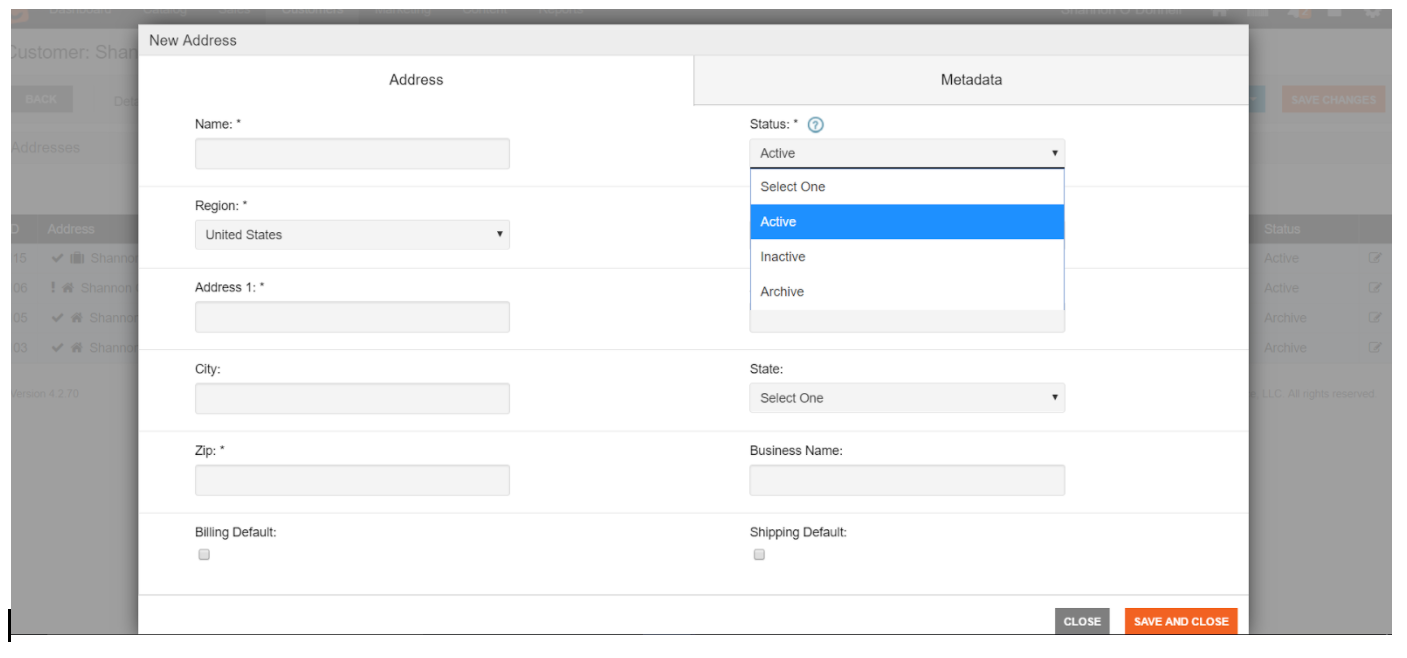
When you are done making changes, select Save and Close
NOTE: When you select the ARCHIVE status, you will still be able to view the archived address within the customer record. You will NOT be able to view these records when searching for addresses while completing orders or performing other functions in LC.
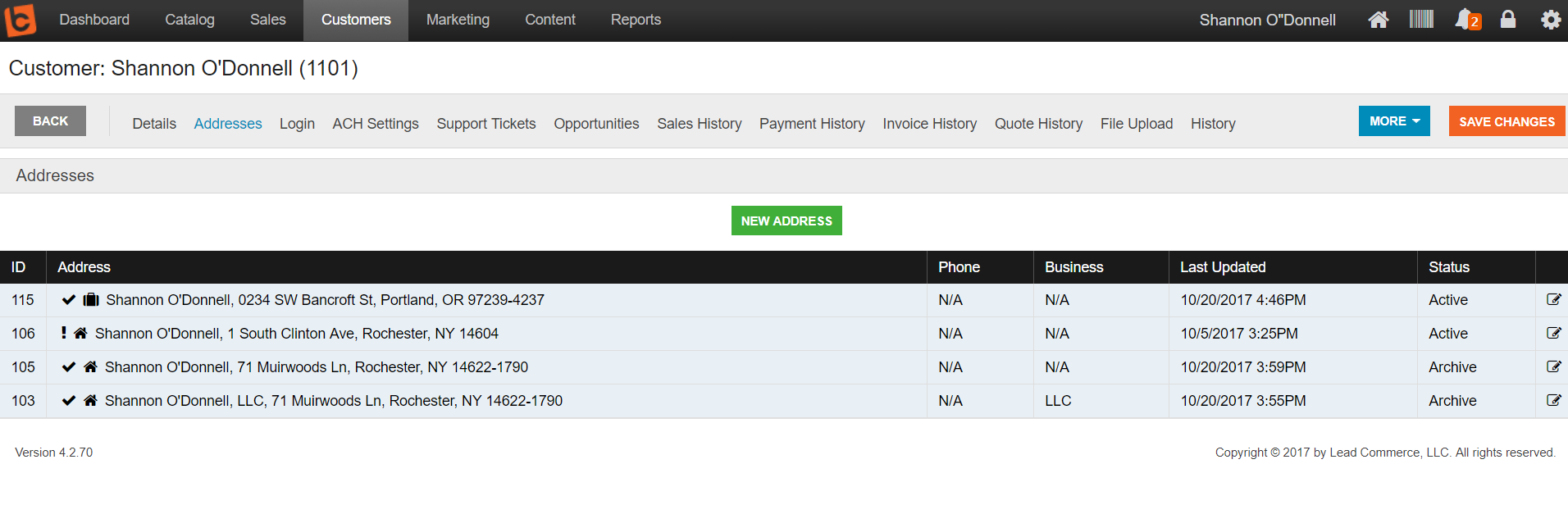
When creating a new order, only the active status addresses will populate.
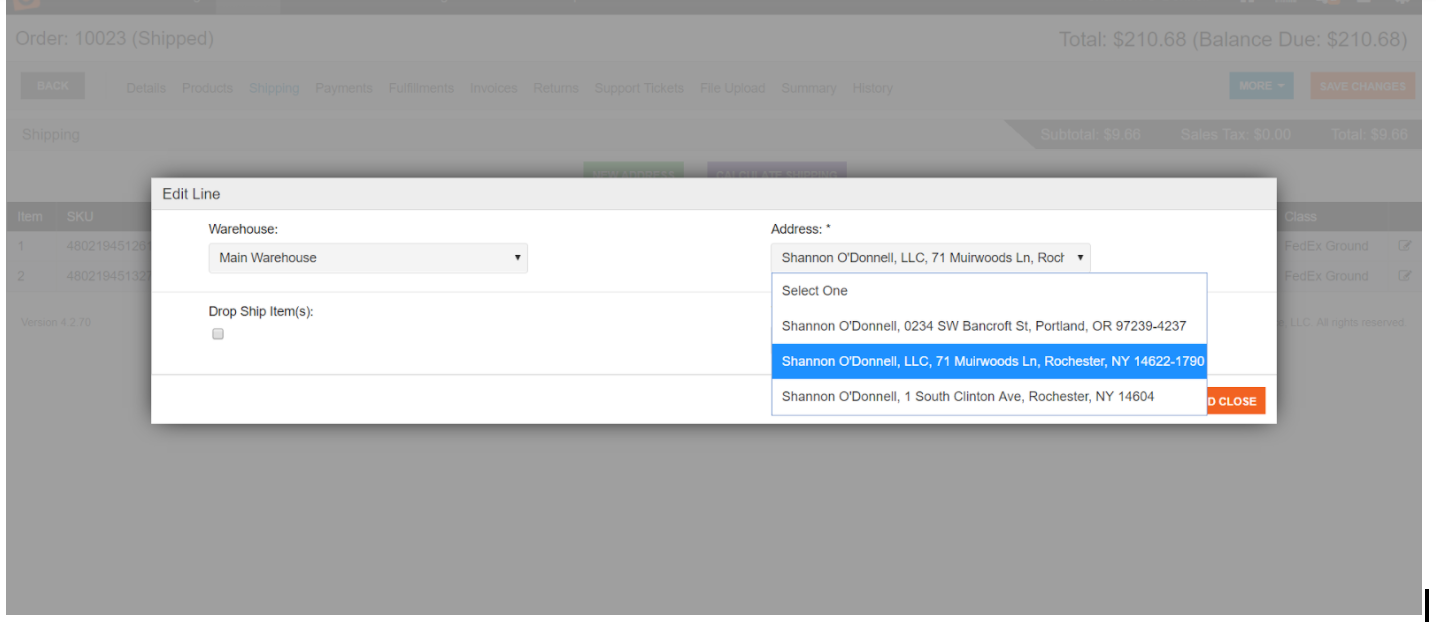
Key Takeaway: Archived addresses will be view-able in the customer address profile, but will not show up as active in searches or order functions. Archive status addresses are kept "archived" within the customer profile in case an address is accidentally archived and for basic record-keeping purposes.

 Made with ❤ in the USA.
Made with ❤ in the USA.
