his support article will discuss the common issue of a particular vendor not appearing in search results or not showing up when trying to create a Purchase Order, and how to troubleshoot the issue.
This issue first arises when creating a new vendor. Instructions on how to create a new vendor can be found here.
When initially (manually) adding a vendor to Lead Commerce (Catalog>Inventory>Vendors>Create New Vendor), the program will prompt you to fill out required default fields:
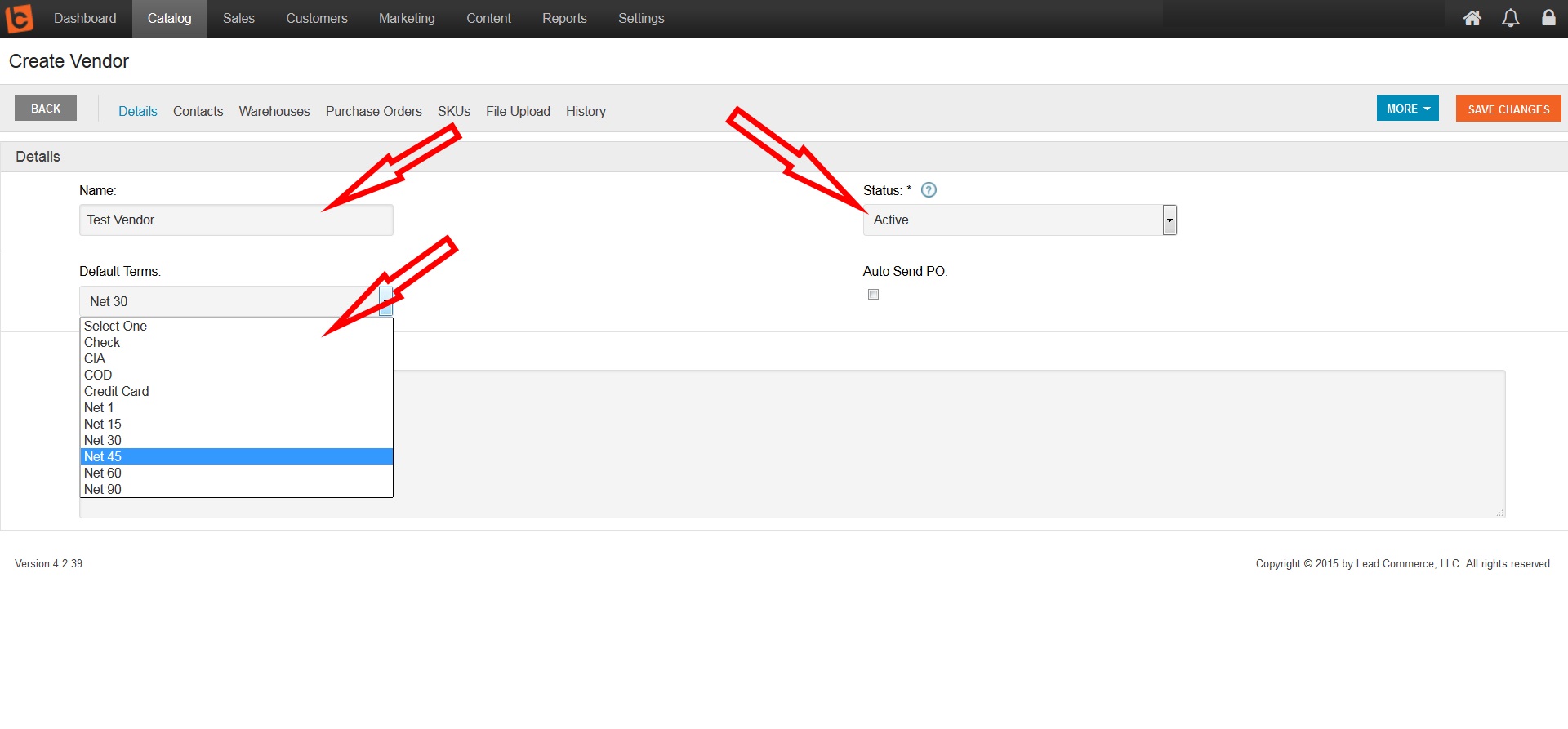
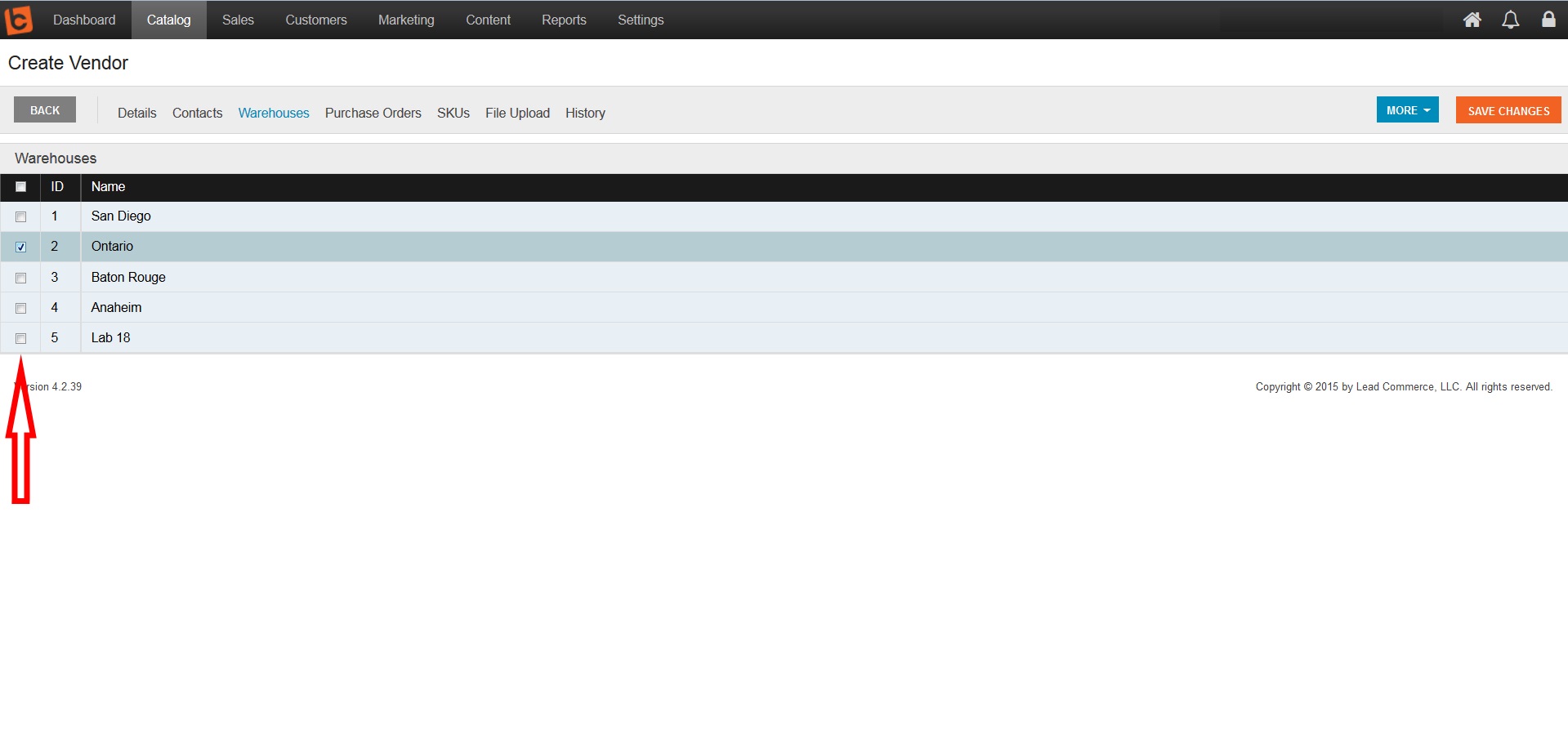
And will allow you to click the Save Changes button once these things are filled. It will allow you to save the vendor initially without filling out the vendor contact information,
HOWEVER you must have at least one contact filled out for each vendor in order for that vendor to be searchable and to appear in created Purchase Orders (PO).
So once you create a new vendor and make sure it is active
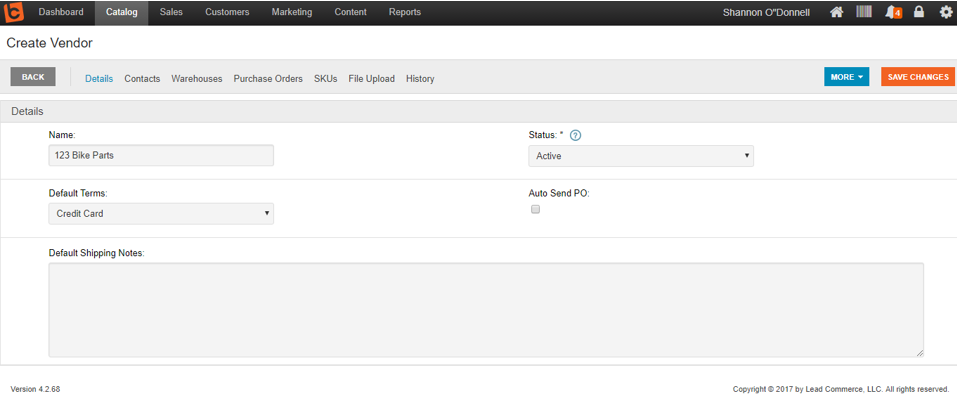
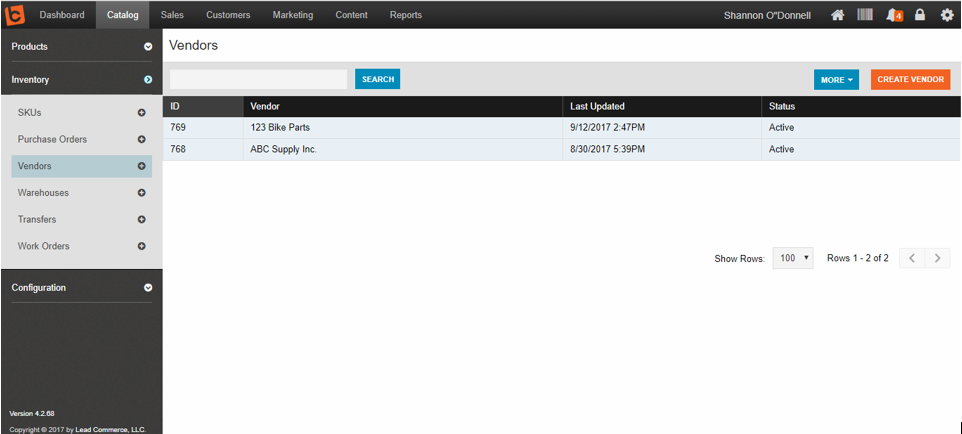
One of the most common issues users face is due to forgetting this crucial step, in which case they end up with the following screen when trying to add vendors to their PO's:
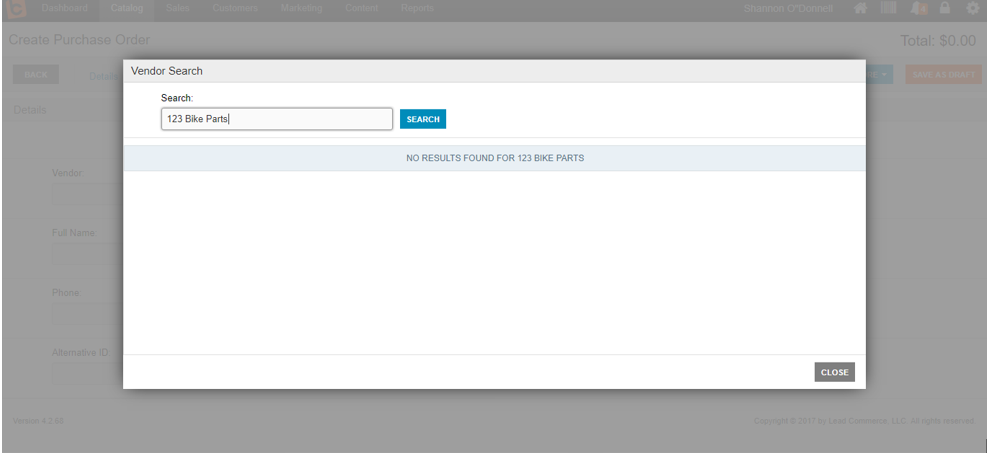
When this screen appears, make sure you have added at least one contact for that vendor (Catalog>Inventory>Vendor> select vendor and edit)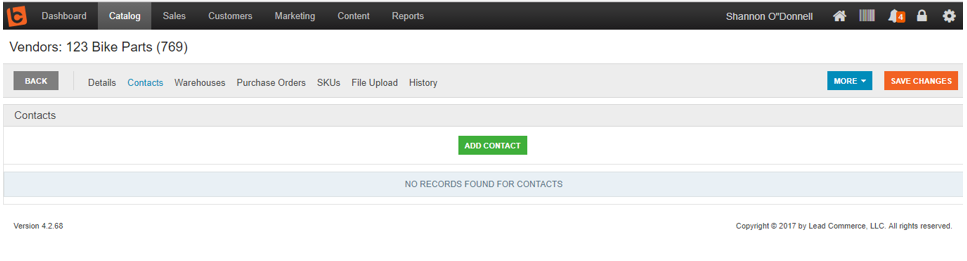
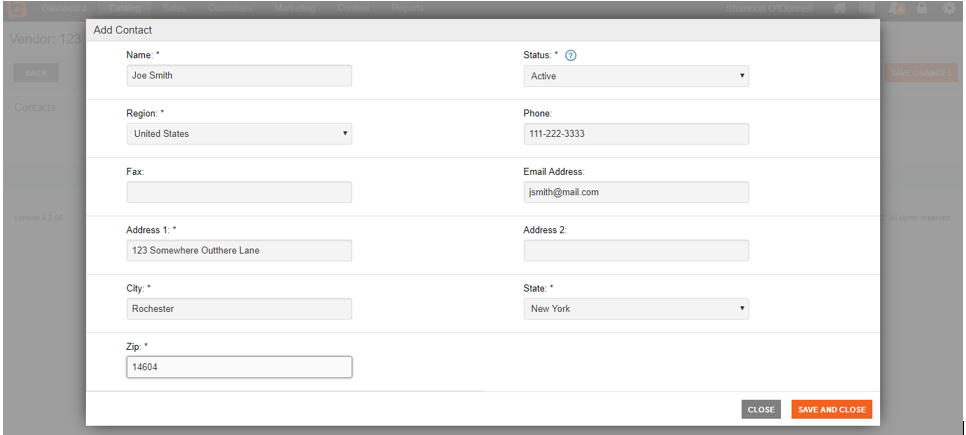
Save your changes, then try creating a new PO and trying the new vendor in the vendor search function:

You should now see your vendor appear with the contact name associated with the vendor appearing to the right. You should now have a searchable vendor that you can use to create your future PO's.
KEY TAKE-AWAY: It is always best practice to make sure all fields are filled out to the fullest extent you can manage, as like in this instance, you may not always be forced by the system to do so. This ensures less problems in the future and prevents having to go back and isolate the issue.

 Made with ❤ in the USA.
Made with ❤ in the USA.
