This support article covers how to view Batch records on Fulfillments you have shipped.
Once a Fulfillment has been Shipped, it gets associated with as many Batch records and quantities it needed to fulfill the order.
You can view the Batch records that were used for your Fulfillment by clicking on the Fulfillment record and then selecting the Batch tab:
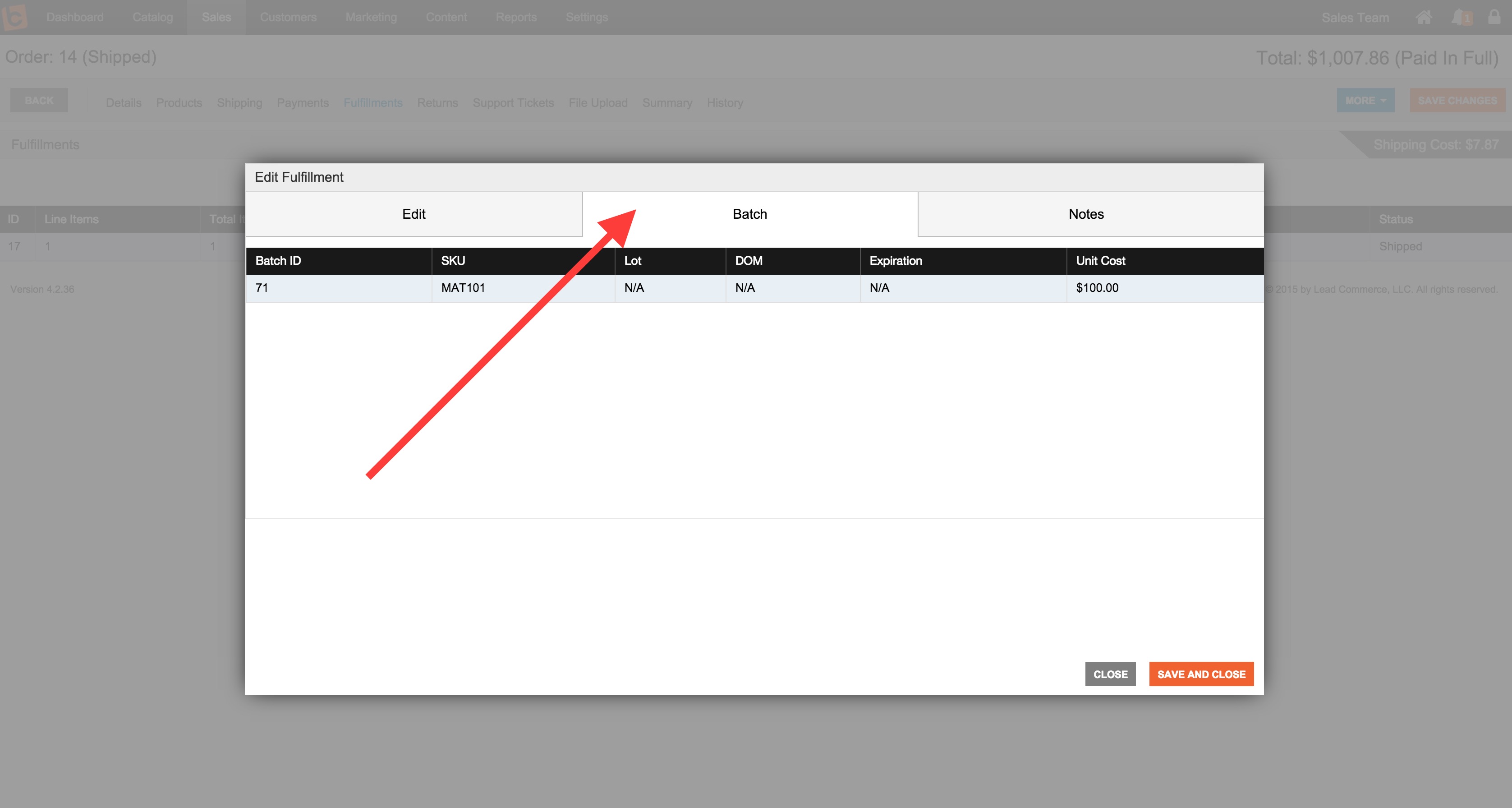
Batch information contains the following columns:
| Lot ID | This is the unique ID number used by Lead Commerce to track what lots/batches were used to fulfill certain line items within the Fulfillments section of Orders. |
| Quantity Added | This is the original amount of units that were added when the Lot was created. |
| Quantity Remaining | This is the exact number of units remaining on this Batch. Once a Batch has been depleted of all units it will no longer appear in the Batch section of SKUs. |
| Warehouse | This is the location that this Batch was allocated to either from a Purchase Order or through an Inventory Adjustment. |
| Location | This is a physical location number that an admin can enter to specify where on a particular shelf or area within the warehouse that this SKU is stored. |
| Condition | This is a drop down menu that allows you to specify a condition to a particular Batch. This is important if you are dealing with products that are refurbished, used or have been returned to inventory. |
| Date of Manufacture (DOM) | This is a date that can be passed in to set the date when this particular batch was created. This is important when dealing with products that expire. |
| Expiration Date | This is a date that can be selected that allows a user to specify when a particular Batch for a SKU is set to expire. This date along with the DOM is what is used in order to calculate Shelf Life. |
| Shelf Life | Shelf Life is calculated by passing in a DOM and Expiration Date. Lead Commerce will then calculate the remaining shelf life for a particular Batch in the system. |
| Date Added | This is the Batch creation date. |

 Made with ❤ in the USA.
Made with ❤ in the USA.
