FTP stands for File Transfer Protocol. It is a protocol widely used to assist web developers with moving files from one computer to another. The process of using FTP is quite simple. All you need is a server that accepts FTP traffic, a user name and password. In most cases your hosting provider will provide these credentials to you when your server is provisioned.
This blog will discuss how to use FTP in conjunction with FileZilla; a free FTP client software provided under the GNU General Public License. If you have not already installed FileZilla, you can download FileZilla here. Depending on your Operating System, you can choose either the Windows version or the MAC OS version.
Once you have the product installed, follow these steps to accessing your FTP server:
Step1:
Open FileZilla on your computer and locate the host information in the top lefthand corner of the FileZilla FTP client:

The following information is required:
Hostname
Username
Password
The port will usually default to port 21
Step 2:
Connect to your FTP Server by clicking the Quickconnect button (blue). You will see the FTP client connecting to your server in the lower portion of the FileZilla client software:
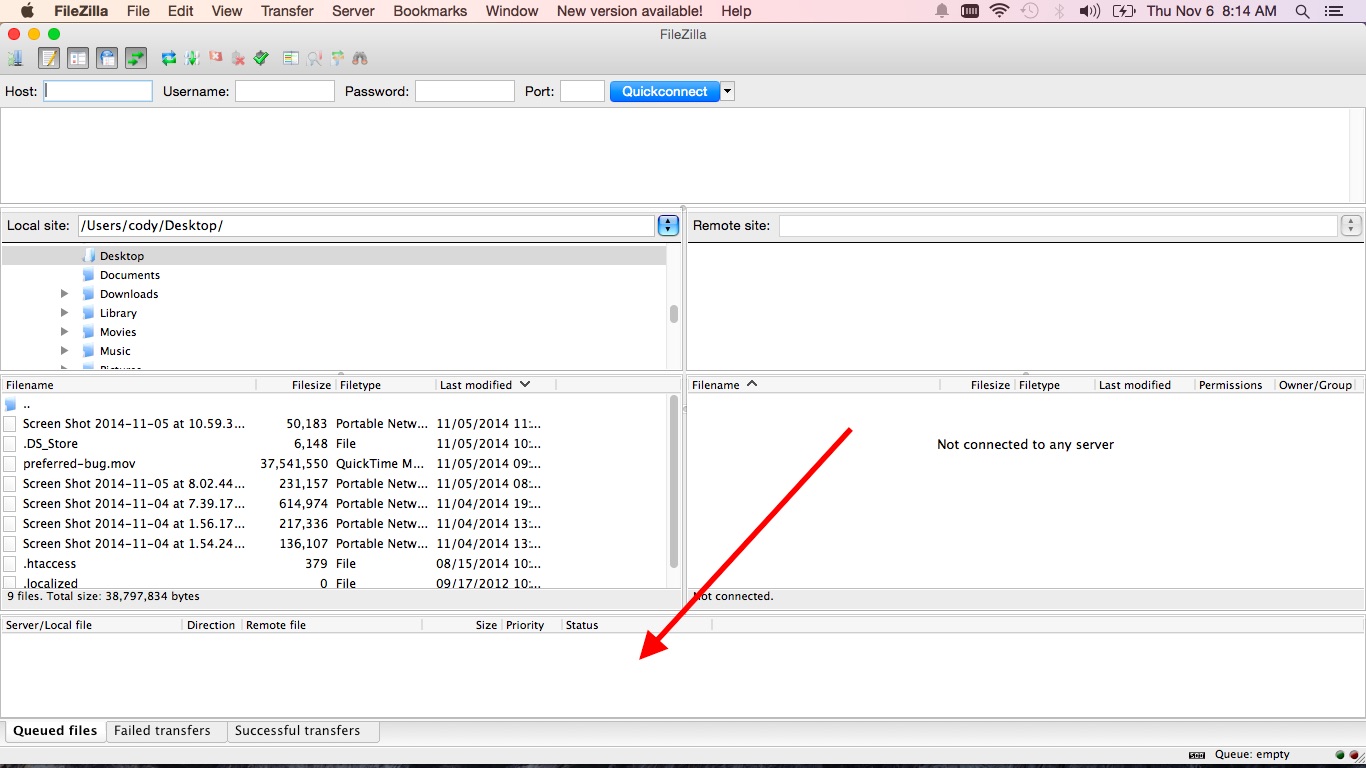
Once you are connected, you now can locate the files you want to upload to your FTP server and drag them from the lefthand side menu to the server on the right.
IMPORTANT: If you wish to make files publicly accessible on the web, you will want to load any files, images, mpegs, etc in the HTTPDOCS folder. Additionally, you will want to organize your files in different directories to make it easier to download later on.
FileZilla is a great tool and very useful for all sorts of different tasks when working with websites, web applications and other web related projects.


 Made with ❤ in the USA.
Made with ❤ in the USA.
